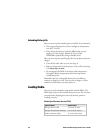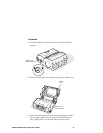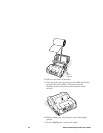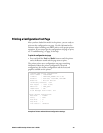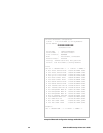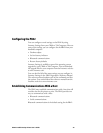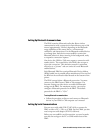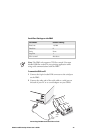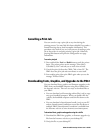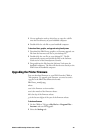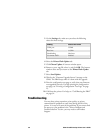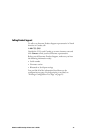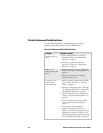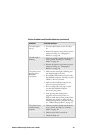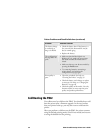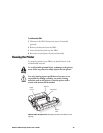28 PB42 Portable Receipt Printer User’s Guide
Cancelling a Print Job
You can cancel or stop a print job at any time during the
printing process. You may find this feature helpful if you make a
mistake entering data or send incomplete information. This
procedure only works if you are in the process of sending a print
job or the printer is currently printing a print job. Otherwise,
pressing both buttons will print the configuration test page
information.
To cancel a print job
1 Press and hold the Feed and Radio buttons until the printer
beeps. The printer prints out the message “Print Job(s)
Cancelled by User” and asks you to wait a few seconds.
2 Cancel the print job from the CK60, 700, or host PC. The
PB42 clears the print job and warm boots or resets itself.
3 Start sending print jobs to the PB42 again when you see the
message “Printer Online.”
Downloading Fonts, Graphics, and Upgrades to the PB42
You can download fonts, graphics and firmware upgrades to the
PB42 from your handheld computer using files available from
the Intermec web site. There are two ways to download files to
your PB42:
• You can download a self-extracting cabinet files (.cab) to copy
onto your handheld computer. When you double-click the
.cab file, the handheld computer sends the files down to the
PB42.
• You can download a SmartSystems bundle (.exe) to your PC
and use SmartSystems Foundation to send the files down to
multiple PB42s. SmartSystems Foundation is available from
the Intermec web site at www.intermec.com/smartsystems.
To download fonts, graphics and upgrades using the .cab file
1 Download the PB42 font, graphics, or firmware upgrade .zip
file from the Intermec web site to your desktop PC.
2 Unzip the file on your desktop PC.