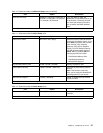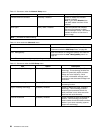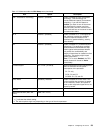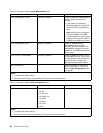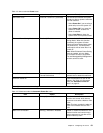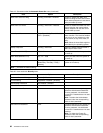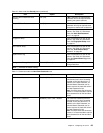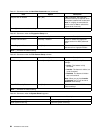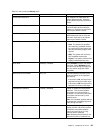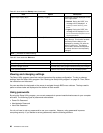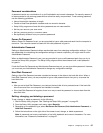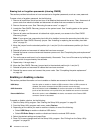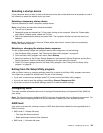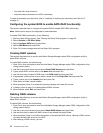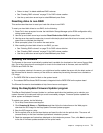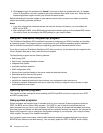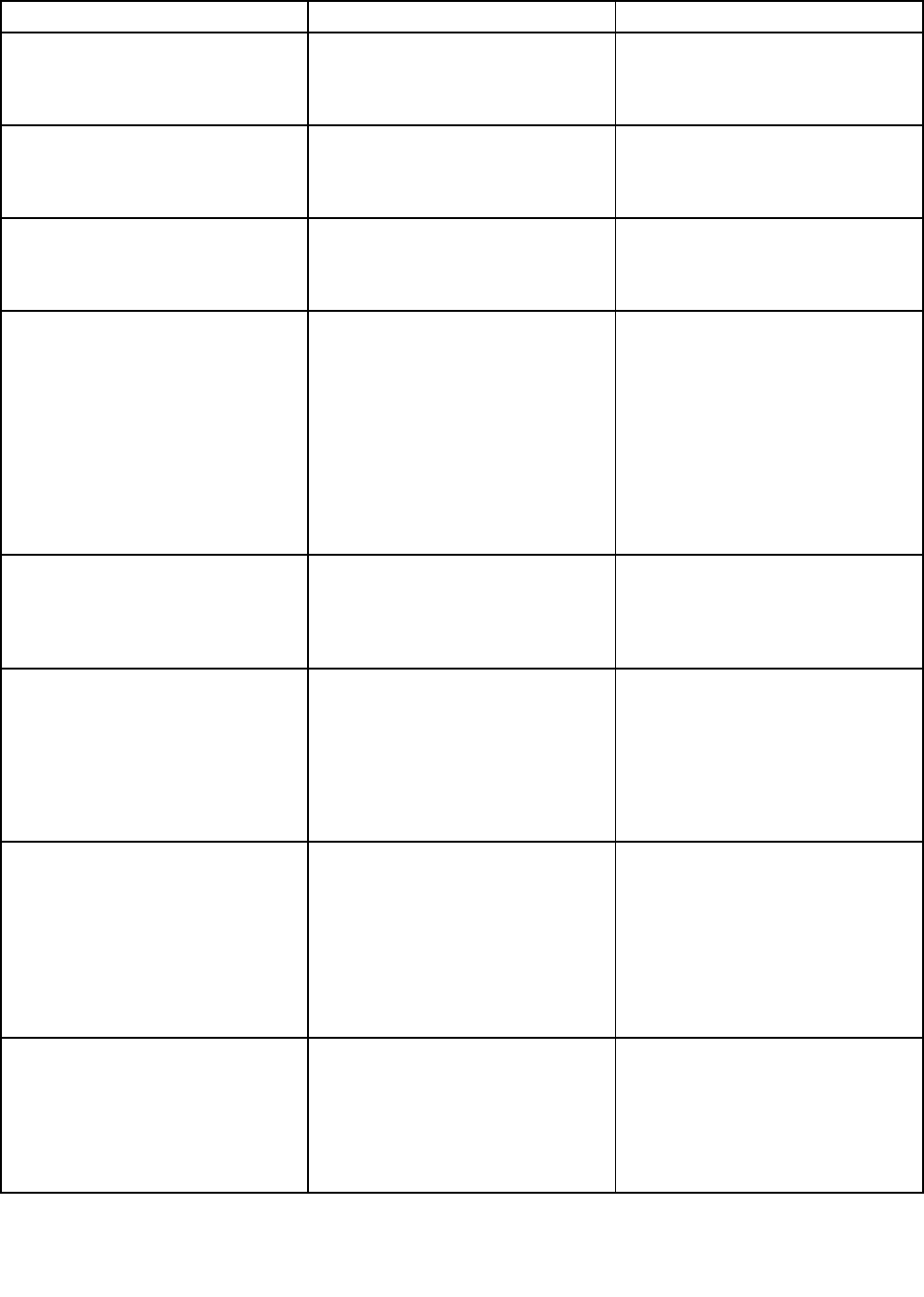
Table 25. Items under the Startup menu
Item Option Description
Primary Boot Sequence
This sequence is used when the
system starts normally. Press the
Up and Down arrow keys to select a
device.
Automatic Boot Sequence
This sequence is used when a
communication device wakes the
system up. Press the Up and Down
arrow keys to select a device.
Error Boot Sequence
This sequence is used when the
BIOS determines that an error has
occurred. Press the Up and Down
arrow keys to select a device.
Boot Mode
[Auto] / UEFI / Legacy Choose boot policy:
• Auto: The system will prioritize
boot options in bootable devices
by running UEFI boot options rst
and then processing Legacy boot
options.
• UEFI: The system will boot from
UEFI bootable devices only.
• Legacy: The system will boot from
Legacy bootable devices only.
Quick Boot [Enabled] / Disabled Select Enabled to obtain the fastest
boot time. Select Disabled to test
for a stuck key during the POST and
you may hear a beep after POST
completes.
Boot Up Num-Lock Status [On] / Off
This eld indicates the state of the
NumLock feature of the keyboard
after startup.
• If NumLock is On, the keys on the
keyboard will act as numeric keys.
• If NumLock is Off, the keys on the
keyboard will act as cursor keys.
Keyboardless Operation Enabled / [Disabled]
Enable or disable the keyboardless
operation. This function enables
the system to function without a
keyboard. It is commonly used when
the system has been set up as a
network server.
Note: If it is enabled, systems without
keyboards will not display keyboard
errors during the POST.
Option Keys Display [Enabled] / Disabled Enable or disable the Option Keys
Display function. When this function
is enabled, the system software
option key (such as the F1 key)
prompts will be displayed.
Note: Disabling the prompts will not
affect the function of a specic key.
Chapter 6. Conguring the server 65