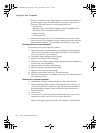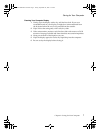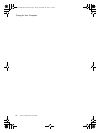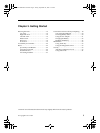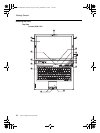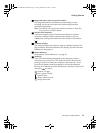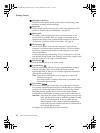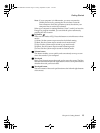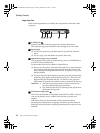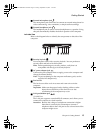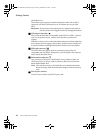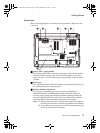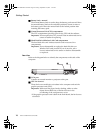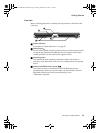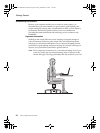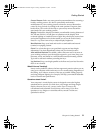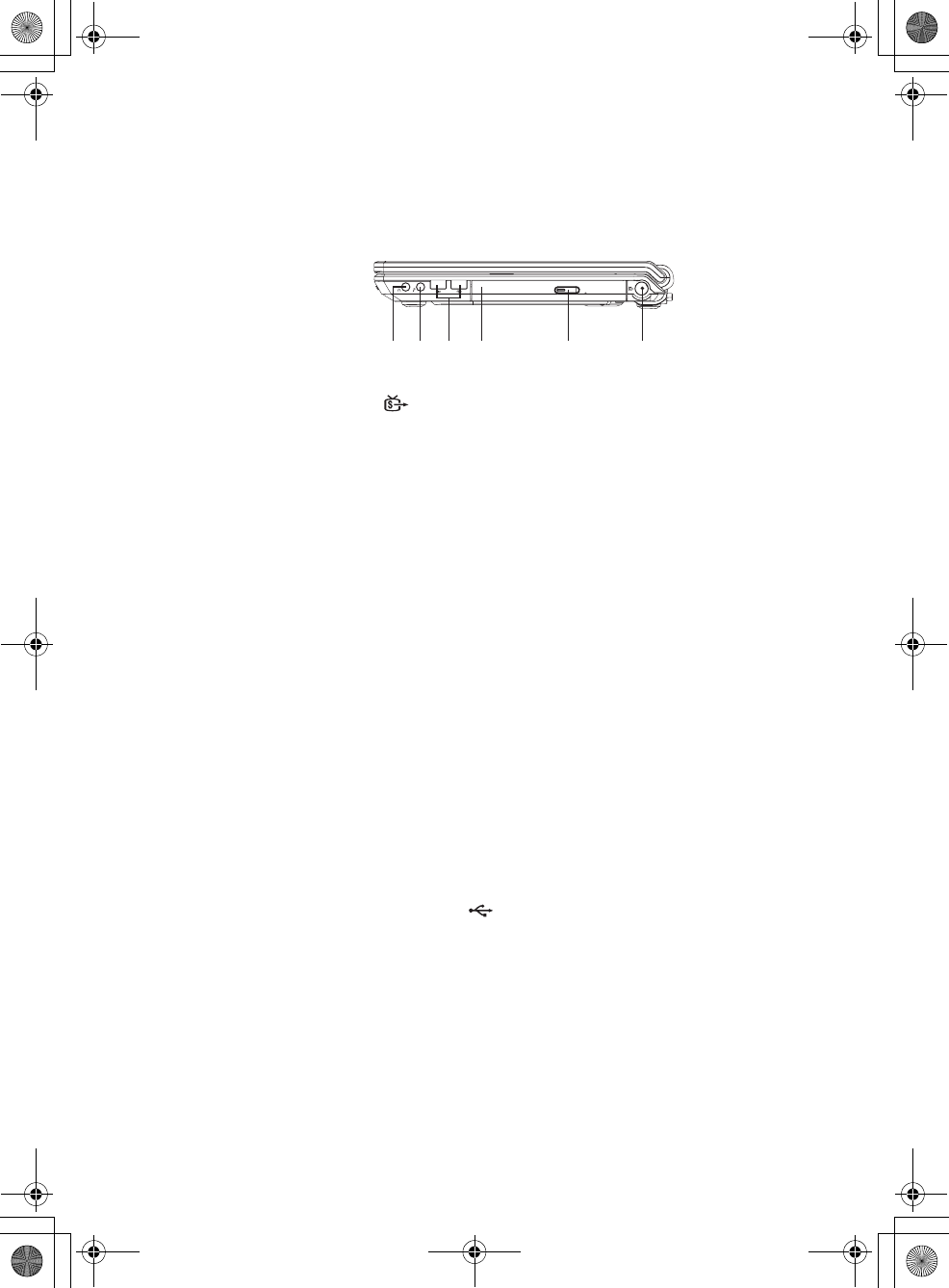
Getting Started
14
Lenovo 3000 Y410 User Guide
Right-side View
Refer to the diagram below to identify the components on this side of the
computer.
a S-Video jack
Use this connector to directly connect an external video device.
This computer supports standard S-video through an S-video cable.
b Eject button
(1) For slot-in type drive, press this button to eject the disc from the
drive.
(2) For tray type, press this button to eject the drive tray.
c Optical drive (types vary by model)
Your computer comes with an optical device, such as a CD-ROM drive
or a DVD/CD recordable drive.
For this model, there are two kinds of optical drives:
(1) Slot-in type: Provides a convenient and quick way to insert and eject
disc. Keep the disk flat and gently insert the disc into the slot. The
drive will begin reading data from the disc. To remove a disc, press
the Eject button.
(2) Tray type: Press the Eject button to open the drive tray, place the disc
on the tray, then gently push the drive tray back in. The drive will
begin reading the data from the disc. To remove a disc, press the
Eject button to open the tray and then remove the disc from the tray.
Attention: 1) The slot-in type cannot read 8 cm discs. Never insert
8 cm discs into this kind of optical drive.
2) It is normal to hear the CD spinning in the optical drive
while data is being read.
d USB 2.0 port (right side)
The Universal Serial Bus is compatible with USB 2.0 or USB 1.1 devices
such as a keyboard, mouse, camera, hard disk drive, printer, and
scanner.
USB allows devices to be connected and disconnected without
rebooting the computer (hot swapping), and allows specific classes of
hardware to be used without requiring individual device drivers to be
installed.
ab
cd
ef
Lenovo 3000Y410 UG.book Page 14 Friday, September 14, 2007 1:37 PM