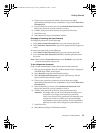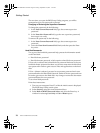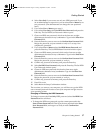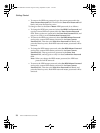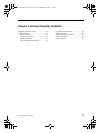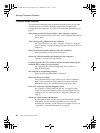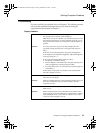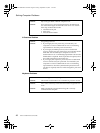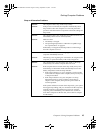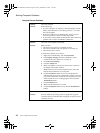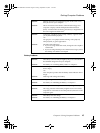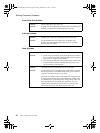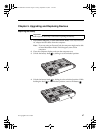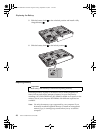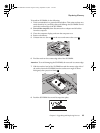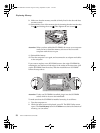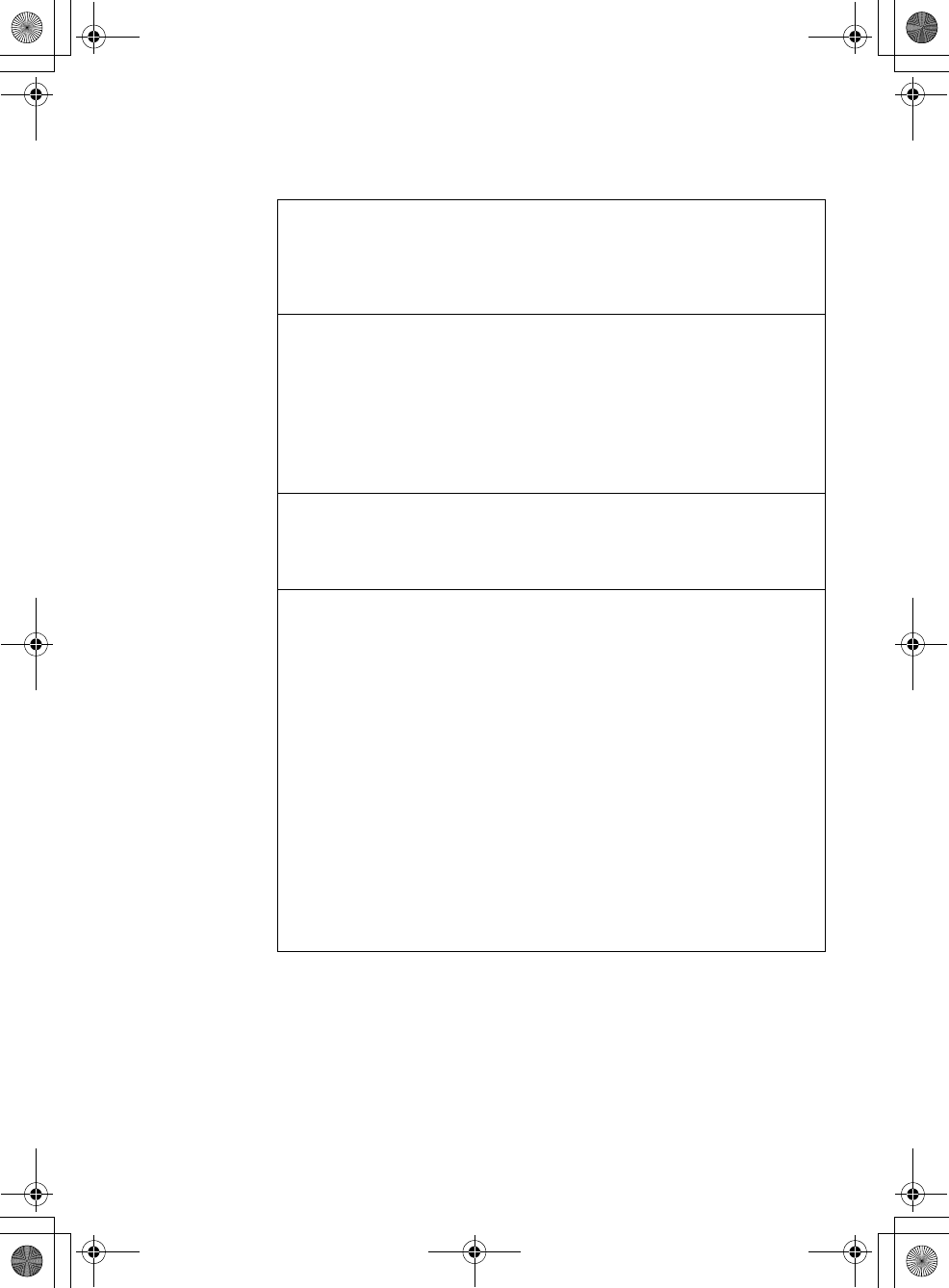
Solving Computer Problems
Chapter 4. Solving Computer Problems
43
Sleep or Hibernation Problems
Problem: The computer enters sleep mode unexpectedly.
Solution: If the processor overheats, the computer automatically enters
sleep mode to allow the computer to cool and to protect the
processor and other internal components. Check the settings for
sleep mode.
Problem: The computer enters sleep mode (the sleep indicator turns on)
immediately after Power-on self-test (POST).
Solution: Make sure that:
• The battery is charged.
• The operating temperature is within the acceptable range.
See “Specifications” on page 63.
If the battery is charged and the temperature is within range,
have the computer serviced.
Problem: The critical low-battery error message appears, and the
computer immediately turns off.
Solution: The battery power is getting low. Connect the AC adapter to the
computer, or replace the battery with a fully charged one.
Problem: The computer does not return from sleep mode, or the sleep
indicator stays on and the computer does not work.
Solution: If the computer does not return from sleep mode, it may have
entered sleep or hibernation mode automatically because the
battery is depleted. Check the sleep indicator.
• If the sleep indicator is on, your computer is in sleep mode.
Connect the AC adapter to the computer; then press any key
or the power button.
• If the sleep indicator is off, your computer is in sleep/
hibernation mode or power-off state. Connect the AC
adapter to the computer; then press the power button to
resume operation.
If the system still does not return from sleep mode, your system
has stopped responding, and you cannot turn off the computer;
reset the computer. Unsaved data may be lost. To reset the
computer, press and hold the power button for 4 seconds or
more. If the computer is still not reset, remove the AC adapter
and the battery.
Lenovo 3000Y410 UG.book Page 43 Friday, September 14, 2007 1:37 PM