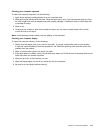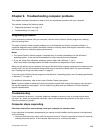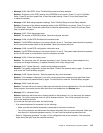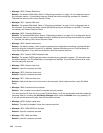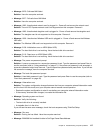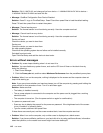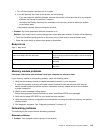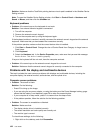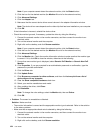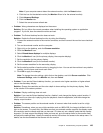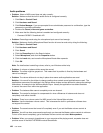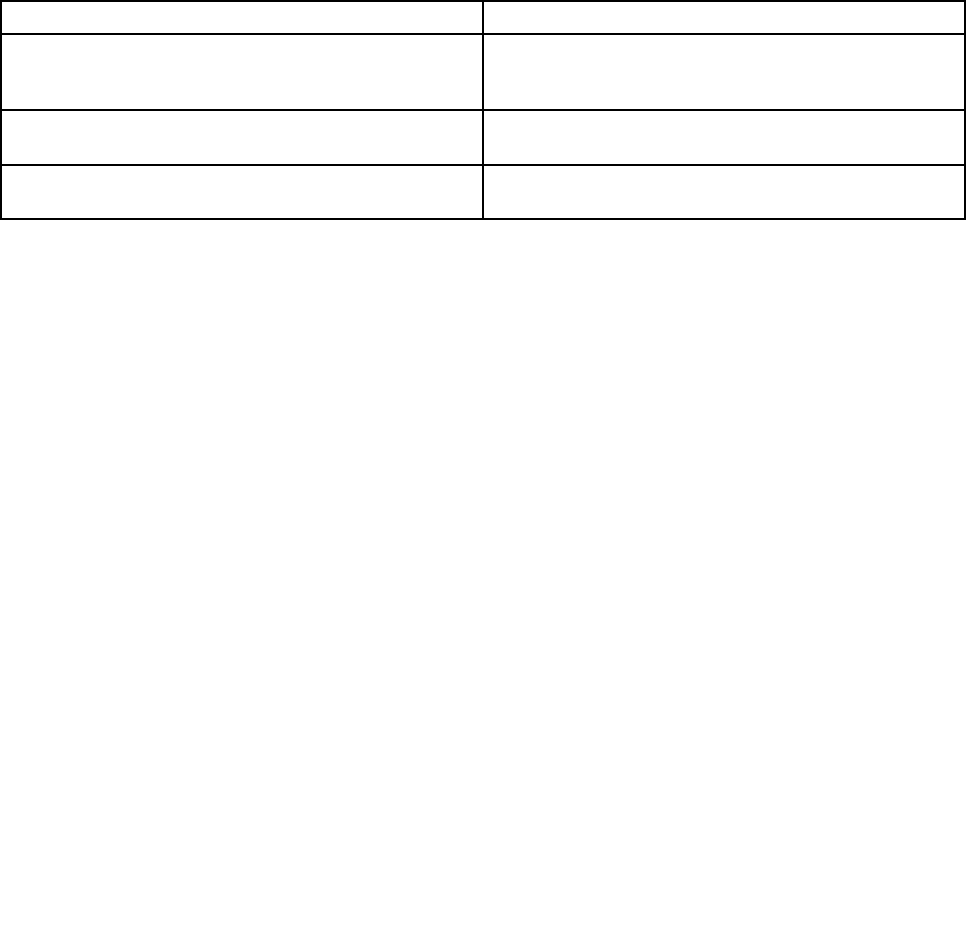
1. Turn off the computer, and then turn it on again.
2. If you still see only the cursor on the screen, do the following:
– If you have used the partition software, examine the partition on the hard disk drive by using the
software, and recover the partition if required.
– Use either the OneKey Recovery Pro workspace or the recovery discs to restore the system
to the factory state.
If the problem persists, have the computer serviced.
• Problem: My screen goes blank while the computer is on.
Solution: Your screen saver or power management might have been enabled. Do either of the following:
– Touch the TrackPoint pointing device or the touch pad, or press a key to exit the screen saver.
– Press the power switch to resume from sleep or hibernation.
Beep errors
Table 7. Beep errors
Problem
Solution
One short beep, pause, three short beeps, pause, three
more short beeps, and one short beep
Make sure that memory modules are installed correctly. If
they are, and you still hear the beeps, have the computer
serviced.
One long and two short beeps
The video function has a problem. Have the computer
serviced.
Five beeps The system board has a problem. Have the computer
serviced.
Memory module problems
Print these instructions now and keep it with your computer for reference later.
If your memory module is not operating properly, check the following items:
1. Verify that the memory module is installed and seated correctly in your computer.
It might be necessary to remove all added memory modules to test the computer with only the
factory-installed memory modules, and then reinstall the memory module one at a time to ensure
a proper connection.
2. Check for error messages during startup.
Follow the appropriate corrective actions for power-on self-test (POST) error messages.
3. Verify that the latest UEFI BIOS for your model has been installed.
4. Verify the proper memory conguration and compatibility including the maximum memory size and the
memory speed.
5. Run diagnostic programs. See “Diagnosing problems” on page 113.
Networking problems
The following are the most common networking problems:
Ethernet problems
• Problem: Your computer cannot connect to the network.
Chapter 9. Troubleshooting computer problems 119