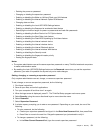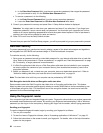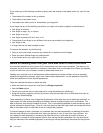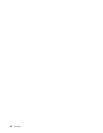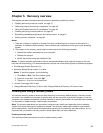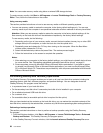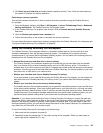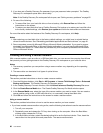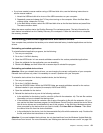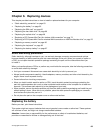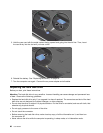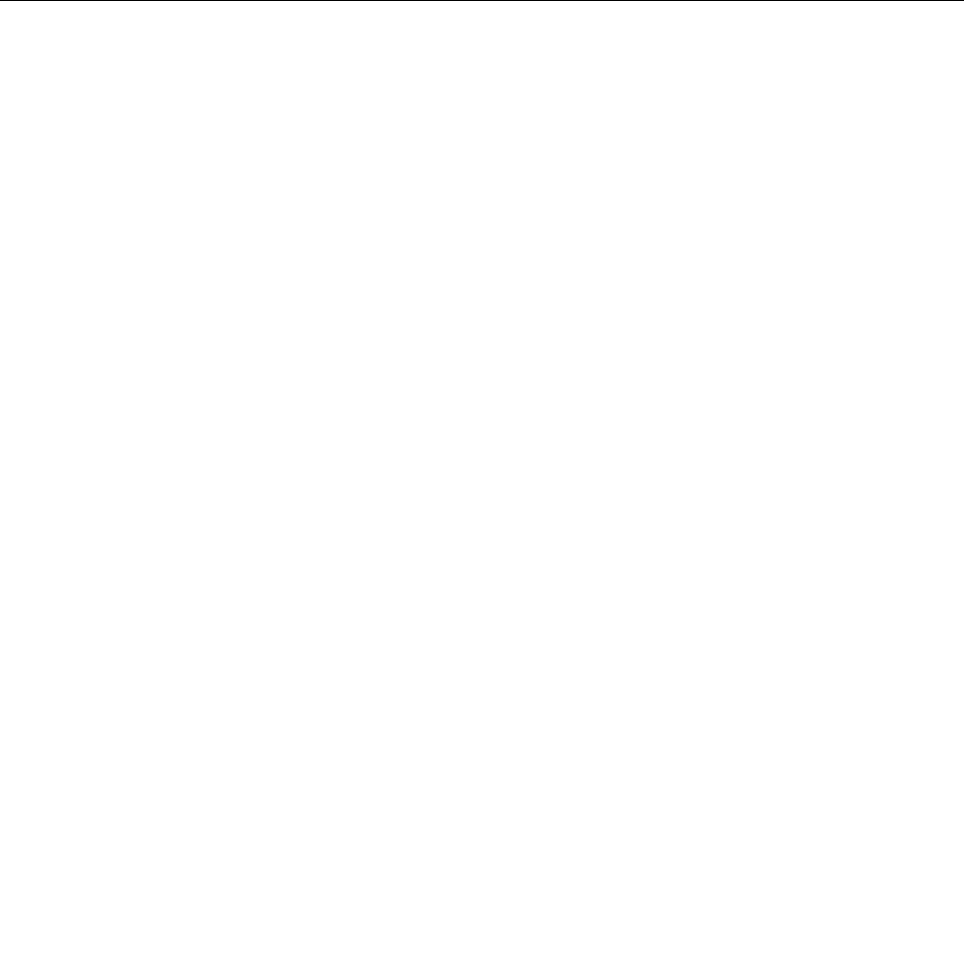
3. Click Back up your hard drive and select backup operation options. Then, follow the instructions on
the screen to complete the backup operation.
Performing a recovery operation
This section provides instructions on how to perform a recovery operation using the OneKey Recovery
Pro program.
1. From the Windows desktop, click Start ➙ All Programs ➙ Lenovo ThinkVantage Tools ➙ Enhanced
Backup and Restore. The OneKey Recovery Pro program opens.
2. In the OneKey Recovery Pro program main window, click the Launch advanced OneKey Recovery
Pro arrow.
3. Click the Restore your system from a backup icon.
4. Follow the instructions on the screen to complete the recovery operation.
For more information about performing a recovery operation from the OneKey Recovery Pro workspace, see
“Using the OneKey Recovery Pro workspace” on page 59
.
Using the OneKey Recovery Pro workspace
The OneKey Recovery Pro workspace resides in a protected, hidden area of your hard disk drive that
operates independently from the Windows operating system. This enables you to perform recovery
operations even if you cannot start the Windows operating system. You can perform the following recovery
operations from the OneKey Recovery Pro workspace:
• Rescue les from your hard disk drive or from a backup
The OneKey Recovery Pro workspace enables you to locate les on your hard disk drive and transfer
them to a network drive or other recordable media, such as a USB device or a disc. This solution is
available even if you did not back up your les or if changes were made to the les since your last backup
operation. You also can rescue individual les from a OneKey Recovery Pro backup located on your local
hard disk drive, a USB device, or a network drive.
• Restore your hard disk drive from a OneKey Recovery Pro backup
If you have backed up your hard disk drive using the OneKey Recovery Pro program, you can restore the
hard disk drive from a OneKey Recovery Pro backup, even if you cannot start the Windows operating
system.
• Restore your hard disk drive to the factory default settings
The OneKey Recovery Pro workspace enables you to restore the complete contents of your hard disk drive
to the factory default settings. If you have multiple partitions on your hard disk drive, you have the option
to restore the factory default settings to the C: partition and leave the other partitions intact. Because the
OneKey Recovery Pro workspace operates independently from the Windows operating system, you can
restore the factory default settings even if you cannot start the Windows operating system.
Attention: If you restore the hard disk drive from a OneKey Recovery Pro backup or restore the hard disk
drive to the factory default settings, all les on the primary hard disk drive partition (usually drive C:) will be
deleted in the recovery process. If possible, make copies of important les. If you are unable to start the
Windows operating system, you can use the rescue les feature of the OneKey Recovery Pro workspace to
copy les from your hard disk drive to other media.
To start the OneKey Recovery Pro workspace, do the following:
1. Make sure that the computer is turned off.
2. Repeatedly press and release the F11 key when turning on the computer. When you hear beeps or
see a logo screen, release the F11 key.
Chapter 5. Recovery overview 59