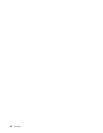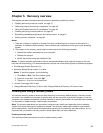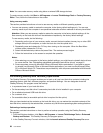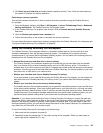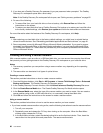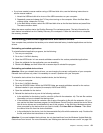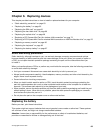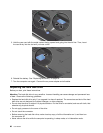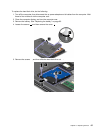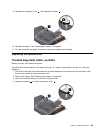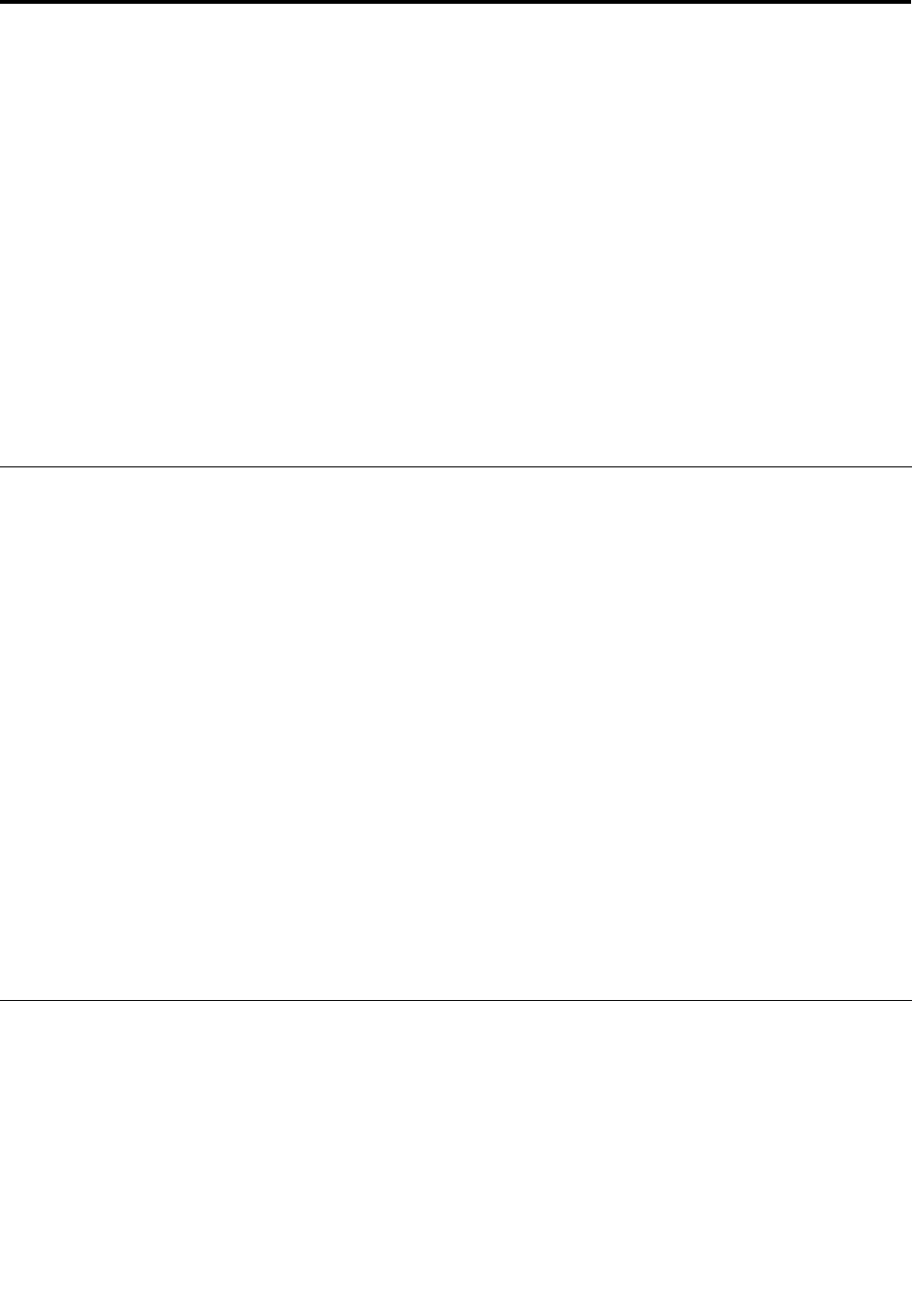
Chapter 6. Replacing devices
This chapter provides instructions on how to install or replace hardware for your computer.
• “Static electricity prevention” on page 63
• “Replacing the battery” on page 63
• “Replacing the SIM card” on page 65
• “Replacing the hard disk drive” on page 66
• “Replacing the optical drive” on page 69
• “Replacing a PCI Express Mini Card for wireless LAN connection” on page 73
• “Replacing a PCI Express Mini Card for wireless WAN connection or mSATA solid state drive” on page 76
• “Replacing a memory module” on page 80
• “Replacing the keyboard” on page 82
• “Replacing the backup battery” on page 87
Static electricity prevention
Static electricity, although harmless to you, can seriously damage computer components and options.
Improper handling of static-sensitive parts can cause damage to the part. When you unpack an option or
a CRU, do not open the static-protective package containing the part until the instructions direct you
to install it.
When you handle options or CRUs, or perform any work inside the computer, take the following precautions
to avoid static-electricity damage:
• Limit your movement. Movement can cause static electricity to build up around you.
• Always handle components carefully. Handle adapters, memory modules, and other circuit boards by the
edges. Never touch exposed circuitry.
• Prevent others from touching components.
• When you install a static-sensitive option or CRU, touch the static-protective package containing the
part to a metal expansion-slot cover or other unpainted metal surface on the computer for at least two
seconds. This reduces static electricity in the package and your body.
• When possible, remove the static-sensitive part from the static-protective packaging and install the part
without setting it down. When this is not possible, place the static-protective packaging on a smooth,
level surface and place the part on it.
• Do not place the part on the computer cover or other metal surface.
Replacing the battery
Before you start, print these instructions.
This system might not support batteries that are not genuine Lenovo-made or authorized. These systems
will continue to boot, but might not charge unauthorized batteries.
Attention: Lenovo has no responsibility for the performance or safety of unauthorized batteries, and
provides no warranties for failures or damage arising out of their use.
© Copyright Lenovo 2012
63