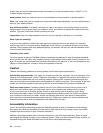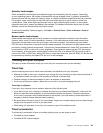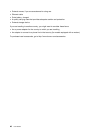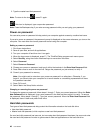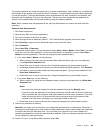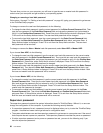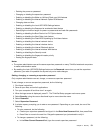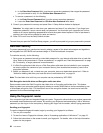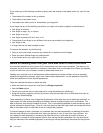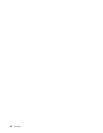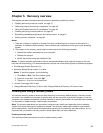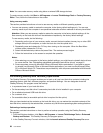– Deleting the power-on password
– Changing or deleting the supervisor password
– Enabling or disabling the Wake on LAN and Flash over LAN features
– Enabling or disabling the Internal Network Option ROM feature
– Changing date and time
– Enabling or disabling the Lock UEFI BIOS Settings feature
– Enabling or disabling the Password at unattended boot feature
– Specifying the minimum length for power-on passwords and hard disk passwords
– Enabling or disabling the Boot Device List F12 Option feature
– Enabling or disabling the Boot Order Lock feature
– Enabling or disabling the Flash BIOS Updating by End-Users feature
– Enabling or disabling the internal network device
– Enabling or disabling the internal wireless device
– Enabling or disabling the internal Bluetooth device
– Enabling or disabling the internal wireless WAN device
– Enabling or disabling the Security mode
– Enabling or disabling the ngerprint reader priority
– Erasing the ngerprint data
Notes:
• The system administrator can set the same supervisor password on many ThinkPad notebook computers
to make administration easier.
• By enabling the Lock UEFI BIOS Settings feature on the Password menu when you set the supervisor
password, you make it impossible for anyone but you to make changes.
Setting, changing, or removing a supervisor password
Only a system administrator can set, change, or remove a supervisor password.
To set, change, or remove a supervisor password, do the following:
1. Print these instructions.
2. Save all open les, and exit all applications.
3. Turn your computer off and then turn it on again.
4. When the logo screen is displayed, press F1. The ThinkPad Setup program main menu opens.
5. Select Security, using the cursor directional keys to move down the menu.
6. Select Password.
7. Select Supervisor Password.
8. A window opens, prompting you to enter a new password. Depending on your needs, do one of the
following:
• To set a password, do the following:
a. Choose your supervisor password and type it in the Enter New Password eld; then press Enter.
b. Press Enter to move to the next line. Retype the password you just entered to verify it.
• To change a password, do the following:
a. In the Enter Current Password eld, type the current supervisor password.
Chapter 4. Security 51