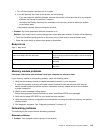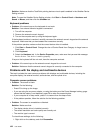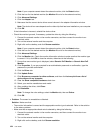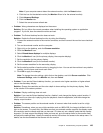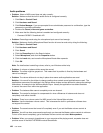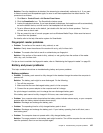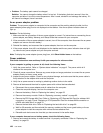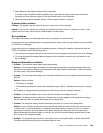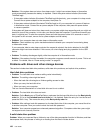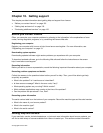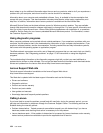Solution: Once the headphone is attached, the streaming is automatically redirected to it. If you want
to listen to sound from the speakers again, be sure to set those speakers as the default device. The
procedure is as follows:
1. Click Start ➙ Control Panel ➙ All Control Panel Items.
2. Click the SmartAudio icon. The SmartAudio window opens.
3. Look at the playback devices. If you have attached a headphone, the headphone will be automatically
set as the default device, and the icon for that headphone will be checked.
4. To set a different device as the default, just double-click the icon for those speakers. That icon
will now have a check mark.
5. Play any sound by use of a music program such as Windows Media Player. Make sure that sound
comes from the speakers.
For details, refer to the help information system for SmartAudio.
Fingerprint reader problems
• Problem: The surface of the reader is dirty, stained, or wet.
Solution: Gently clean the surface of the reader with a dry, soft, lint-free cloth.
• Problem: The reader often fails to enroll or authenticate your ngerprint.
Solution: If the surface of the reader is dirty, stained, or wet, gently clean the surface of the reader
with a dry, soft, lint-free cloth.
For tips on how to maintain the ngerprint reader, refer to “Maintaining the ngerprint reader” on page 53
.
Battery and power problems
This topic contains instructions on troubleshooting battery and power problems.
Battery problems
• Problem: The battery pack cannot be fully charged in the standard charge time when the computer is
powered off.
Solution: The battery pack might be over-discharged. Do the following:
1. Turn off the computer.
2. Make sure that the over-discharged battery pack is in the computer.
3. Connect the ac power adapter to the computer and let it charge.
If a quick charger is available, use it to charge the over-discharged battery pack.
If the battery pack cannot be fully charged in 24 hours, use a new battery pack.
• Problem: Your computer shuts down before the battery status indicator shows empty, or your computer
operates after the battery status indicator shows empty.
Solution: Discharge and recharge the battery pack.
• Problem: The operating time for a fully charged battery pack is short.
Solution: Discharge and recharge the battery pack. If your battery operating time is still short, use a
new battery pack.
• Problem: The computer does not operate with a fully charged battery pack.
Solution: The surge protector in the battery pack might be active. Turn off the computer for one minute to
reset the protector; then turn on the computer again.
Chapter 9. Troubleshooting computer problems 127