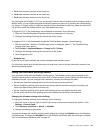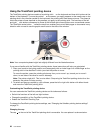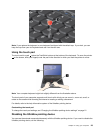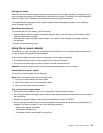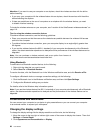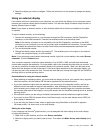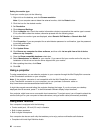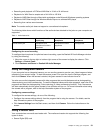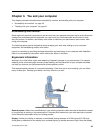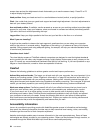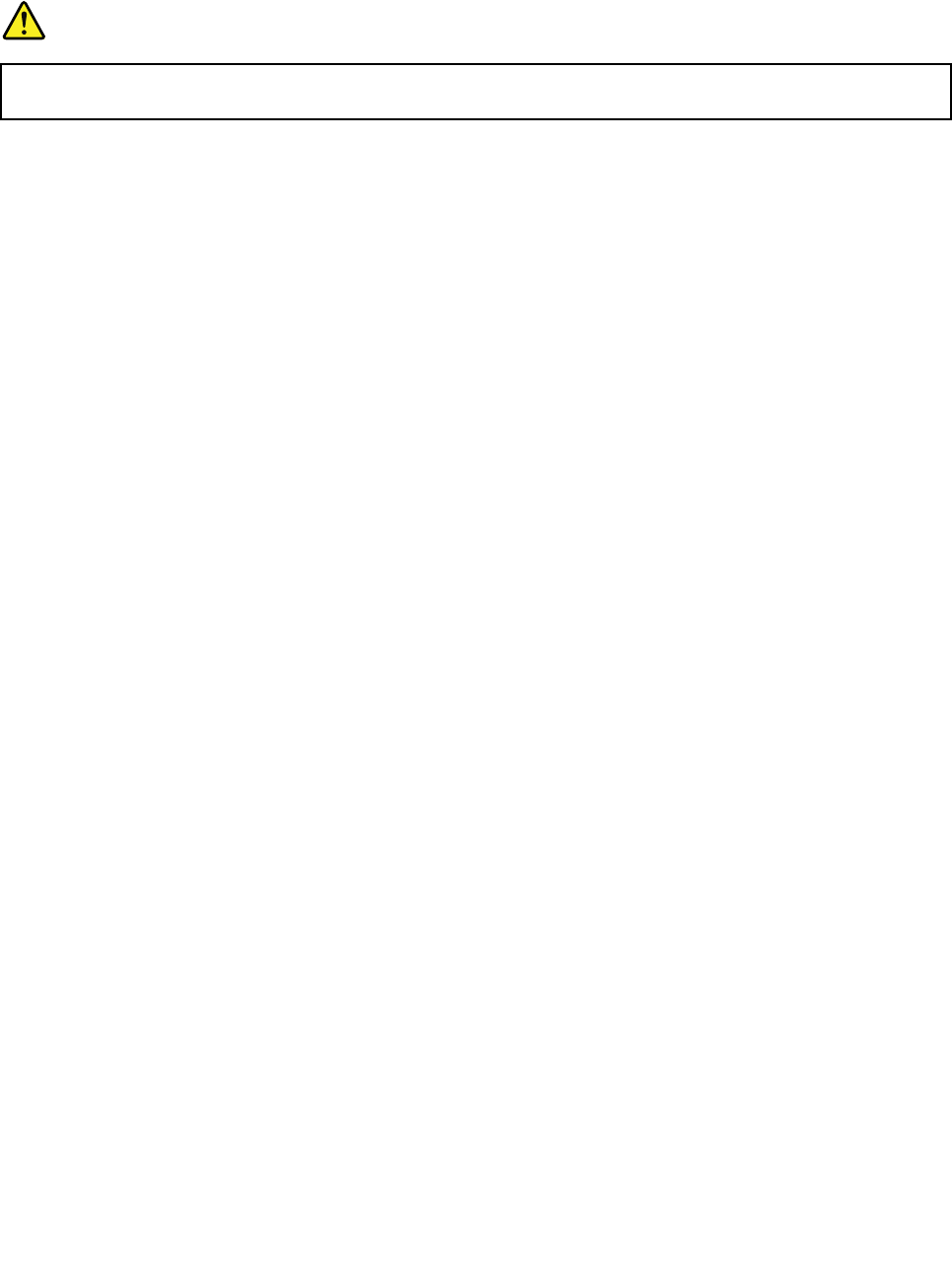
Ethernet connections
You can connect to a local network or a broadband connection by using the built-in Ethernet feature of your
computer.
DANGER
Your computer has an Ethernet connector. To avoid the risk of electrical shock, do not connect
the telephone cable to the Ethernet connector.
Wireless connections
Wireless communication is the transfer of data without the use of cables by means of radio waves only.
Depending on the wireless device used in your computer, you might be able to connect to the following
categories of wireless networks.
Wireless LAN
A wireless local area network (LAN) covers a relatively small geographic area, such as an ofce building or a
house. Devices based on the 802.11 standards can connect to this network.
Your computer comes with a built-in wireless LAN card and a conguration utility to help you make wireless
connections and monitor the status of your connection, so that you can stay connected to your network
while you are in the ofce, in a meeting room, or at home, with no need for a wired connection.
Wireless WAN
Wireless Wide Area Network (wireless WAN) covers a broader geographic area like a city or an entire country.
Cellular networks are used for the data transmission.
Note: Wireless WAN service is provided by authorized service providers in some countries.
Some ThinkPad notebook computers come with a built-in wireless WAN card integrating some wireless
WAN technologies, such as 1xEV-DO, HSPA, 3G or GPRS. By using the built-in wireless WAN card and
the conguration utility that comes with your computer, you can establish wireless WAN connections and
monitor the status of your connection.
Bluetooth
Bluetooth is one of a number of technologies used to create a wireless personal area network. Bluetooth
can connect devices a short distance from one another, and is commonly used for connecting peripheral
devices to a computer, transferring data between hand-held devices and a personal computer, or remotely
controlling and communicating with devices such as mobile phones.
Using the wireless LAN and wireless WAN connections
You can check your wireless connection status and signal strength through the wireless network icon in
the Windows notication area.
To enable or disable your wireless feature, press F8. When you press this key, a list of wireless connections
is displayed. You can quickly turn on and turn off all the wireless network connections.
The Locations Awareness program enables you to manage your location proles. By switching between
location proles as you move your computer from place to place, you can quickly and easily connect to a
network with no need to recongure your settings manually and restart the computer each time. To access
the Location Awareness program, open the Lenovo Settings program and click Location Awareness.
Chapter 2. Using your computer 27