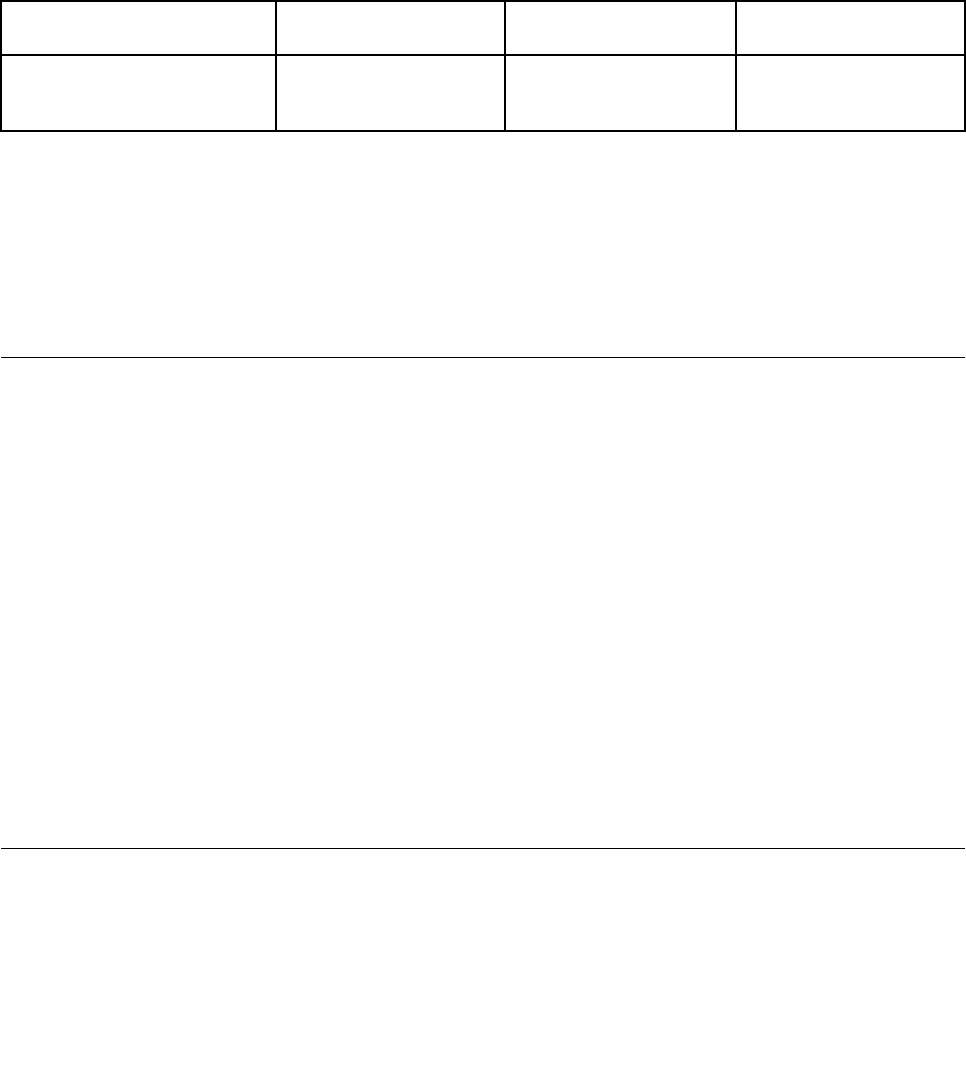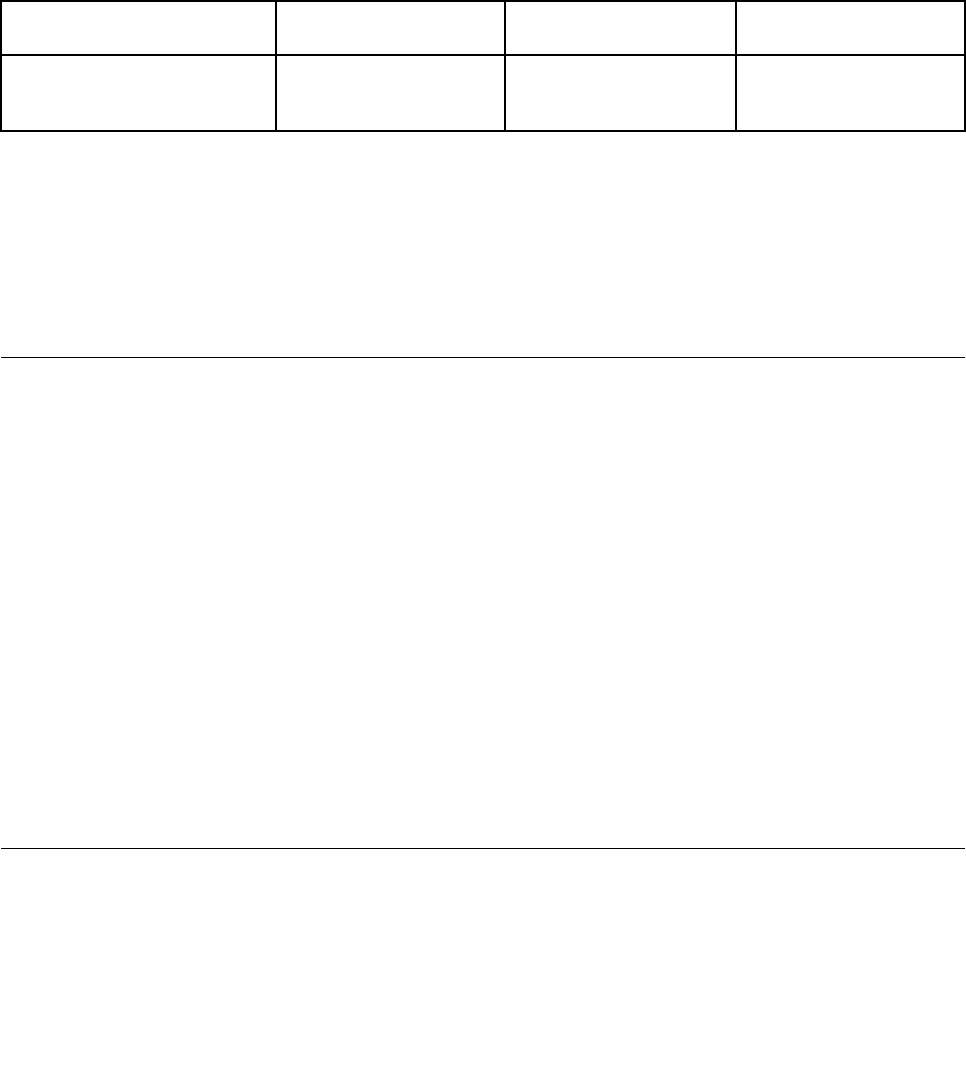
• Recording and playback of PCM and WAV les in 16-bit or 24-bit format
• Playback of a WAV le at a sample rate of 44.1KHz to 192 KHz
• Playback of MIDI les through a Wave table synthesizer under Microsoft Windows operating systems
• Playback of MP3 les through the Windows Media Player or a software MP3 player
• Recording from various sound sources
Note: The combo audio jack does not support a conventional microphone.
The following table shows which functions of the audio devices attached to the jacks on your computer are
supported.
Table 1. Audio feature list
Jack Headset with a 3.5 mm
4-pole plug
Conventional
headphone
Conventional
microphone
Combo audio jack
Headphone and
microphone functions
supported
Headphone function
supported
Not supported
Conguring for sound recording
To congure the microphone for optimized sound recording, open the Realtek HD Audio Manager window
by doing the following:
1. Move the cursor to the top-right or bottom-right corner of the screen to display the charms. Click
Settings ➙ Control Panel.
2. Click Hardware and Sound ➙ Realtek HD Audio Manager.
Using the integrated camera
If your computer has an integrated camera, you can use the camera to preview your video image and take a
snapshot of your current image. To start the camera, press F6 to open the Lenovo Settings program, and
then click Camera. When the camera is started, the green camera-in-use indicator turns on.
You also can use the integrated camera with other programs that provide features such as photographing,
video capturing, and video conferencing. To use the integrated camera with other programs, open one of the
programs and start the photographing, video capturing, or video conferencing function. Then, the camera
will start automatically and the green camera-in-use indicator will turn on. For more information about using
the camera with a program, refer to the help information system of the program.
Conguring camera settings
To congure the camera settings, do one of the following:
• Congure the camera settings directly from the program that is using the camera. For details, see the
help information system of the program.
• Click Lenovo Settings from the Start screen, and then click Camera. Follow the instructions on the
screen.
Using a media card
Your computer has one media card reader slot. The media card reader slot supports the following four
types of cards:
• Secure Digital (SD) card
Chapter 2. Using your computer 31