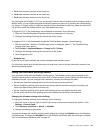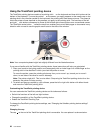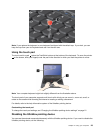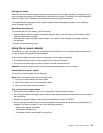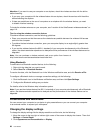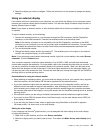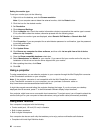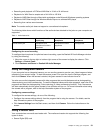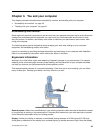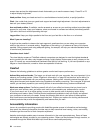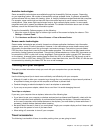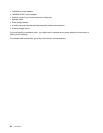3. Select the display you want to congure. Follow the instructions on the screen to change the display
settings.
Using an external display
If an external monitor is connected to your computer, you can switch the display of your computer output
between the computer display and the external monitor. You also can display the same output on both or
display different output on each.
Note: If you attach an external monitor, a video interface cable with a ferrite core installed on the cable
is required.
To use an external monitor, do the following:
1. Connect the external monitor to your computer through the VGA connector, the Mini DisplayPort
connector, or the HDMI connector. Connect the external monitor to an electrical outlet.
Note: If the monitor connector is not compatible with the Mini DisplayPort connector or the HDMI
connector on your computer, you can use a convert cable to establish the connection. Convert cables
are available as options from Lenovo at http://www.lenovo.com/accessories/services/index.html.
2. Turn on the external monitor.
3. Change the display output location by pressing F7. This enables you to view output on the external
monitor, the computer display, or both monitors.
Note: If your computer cannot detect the external monitor, right-click on the desktop, then select Screen
resolution. Click the Detect button.
Your computer supports a maximum video resolution of up to 2560 x 1600, provided that the external
monitor also supports that resolution. For more details, refer to the manuals provided with your monitor. You
can set any resolution for either the computer display or the external monitor. When you use both at the
same time, the resolution of both is the same. If you set a higher resolution for the computer display, you
can see only part of the screen at a time. You can see other parts by moving the image with the TrackPoint
pointing device or another pointing device.
Considerations for using an external monitor
• When installing an operating system, you must install the display driver for your monitor that is supplied
with the computer, and the monitor INF le that is supplied with the external monitor.
• If you set a resolution higher than the resolution you are using on the computer monitor, and use an
external monitor that does not support that resolution, take advantage of the virtual screen function,
which enables you to display only a part of the high-resolution screen image your computer produces.
You can see other parts of the image by moving the screen with the TrackPoint pointing device or another
pointing device.
• If the external monitor you are using is outdated, the resolution and the refresh rate might be limited.
• If you want to show DOS full-screen while in the Extend mode, only the main display shows DOS; the
other display is blacked out.
• If you are using the Extend mode, when an application using DirectDraw or Direct3D is played in
full-screen mode, it is shown only on the main display.
Setting the main display
If your computer has the Intel
®
graphics card, you can designate the other display as the main display
by doing the following:
1. Right-click on your desktop, and then click Screen resolution.
2. Select the display which you want to set as main. Then select the Make this my main display check
box.
Chapter 2. Using your computer 29