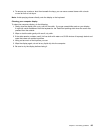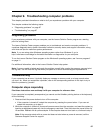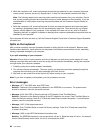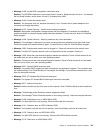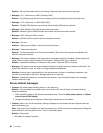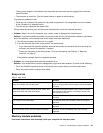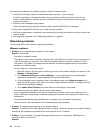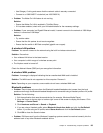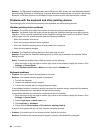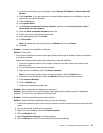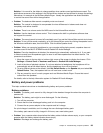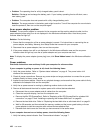– Use Category 5 wiring and ensure that the network cable is securely connected.
– Connect to a 1000 BASE-T hub/switch (not 1000 BASE-X).
• Problem: The Wake On LAN feature is not working.
Solution:
– Ensure that Wake On LAN is enabled in ThinkPad Setup.
– If it has been enabled, check with your LAN administrator for the necessary settings.
• Problem: If your computer is a Gigabit Ethernet model, it cannot connect to the network at 1000 Mbps.
Instead, it connects at 100 Mbps.
Solution:
– Try another cable.
– Ensure that the link partner is set to auto-negotiate.
– Ensure that the switch is 802.3ab-compliant (gigabit over copper).
A wireless LAN problem
Problem: You cannot connect to the network using the built-in wireless network card.
Solution: Ensure that:
• Your wireless LAN driver is the latest version.
• Your computer is within range of a wireless access point.
• The Airplane mode is turned off.
Check the Network Name (SSID) and your encryption information.
A wireless WAN problem
Problem: A message is displayed indicating that an unauthorized WAN card is installed.
Solution: The WAN card is not supported on this computer. Remove it.
Note: Depending on your computer, some models do not have a wireless WAN card.
Bluetooth problems
• Problem: Sound does not come from the Bluetooth headset/headphone but comes from the local
speaker even though the Bluetooth headset/headphone is connected using a Headset prole or AV prole.
Solution: Do the following:
1. Exit the application that uses the sound device (for example, Windows Media Player).
2. Move the cursor to the top-right or bottom-right corner of the screen to display the charms. Click
Settings ➙ Control Panel.
3. Click Hardware and Sound ➙ Sound ➙ Playback.
4. If you are using a Headset prole, select Bluetooth Hands-free Audio and click the Set Default
button. If you are using an AV prole, select Stereo Audio and click the Set Default button.
5. Click OK to close the Sound window.
• Problem: PIM items sent from the Windows 8 operating systems cannot be received correctly into the
address book of any other Bluetooth-enabled device.
Chapter 9. Troubleshooting computer problems 93