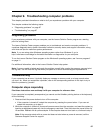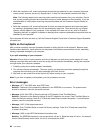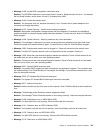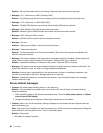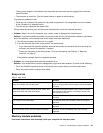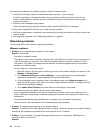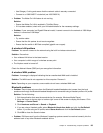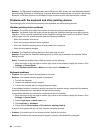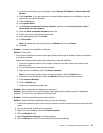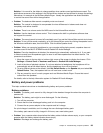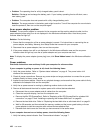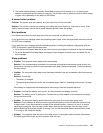Solution: The Windows 8 operating system send PIM items in XML format, but most Bluetooth-enabled
devices handle PIM items in vCard format. If another Bluetooth-enabled device can receive a le through
Bluetooth, a PIM item sent from the Windows 8 might be saved as a le with the extension .contact.
Problems with the keyboard and other pointing devices
The following are the most common problems with keyboards and other pointing devices.
UltraNav pointing device problems
• Problem: The pointer drifts when the computer is turned on or after it resumes normal operation.
Solution: The pointer might drift when you are not using the TrackPoint pointing device during normal
operation. This is a normal characteristic of the TrackPoint pointing device and is not a defect. Pointer
drifting might occur for several seconds under the following conditions:
– When the computer is turned on
– When the computer resumes normal operation
– When the TrackPoint pointing device is kept pressed for a long time
– When the temperature changes
• Problem: The TrackPoint pointing device or touch pad does not work.
Solution: Ensure that the TrackPoint pointing device or touch pad is enabled in the UltraNav Device
Setting window.
Notes: To open the UltraNav Device Setting window, do the following:
1. Move the cursor to the top-right or bottom-right corner of the screen to display the charms. Click
Settings ➙ Control Panel.
2. Click Hardware and Sound ➙ Mouse, and then click the UltraNav tab.
Keyboard problems
• Problem: All or some keys on the keyboard do not work.
Solution: If an external numeric keypad is connected:
1. Turn off the computer.
2. Remove the external numeric keypad.
3. Turn on the computer and try using the keyboard again.
If the keyboard problem is resolved, carefully reconnect the external numeric keypad and the external
keyboard. Ensure that you have seated the connectors correctly.
If the problem persists, ensure that the correct device driver is installed.
1. Move the cursor to the top-right or bottom-right corner of the screen to display the charms. Click
Settings ➙ Control Panel.
2. Select Large icons or Small icons view.
3. Click Keyboard ➙ Hardware.
4. Ensure that the Device status is This device is working properly.
If keys on the keyboard still do not work, have the computer serviced.
• Problem: All or some keys on the external numeric keypad do not work.
Solution: Ensure that the external numeric keypad is correctly connected to the computer.
94 User Guide