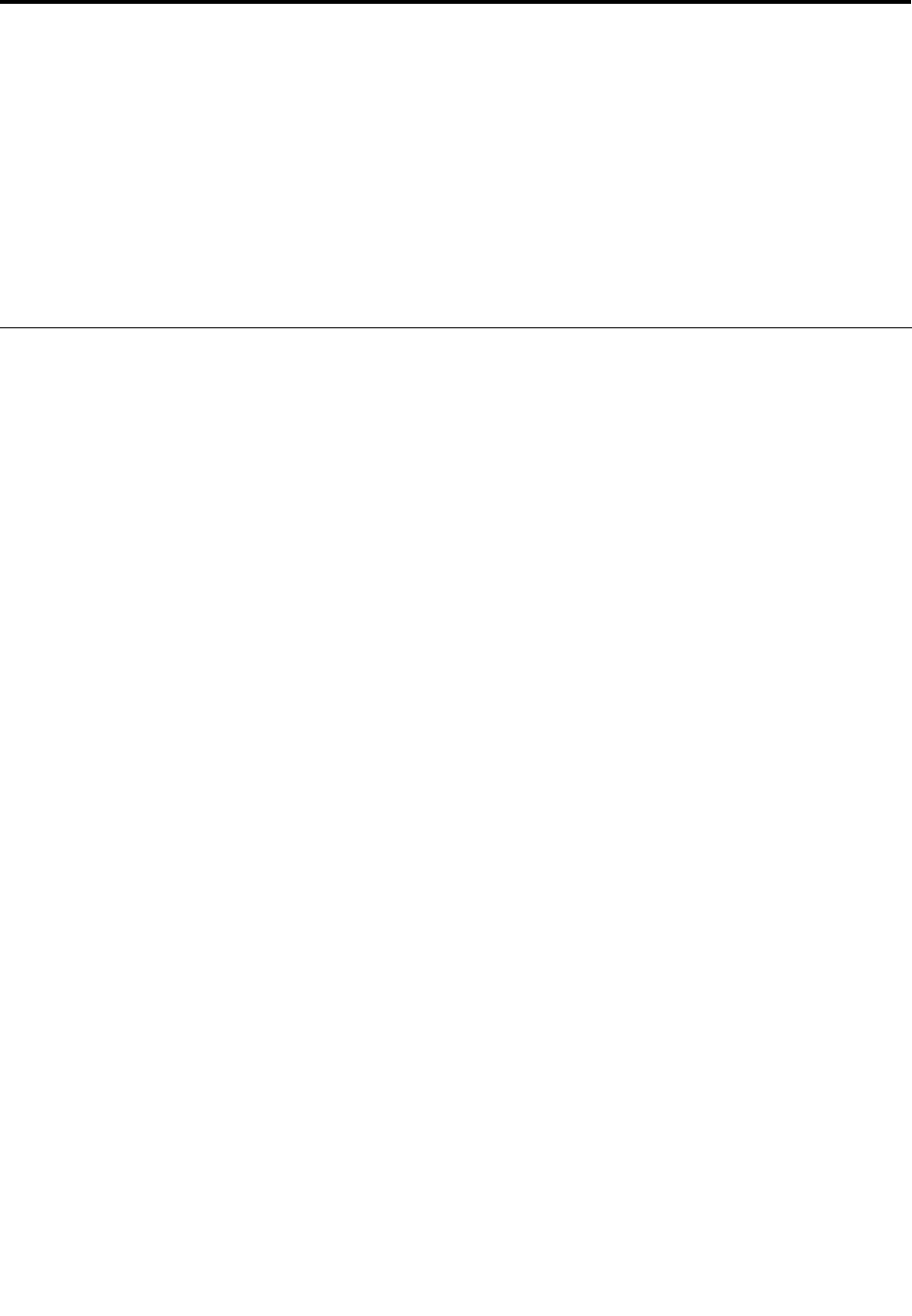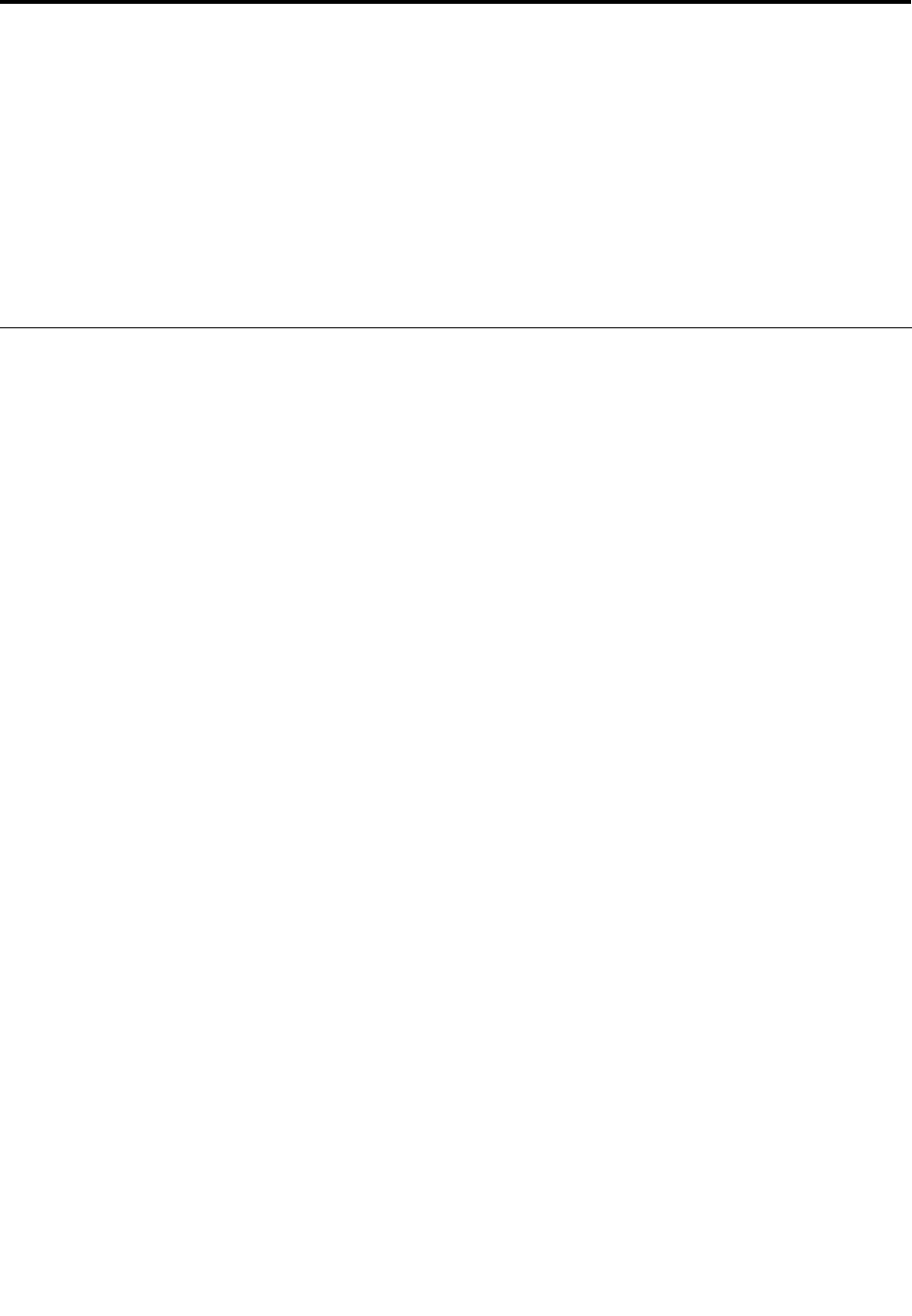
Chapter 7. Advanced conguration
If you need to install a new operating system, update your system UEFI BIOS, install new device drivers,
or recover preinstalled software, this information will help you handle your computer with proper care and
keep it in top working shape.
• “Installing a new operating system” on page 65
• “Installing device drivers” on page 66
• “ThinkPad Setup” on page 66
• “Using system management” on page 77
Installing a new operating system
If you install a new operating system in your computer, you need to install the supplement les and ThinkPad
device drivers for it at the same time. For more information, see “Installing device drivers” on page 66
.
Before you install the operating system, print the instructions you will use.
Notes:
• The UEFI BIOS features are supported only on the 64-bit version of the Windows 7 and Windows 8
operating system.
• Be sure to set a preferred setting for the UEFI/Legacy Boot option in ThinkPad Setup.
• After installing the new operation system, you should not change the initial UEFI/Legacy Boot setting in
ThinkPad Setup. The UEFI/Legacy Boot setting must be the same as it was when the Windows operating
system image was installed. Otherwise, the new operating system will not boot properly.
For the country or region code required in the installation, use one of the following:
Country or region: Code
China: SC
Denmark: DK
Finland: FI
France: FR
Germany: GR
Italy: IT
Japan: JP
Netherlands: NL
Norway: NO
Spain: SP
Sweden: SV
Taiwan and Hong Kong: TC
United States: US
Installing the Windows 8 operating system
Before you start, print these instructions.
To install the Windows 8 operating system and its related software on your computer, do the following:
1. Start ThinkPad Setup.
2. Select Startup ➙ Boot.
© Copyright Lenovo 2012
65