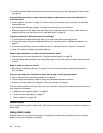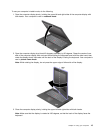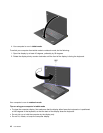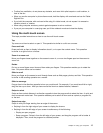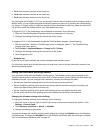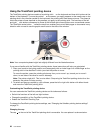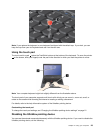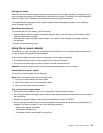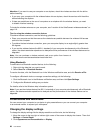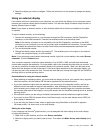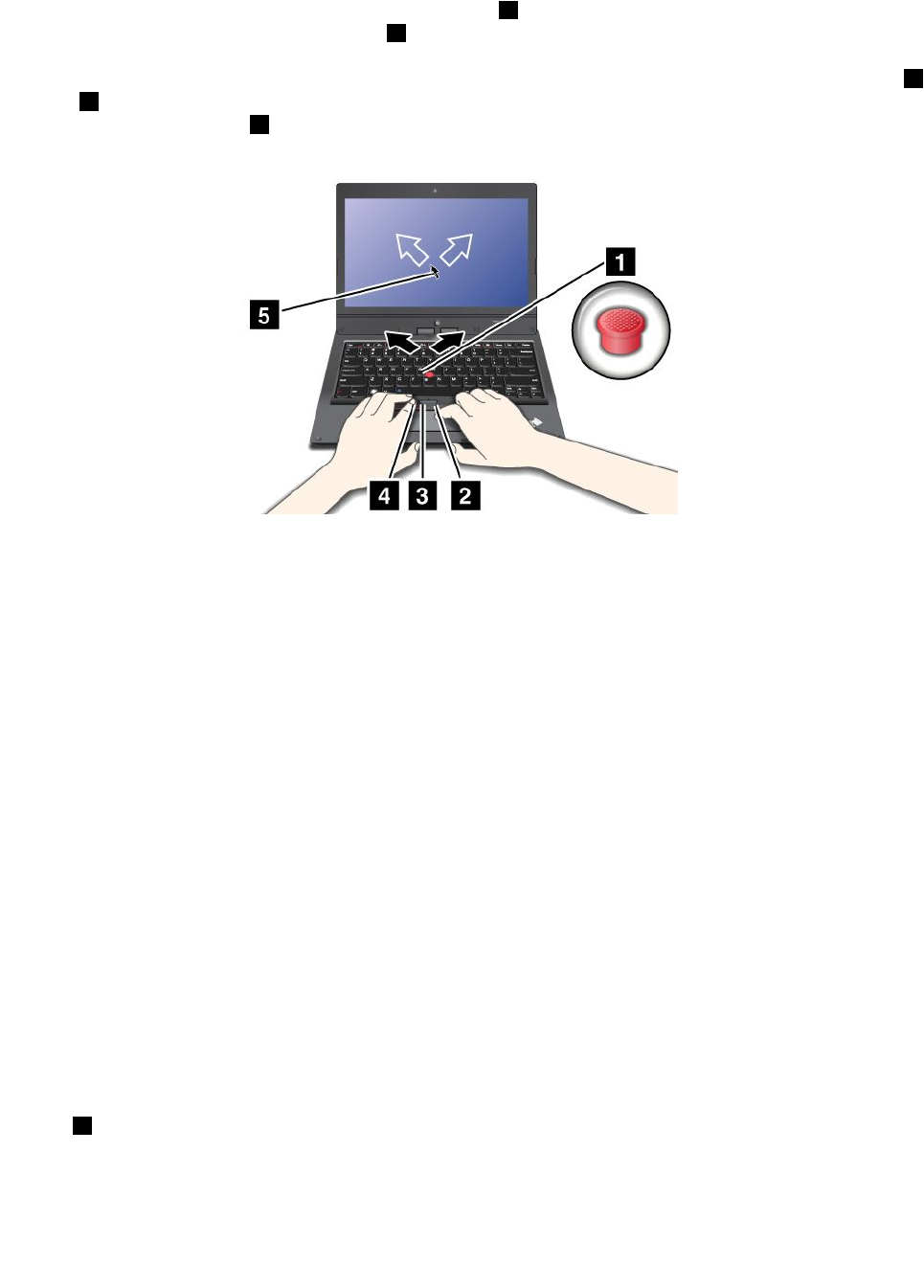
Using the TrackPoint pointing device
The TrackPoint pointing device consists of a pointing stick 1 on the keyboard and three click buttons at the
bottom of the keyboard. To move the pointer 5 on the screen, you apply pressure to the nonslip cap on the
pointing stick in any direction parallel to the keyboard; the pointing stick itself does not move. The speed at
which the pointer moves depends on the pressure you apply to the pointing stick. The functions of the left
4
and right 2 click buttons correspond to those of the left and right mouse buttons on a conventional mouse.
The TrackPoint center button 3 , called the scroll bar, enables you to scroll Web pages or documents in any
direction with no need to use the graphic scroll bars on the side of the window.
Note: Your computer keyboard might look slightly different from the illustration above.
If you are not familiar with the TrackPoint pointing device, these instructions will help you get started:
1. Place your hands in the typing position, and press gently with an index nger or a middle nger on the
pointing stick in the direction in which you want the pointer to move.
To move the pointer, press the pointing stick away from you to move it up, toward you to move it
down, to one side or the other to move it sideways.
Note: The pointer might drift. This is not a defect. Stop using the TrackPoint pointing device for a few
seconds; the pointer will stop moving.
2. To select and drag as required by your software, press the left or right click button with either thumb
and move the TrackPoint pointing stick.
Customizing the TrackPoint pointing device
You can customize the TrackPoint pointing device and its buttons as follows:
• Switch the functions of the left and right buttons.
• Change the sensitivity of the TrackPoint pointing device.
• Enable the TrackPoint Scrolling Tips.
To change the TrackPoint pointing device settings, see “Changing the UltraNav pointing device settings”
on page 21
.
Changing the cap
The cap 1 on the end of the TrackPoint pointing stick is removable. You can replace it as shown below.
22 User Guide