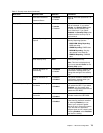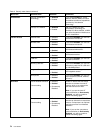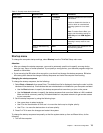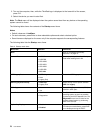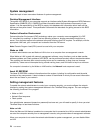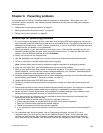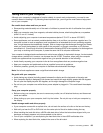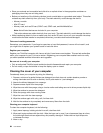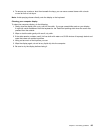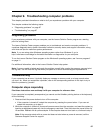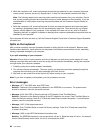Chapter 8. Preventing problems
An important part of owning a ThinkPad notebook computer is maintenance. With proper care, you
can avoid common problems. This chapter provides information that can help you keep your computer
running smoothly.
• “General tips for preventing problems” on page 81
• “Making sure device drivers are current” on page 82
• “Taking care of your computer” on page 83
General tips for preventing problems
1. If your computer is equipped with both a hard disk drive and an mSATA solid-state drive, you are not
recommended to use the mSATA solid-state drive as a bootable device. The mSATA solid-state drive is
designed and developed for “cache” function purpose only. If you use the mSATA solid-state drive as a
bootable device, its reliability is not guaranteed.
2. Check the capacity of your hard disk drive from time to time. If the hard disk drive gets too full, the
Windows operating system will slow down and might produce errors. To check the hard disk drive
capaity, open the Windows Explorer and click Computer.
3. Empty your recycle bin on a regular basis.
4. Use disk defragment tool regularly on your hard disk drive to improve data seek and read times.
5. To free up disk space, uninstall unused application programs.
Note: You also might want to look for application program duplication or overlapping versions.
6. Clean out your Inbox, Sent, and Trash folders from your e-mail client program.
7. Back up your data at least once a week. If critical data is present, it is a good idea to perform a daily
backup operation. Lenovo has many backup options available for your computer. Rewritable optical
drives are available for most machines and are easily installed.
8. Schedule system restore operations to take a system snapshot periodically. For more information about
system restore, see Chapter 5 “Recovery overview” on page 47.
9. Update device drivers and UEFI BIOS when needed.
10. Prole your machine at http://www.lenovo.com/support to keep up to date with current drivers and
revisions.
11. Ensure device drivers for non-Lenovo peripheral devices are kept up to date. You might want to read the
device driver information release notes prior to updating for compatibility or known issues.
12. Keep a log book. Entries might include major hardware or software changes, driver updates, minor
issues you have experienced, and how you resolved the minor issues.
13. If you ever need to run a recovery on your computer to return the preload onto the machine, the
following tips might help along the way:
• Remove all external devices such as the printer, keyboard, and so on.
• Ensure that your battery is charged and that you have the ac power connected.
• Boot into ThinkPad Setup and load the default settings.
• Restart the computer and start the recovery operation.
• If you use discs to recover the computer, do not remove the disc from the drive until prompted to
do so.
14. For suspected hard disk drive issues, refer to “Diagnosing problems” on page 87 to run a
diagnostic test of the drive before you call the Customer Support Center. If your computer does
not start up, download the les to create a bootable self-test media from the following Web site:
http://www.lenovo.com/hddtest. Run the test and record any messages or error codes. If the test
© Copyright Lenovo 2012
81