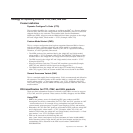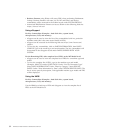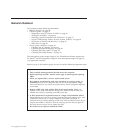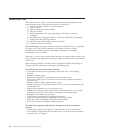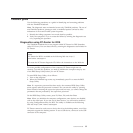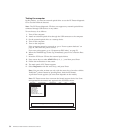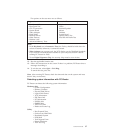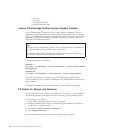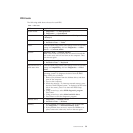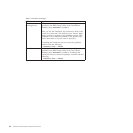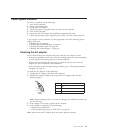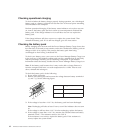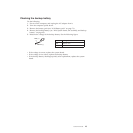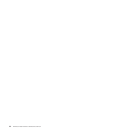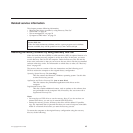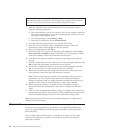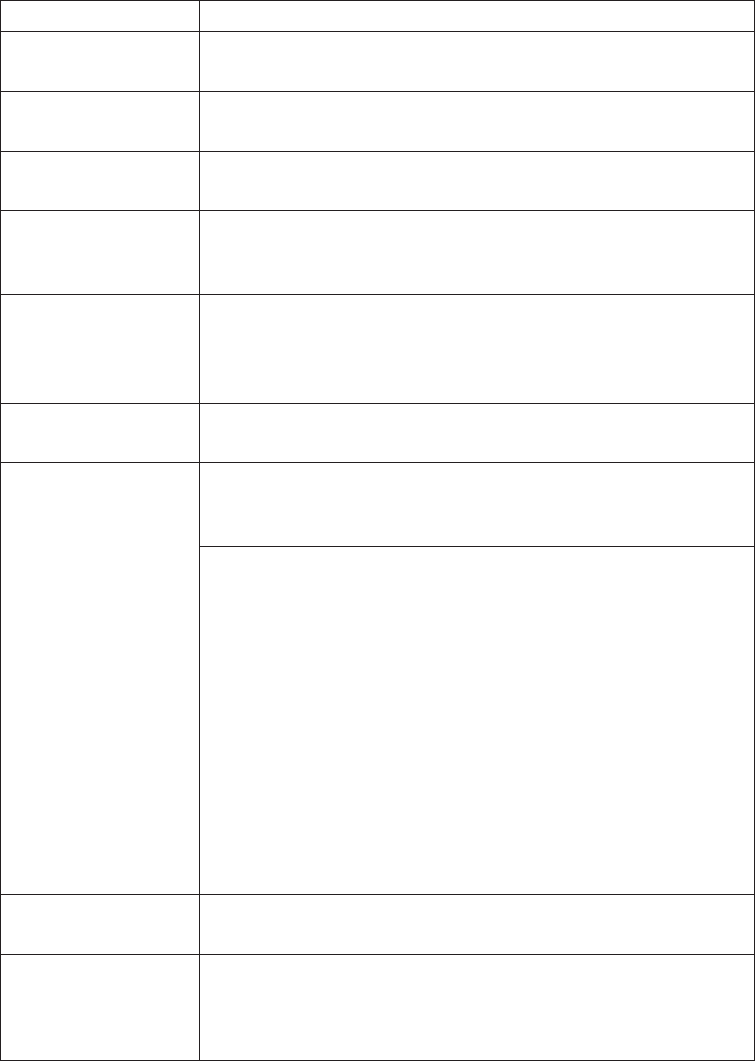
FRU tests
The following table shows the test for each FRU.
Table 1. FRU tests
FRU Applicable test
System board 1. Diagnostics --> CPU/Coprocessor
2. Diagnostics --> Systemboard
Power Diagnostics --> ThinkPad Devices --> AC Adapter, Battery
1 (Battery2)
LCD unit 1. Diagnostics --> Video Adapter
2. Interactive Tests --> Video
Audio Enter the BIOS Setup Utility and change Serial ATA (SATA)
setting to Compatibility, and run Diagnostics --> Other
Device --> Conexant Audio
Speaker Interactive Tests --> Internal Speaker
Note: Once Audio test is done, the no sound is heard this
test. In this case, turn off and turn on the computer. Then,
run this test again.
Keyboard 1. Diagnostics --> Systemboard --> Keyboard
2. Interactive Tests --> Keyboard
Hard disk drive or
solid state drive
Enter the BIOS Setup Utility and change Serial ATA (SATA)
setting to Compatibility, and run Diagnostics --> Fixed
Disks
You can also diagnose the drive without starting up the
operating system. To diagnose the drive from the BIOS
Setup Utility, do as follows:
1. Remove any diskette from the diskette drive, and then
turn off the computer.
2. Turn on the computer.
3. While the message, “To interrupt normal startup, press
the blue ThinkVangate button,” is displayed at the lower
left of the screen, press F1 to enter the BIOS Setup
Utility.
4. Using cursor keys, select HDD diagnostic program.
Press enter.
5. Using cursor keys, select Main hard disk drive.
6. Press Enter to start the diagnostic program.
Diskette drive 1. Diagnostics --> Diskette Drives
2. Interactive Tests --> Diskette
Memory 1. If two DIMMs are installed, remove one of them and
run Diagnostics -->
Advanced Memory Tests.
2. If the problem does not recur, return the DIMM to its
place, remove the other one, and run the test again.
General checkout 39