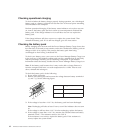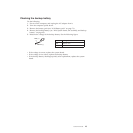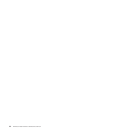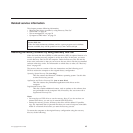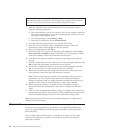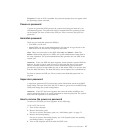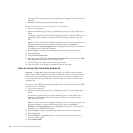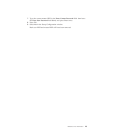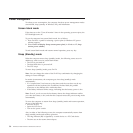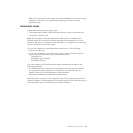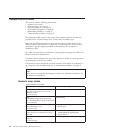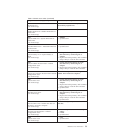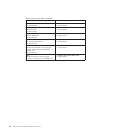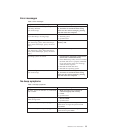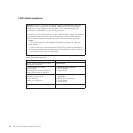Power management
To reduce power consumption, the computer has three power management modes:
screen blank, sleep (standby in Windows XP), and hibernation.
Screen blank mode
If the time set on the “Turn off monitor” timer in the operating system expires, the
LCD backlight turns off.
To put the computer into screen blank mode, do as follows:
1. Press Fn+End. A panel for selecting a power plan (in Windows XP, power
scheme) appears.
2. Select Power off display (keep current power plan) (in Windows XP, keep
current power scheme).
To end screen blank mode and resume normal operation, press any key.
Sleep (Standby) mode
When the computer enters sleep (standby) mode, the following events occur in
addition to what occurs in screen blank mode:
v The LCD is powered off.
v The hard disk drive is powered off.
v The CPU stops.
To enter sleep (standby) mode, press Fn+F4.
Note: You can change the action of the Fn+F4 key combination by changing the
settings in Power Manager.
In certain circumstances, the computer goes into sleep (standby) mode
automatically:
v If a “suspend time” has been set on the timer, and the user does not do any
operation with the keyboard, the TrackPoint, the hard disk, the parallel
connector, or the diskette drive within that time.
v If the battery indicator blinks orange, indicating that the battery power is low.
Note: Even if you do not set the low-battery alarm, the charge indicator notifies
you when the battery is low, and then the computer enters the power-saving mode
automatically.
To cause the computer to return from sleep (standby) mode and resume operation,
do one of the following:
v Press the Fn key.
v Open the LCD cover.
v Turn on the power switch.
Also, in either of the following events, the computer automatically returns from
sleep (standby) mode and resumes operation:
v The ring indicator (RI) is signaled by a serial device or a PC Card device.
v The time set on the resume timer elapses.
50 ThinkPad X100e Hardware Maintenance Manual