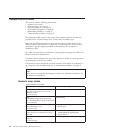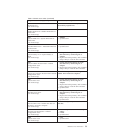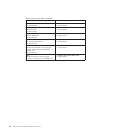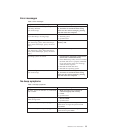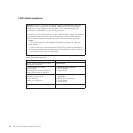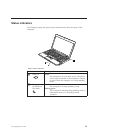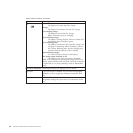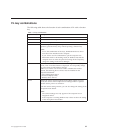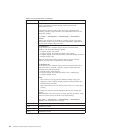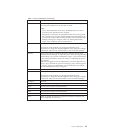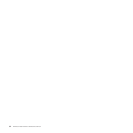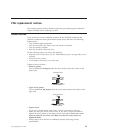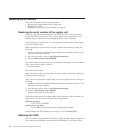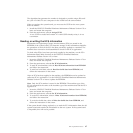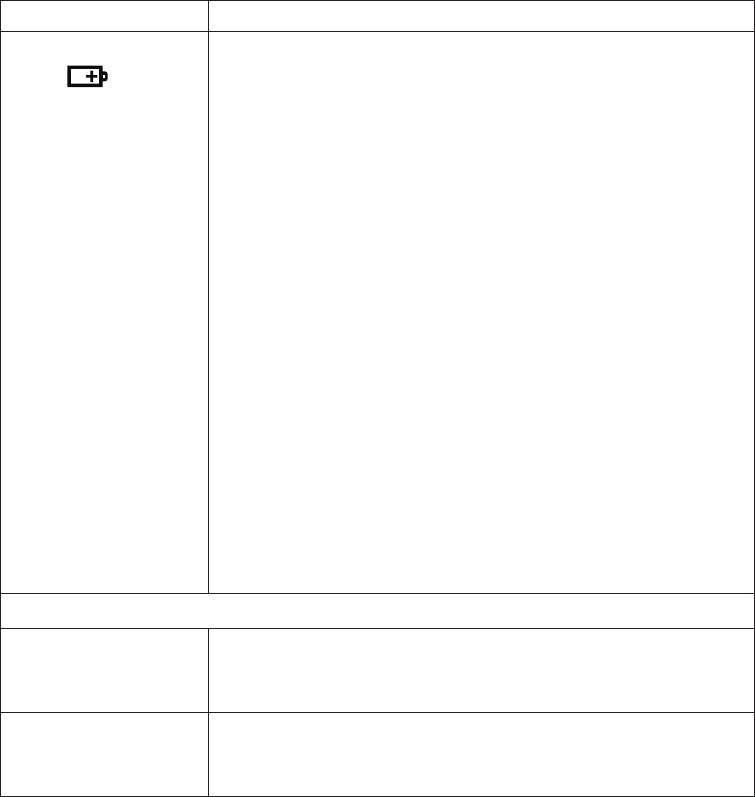
Table 6. Status indicators (continued)
Indicator Meaning
3 Battery status
Green:
The battery has more than 20% charge.
Orange:
The battery has between 5% and 20% charge.
Fast blinking orange:
The battery has less than 5% charge.
Note: The battery may be charging.
Slow blinking orange:
The battery is being charged. When it reaches 20%,
the blinking color changes to green.
Slow blinking green:
The battery has between 20% and 80% charge, and
charging is continuing. When the battery reaches
80% charge, blinking stops, but the charging may
continue until the battery is 100% charged.
Quick blinking orange:
An error has been occurred in the battery.
The battery status indicator is off:
The battery pack of the computer is detached.
Note: If the computer is operating on battery power, the
battery status indicator does not work while the computer
is turned off or is in sleep (standby) mode or hibernation
mode.
On-screen indicators: Following indicators are displayed on the screen.
Caps lock Caps Lock mode is enabled. You can enter all alphabetic
characters (A-Z) in uppercase without pressing the Shift
key.
Wireless status Press Fn+F5 to enable or disable the wireless features. You
can quickly change the power state of each feature in the
list.
60 ThinkPad X100e Hardware Maintenance Manual