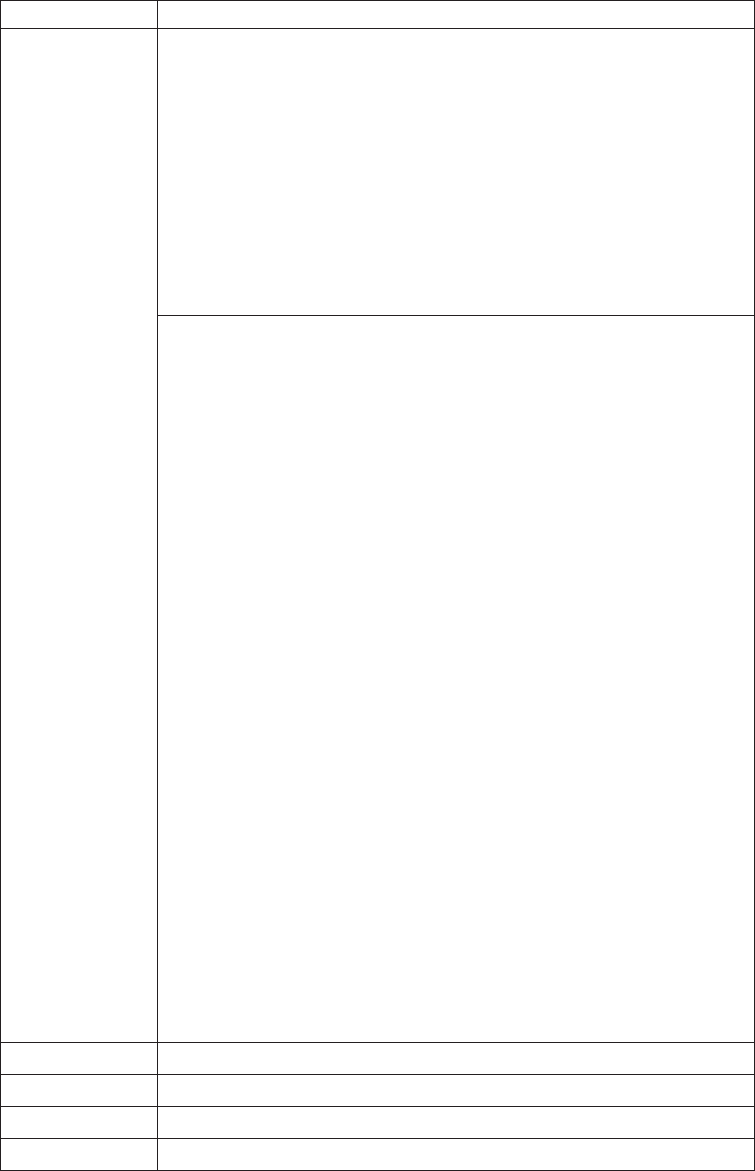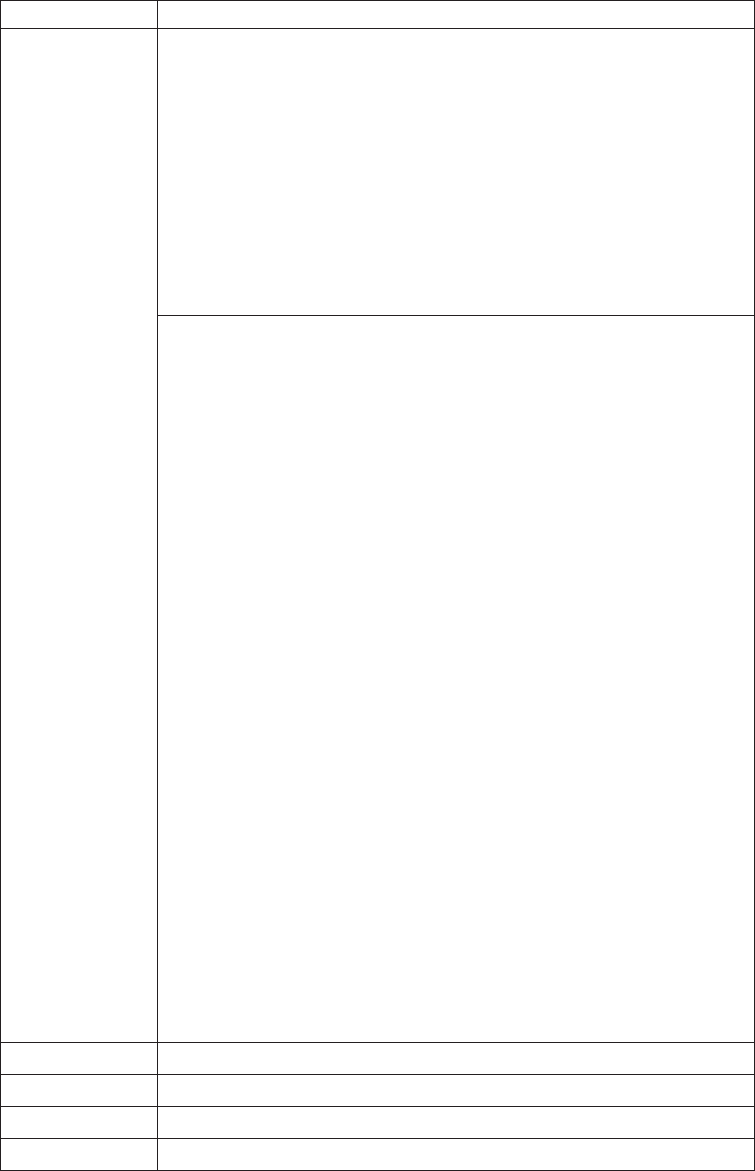
Table 7. Fn key combinations (continued)
Key combination Description
Fn+F7 For Windows XP:
Apply a presentation scheme directly, with no need to start
Presentation Director.
To disable this function and use the Fn+F7 key combination for
switching a display output location, start Presentation Director, and
change the settings.
Click Start --> All Programs --> ThinkVantage --> Presentation
Director.
Note: If the computer is an Windows 7 model, it does not support
presentation schemes, however the Fn+F7 combination might still be
used to switch display output location.
For Windows 7:
Switch between the computer display and an external monitor.
Windows will show these display options:
v Computer display only (LCD)
v Computer display and external monitor (same image)
v Computer display and external monitor (extended desktop function)
v External monitor only
Note: To switch between the computer display and an external
monitor, the Win+P key combination is also available.
For Windows XP:
Switch between the computer display and an external monitor. If an
external monitor is attached, computer output is displayed in the
following three patterns by turns:
v External monitor (CRT display)
v Computer display and external monitor (LCD + CRT display
v Computer display (LCD)
Notes:
This function is not supported if different desktop images are
displayed on the computer display and the external monitor (the
Extend desktop function).
This function does not work while a DVD movie or a video clip is
playing.
To enable this function, start Presentation Director, and change the
settings.
Note: Multiple users can log on to a single operating system by using
different user IDs. Each user needs to do the following:
Click Start --> All Programs --> ThinkVantage --> Presentation
Director, and change the Fn+F7 settings.
Fn+F8 Change the settings of the UltraNav
®
pointing device.
Fn+F9 Multimedia control.
Fn+F10 Multimedia control.
Fn+F11 Multimedia control.
62 ThinkPad X100e Hardware Maintenance Manual