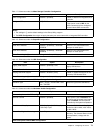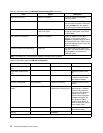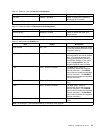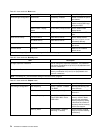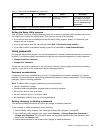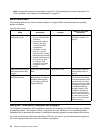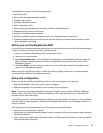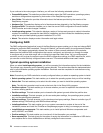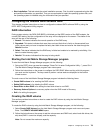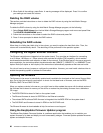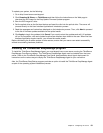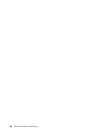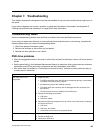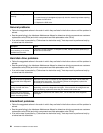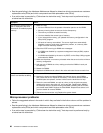• Start installation: This task starts the actual installation process. First, the disk is prepared using the disk
and partition information you specied. Then you are prompted to insert the operating system disk, and
the operating system is installed using the information that you specied.
Conguring the onboard SATA software RAID
This chapter provides instructions on how to congure the onboard SATA software RAID by using the
INTEL iMST Conguration Utility program.
RAID information
During system startup, the SATA RAID BIOS is initialized and the BIOS version of the RAID adapter, the
current RAID status, and the conguration of the array will be displayed on the screen. The status of the
array will be one of the following:
1. Normal: This status indicates the normal operation of the RAID array.
2. Degraded: This status indicates that more than one hard disk drive is faulty or disconnected from
mirror volume and you have to replace the faulty hard disk drives and recover the data through the
Rebuild function.
3. Failed: This status indicates that the RAID array is failed and unable to be restored by rebuilding. You
have to create the array again.
4. Rebuild: This status indicates that the array is being rebuilt.
Starting the Intel Matrix Storage Manager program
To start the Intel Matrix Storage Manager program, do the following:
1. During the POST, when you see the message “Press Ctrl-I to enter Conguration Utility...”, press Ctrl+I.
The Intel Matrix Storage Manager program main menu opens.
2. Follow the instructions on the screen to congure the SATA RAID. When working with this program,
you must use the keyboard. The keys used to perform various tasks are displayed at the bottom
of each screen.
The main menu of the Intel Matrix Storage Manager program includes the following items:
• Create RAID volume is for creating the RAID volume.
• Delete RAID volume is for deleting the RAID volume.
• Reset Disks to Non-RAID is for setting the hard disk drives to non RAID.
• Recovery Volume Options is a recovery option when the RAID mode is Recovery.
• Exit is for exiting the program.
Creating the RAID volume
This section provides instructions on how to create the RAID volume by using the Intel Matrix Storage
Manager program.
To create the RAID volume by using the Intel Matrix Storage Manager program, do the following:
1. Select Create RAID Volume from the Intel Matrix Storage Manager program main menu and press
Enter. The CREATE VOLUME MENU opens.
2. Follow the instructions on the screen to set the volume name and RAID level, select hard disk drives, the
strip size (RAID 1 cannot be striped), and the capacity.
Note: Do not exceed the maximum capacity.
Chapter 6. Conguring the server 79