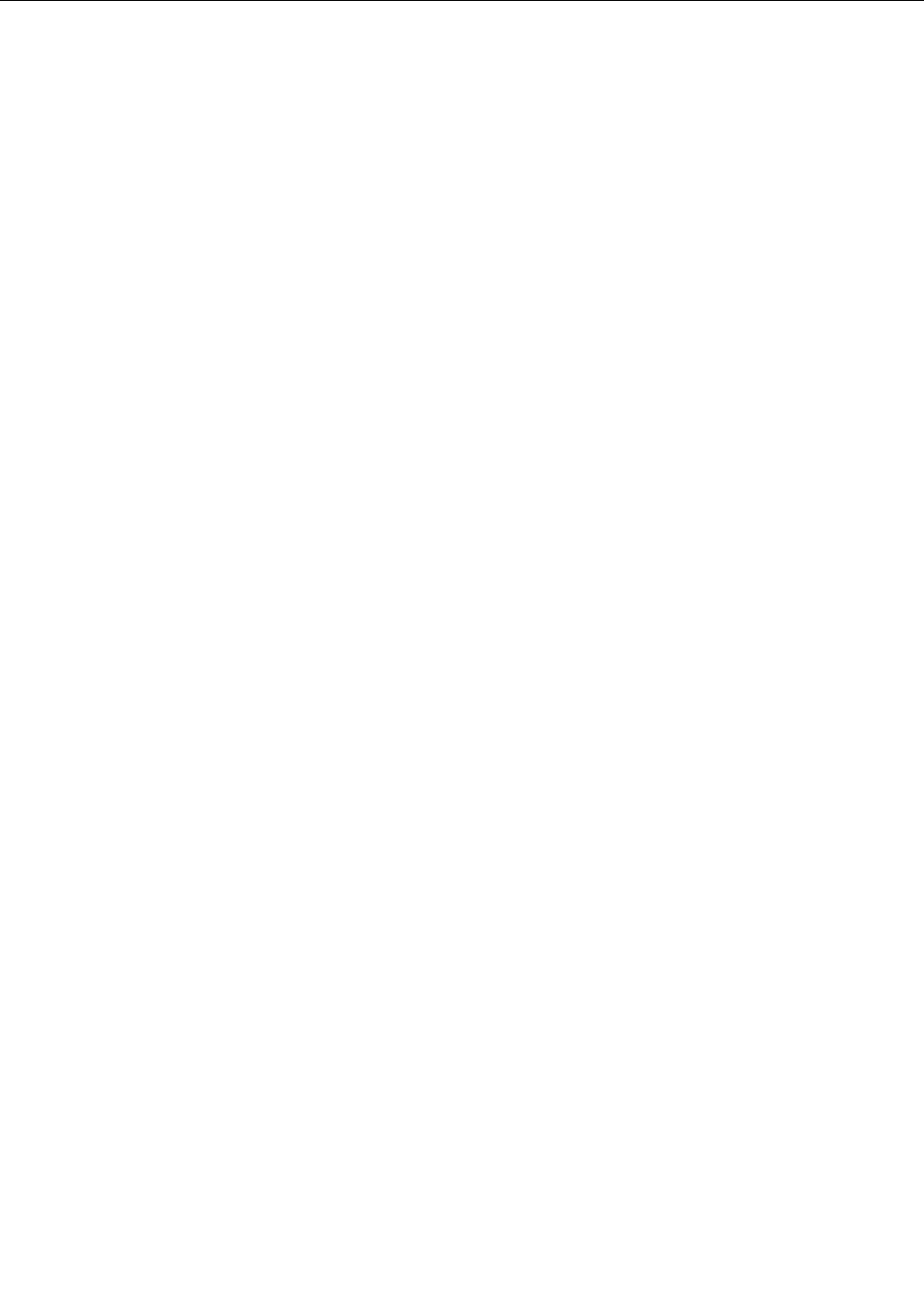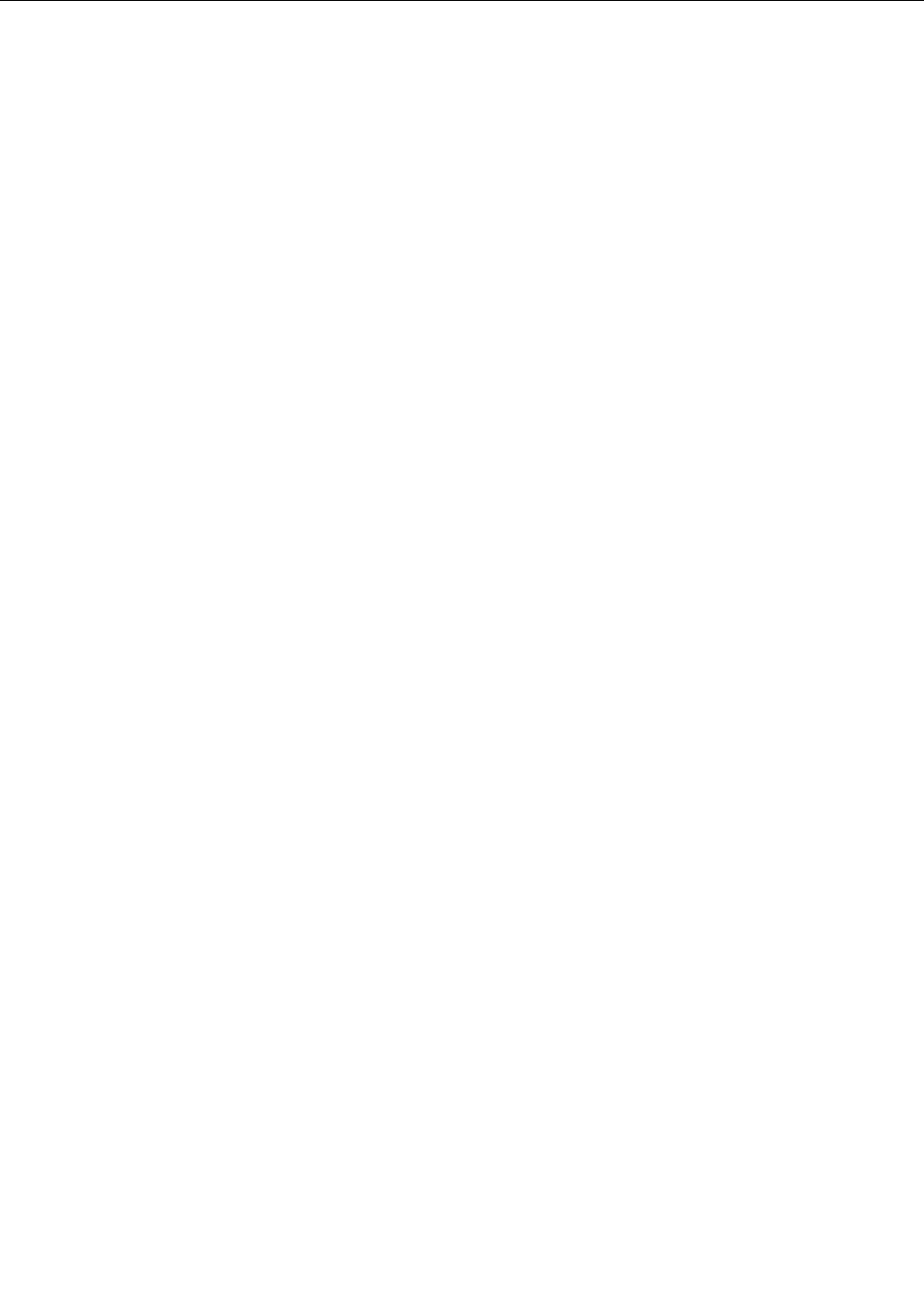
Installing and replacing the mSATA solid state drive
Before you start, print these instructions.
Some ThinkPad models have an mSATA solid state drive. You can replace the mSATA solid state drive with a
new one which can be purchased from your Lenovo reseller or a marketing representative. To replace the
mSATA solid state drive, read the following prerequisites.
Notes:
• You can also replace the mSATA solid state drive with a Wireless PCI Express Mini Card for Wireless WAN.
• Replace the mSATA solid state drive only if you need to have it repaired.
Prerequisites for the procedure
When replacing the mSATA solid state drive, be sure to follow the precautions.
Attention: When you are handling an mSATA solid state drive:
• Do not drop the mSATA solid state drive or subject it to physical shocks. Put the mSATA solid state drive
on a material, such as soft cloth that absorbs any physical shocks.
• Do not apply pressure to the cover of the mSATA solid state drive.
The mSATA solid state drive is very sensitive. Incorrect handling can cause damage and permanent loss of
data.
Before removing the mSATA solid state drive, make a backup copy of all the information on it, and then
turn the computer off.
Never remove the mSATA solid state drive while the system is operating, in sleep (standby) mode, or in
hibernation mode.
If an mSATA solid state drive is available in your computer, to replace the mSATA solid state drive, do
as follows.
1. Turn off the computer; then disconnect the ac power adapter and all cables from the computer. Wait for
a few minutes, till the inside of the computer cools, before you start the following procedures.
2. Close the computer display, and turn the computer over.
3. Remove the battery. See “Replacing the battery” on page 119.
4. Remove the keyboard. See “Replacing the keyboard” on page 130.
148 User Guide