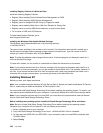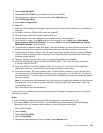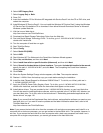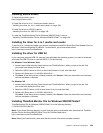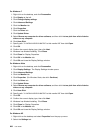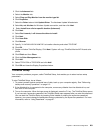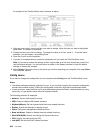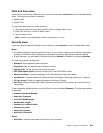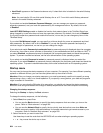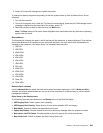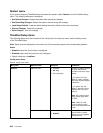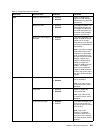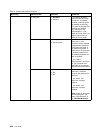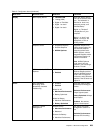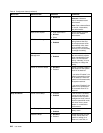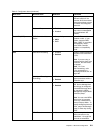• Hard Disk 2 appears on the Password submenu only if a hard disk drive is installed in the serial Ultrabay
enhanced.
Note: You can install a 9.5-mm-thick serial Ultrabay slim or a 12.7-mm-thick serial Ultrabay enhanced
device in the serial Ultrabay enhanced.
If you select and enable Hardware Password Manager, you can manage your power-on password,
supervisor password, and your hard disk passwords by the management server. By default, this is set
to Enabled.
Lock UEFI BIOS Settings enable or disable the function that protects items in the ThinkPad Setup from
being changed by a user who does not have the supervisor password. By default, this is set to Disabled.
If you set the supervisor password and enable this function, no one but you can change any items in the
ThinkPad Setup.
If you select Set Minimum Length, you can specify a minimum length for power-on passwords and hard
disk passwords. By default, this is set to Disabled. If you set the supervisor password and specify a
minimum length for passwords, no one but you can change the length.
If you select and enable Password at unattended boot, a password prompt is displayed when the computer
is turned on, from either a power-off state or hibernation, by an unattended event such as Wake on LAN
®
. If
you select Disabled, no password prompt is displayed; the computer goes ahead and loads the operating
system. To prevent unauthorized access, set the user authentication on the operating system.
If you select and enable Password at restart, a password prompt is displayed when you restart the
computer. If you select Disabled, no password prompt is displayed; the computer goes ahead and loads the
operating system. To prevent unauthorized access, set the user authentication on the operating system.
Startup menu
You may need to change the startup sequence of your computer. For example, if you have different operating
systems on different devices, you can have the system start up from either of them.
Attention: After you change your startup sequence, you must be extremely careful not to specify a wrong
device during a copy, a save, or a format operation. If you specify a wrong device, your data and programs
might be erased or overwritten.
Attention: If you are using the BitLocker drive encryption, you should not change the startup sequence.
BitLocker drive encryption detects the change of startup sequence and locks the computer from booting.
Changing the startup sequence
Selecting the Startup to display the Boot submenu.
To change the startup sequence, do the following:
1. Select Boot; then press Enter.
• You can use the Boot submenu to specify the startup sequence that runs when you turn on the
power. Refer to “Boot submenu” on page 205
.
• You can use the Network Boot to specify the top priority boot device that runs when Wake on
LAN is commonly used by LAN administrators in corporate networks to get remote access to your
computer. Refer to “Network Boot submenu” on page 205
.
2. Select the device you want to start rst.
Use these keys to set the order that the UEFI BIOS will use when starting an operating system:
• + or - key moves the device up or down.
204 User Guide