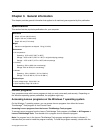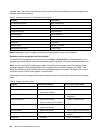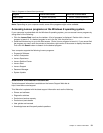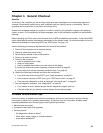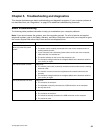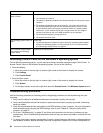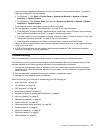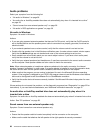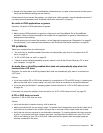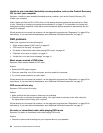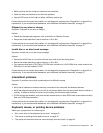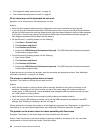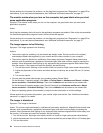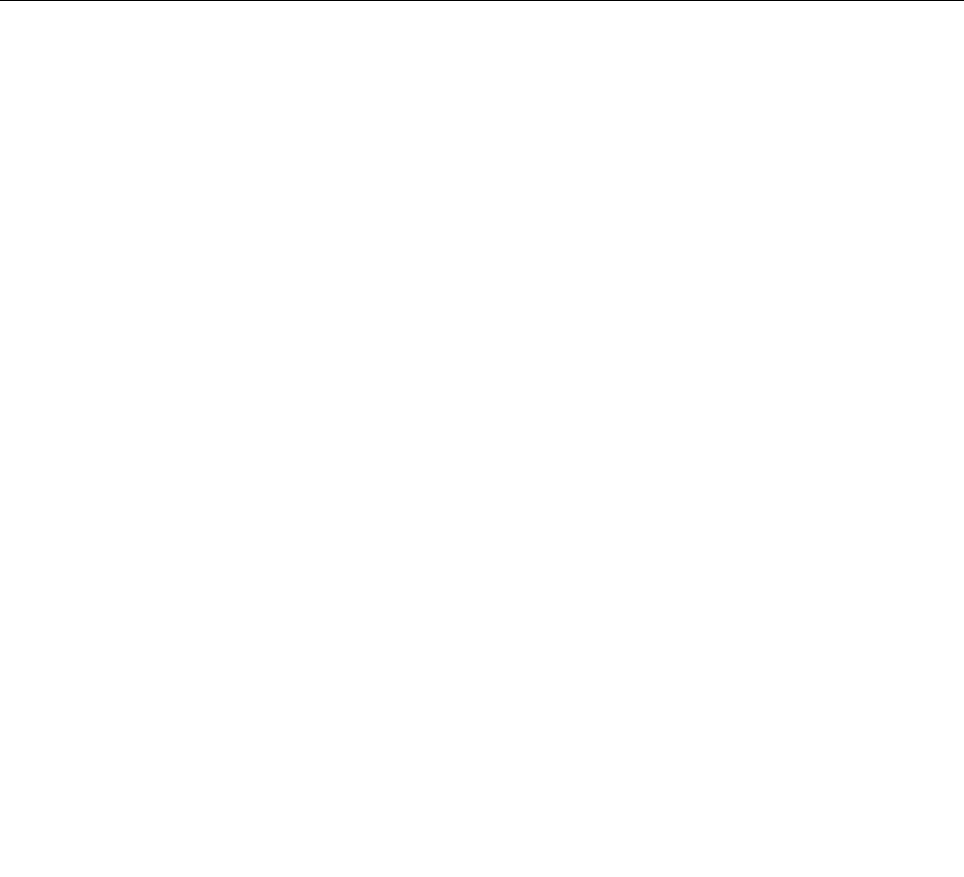
case the older conguration settings do not solve the problem or have adverse affects. To restore a
captured conguration, do the following:
• For Windows 7: Click Start ➙ Control Panel ➙ System and Security ➙ System ➙ System
Protection ➙ System Restore.
• For Windows 8: Open Control Panel, and then click System and Security ➙ System ➙ System
Protection ➙ System Restore.
If this does not correct the problem, continue with the next step.
6. Run the diagnostic programs. See “Diagnostics” on page 52 for more information.
• If the diagnostic programs detect a hardware failure, contact the Lenovo Customer Support Center.
See “Additional information resources” on page 31
for more information.
• If you are unable to run the diagnostic programs, contact the Lenovo Customer Support Center. See
“Additional information resources” on page 31 for more information.
• If the diagnostic programs do not detect a hardware failure, continue with the next step.
7. Use an antivirus program to see if your computer has been infected by a virus. If the program detects a
virus, remove the virus.
8. If none of these actions solve the problem, seek technical assistance. See “Additional information
resources” on page 31 for more information.
Troubleshooting
Use the troubleshooting information to nd solutions to problems that have denite symptoms.
If the symptom your computer is experiencing occurred immediately after a new hardware option or new
software installed, do the following before referring to the troubleshooting information:
1. Remove the new hardware option or software. If you must remove the computer cover to remove a
hardware option, have the computer serviced. For your safety, do not operate the computer with the
cover removed.
2. Run the diagnostic programs to ensure your computer is operating correctly.
3. Reinstall the new hardware option or software.
Select the problem your computer is experiencing from the following list:
• “Audio problems” on page 38
• “CD problems” on page 39
• “DVD problems” on page 40
• “Intermittent problems” on page 41
• “Keyboard, mouse, or pointing device problems” on page 41
• “Monitor problems” on page 43
• “Networking problems” on page 45
• “Option problems” on page 47
• “Performance and lockup problems” on page 48
• “Printer problems” on page 50
• “Serial port problems” on page 50
• “Software problems” on page 51
• “USB problems” on page 52
Chapter 5. Troubleshooting and diagnostics 37