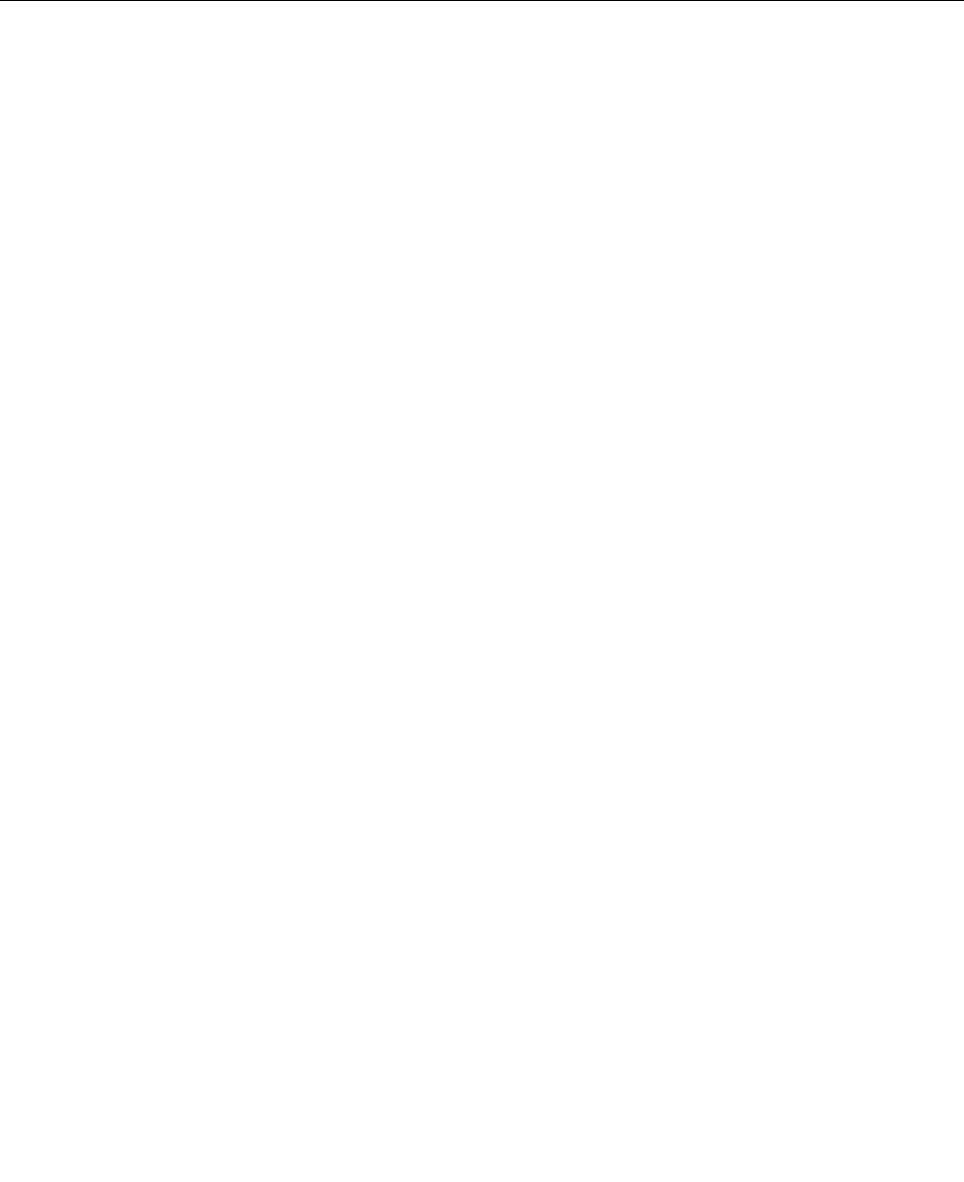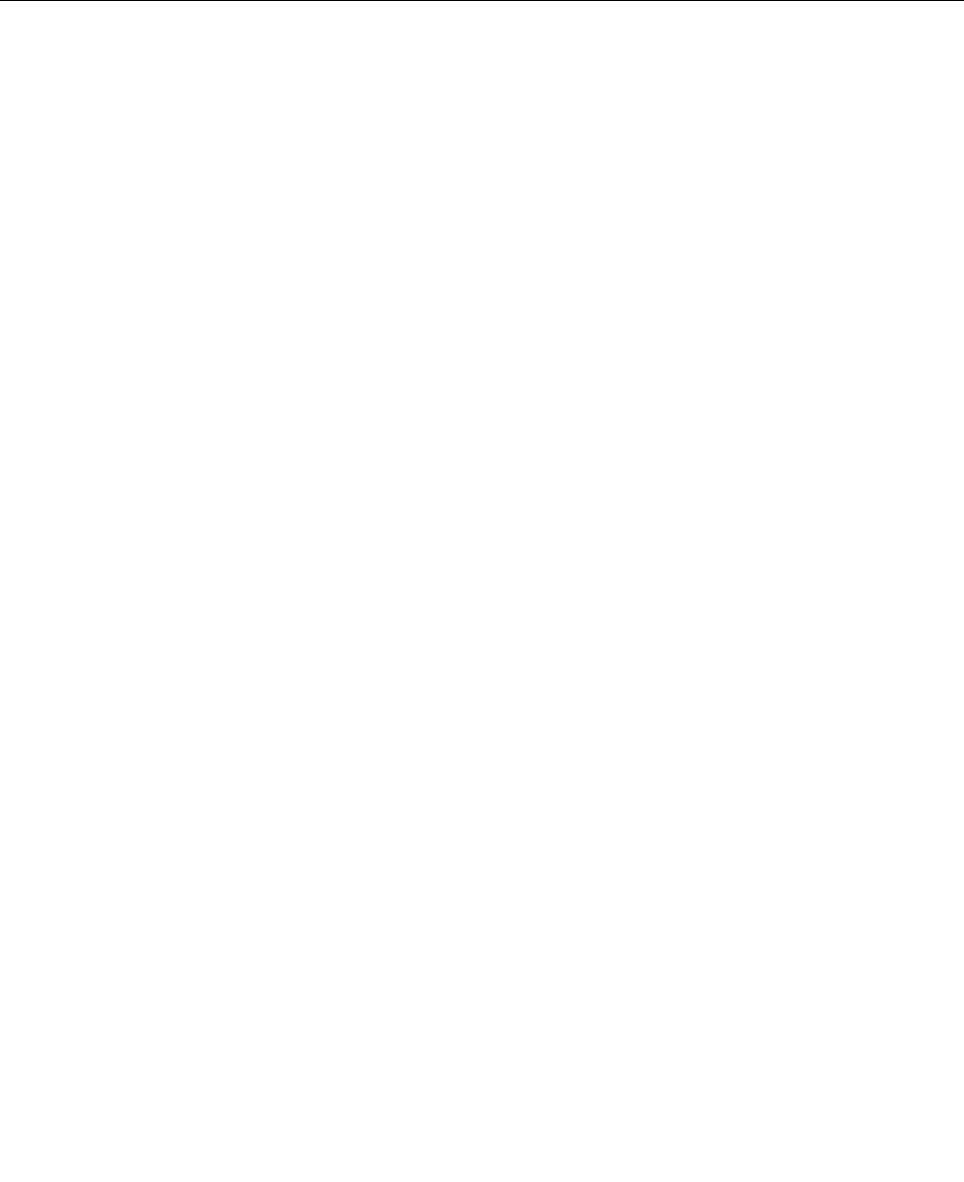
3. Depending on the operating system to be installed, do one of the following:
• To install the Windows 8 (64-bit) operating system, select Enabled.
• To install an operating system other than Windows 8 (64-bit), select Disabled.
4. Select Yes in the window displayed and press Enter to conrm your selection.
5. Press F10 to save changes and exit the Setup Utility program. See “Exiting the Setup Utility program”
on page 59.
Exiting the Setup Utility program
After you nish viewing or changing settings, press Esc to return to the Setup Utility program main menu.
You might have to press Esc several times. Do one of the following:
• If you want to save the new settings, press F10 to save changes and exit the Setup Utility program.
• If you do not want to save the settings, select Exit ➙ Discard Changes and Exit, and then press Enter.
When the Reset Without Saving window shows, select Yes, and then press Enter to exit the Setup
Utility program.
• If you want to return to the default settings, press F9 to load the default settings, and then press F10 to
save and exit the Setup Utility program.
Chapter 6. Using the Setup Utility program 59