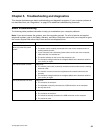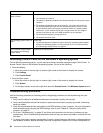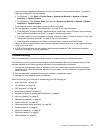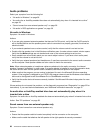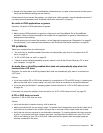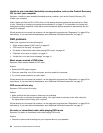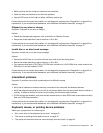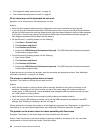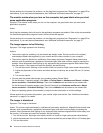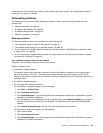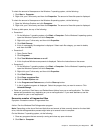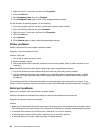The ngerprint reader does not work
Symptom: The ngerprint reader does not work.
Action: The following could cause the ngerprint reader not to operate properly:
• Not enrolling your ngerprint correctly.
• Scratching the surface of the reader with a hard, pointed object.
• Scraping the surface of the reader with your nail or anything hard.
• Using or touching the reader with a dirty nger.
• The surface of your nger is very different from when you enrolled your ngerprint.
The wireless keyboard does not work
Symptom: The wireless keyboard does not work.
Action: If the Transceiver Communications LED is on and the wireless Keyboard does not work, restart your
computer. If restarting your computer does not solve the problem, verify that the following conditions are met:
• The batteries are properly installed.
• The batteries still retain their current.
• The wireless keyboard is located less than ten meters away from the transceiver.
• The transceiver is fully installed.
Action: If the transceiver communications LED is not on, reconnect the transceiver and the keyboard.
Monitor problems
Note: Many monitors have status-indicator lights and built-in controls for adjusting brightness, contrast,
width, height, and other picture adjustments. However, the controls vary from monitor type to monitor type.
Select your symptom from the following list:
• “Wrong characters appear on the screen” on page 43
• “The monitor works when you turn on the computer, but goes blank after some period of computer
inactivity” on page 43
• “The monitor works when you turn on the computer, but goes blank when you start some application
programs” on page 44
• “The image appears to be ickering” on page 44
• “The image is discolored” on page 44
Wrong characters appear on the screen
Symptom: Wrong characters appear on the screen.
Action: Have the computer serviced. For details, see “Additional information resources” on page 31.
The monitor works when you turn on the computer, but goes blank after some period
of computer inactivity
Symptom: The monitor works when you turn on the computer, but goes blank after some period of computer
inactivity.
Action: The computer is probably set for energy savings with the power-management feature. If the
power-management feature is enabled, disabling it or changing the settings might solve the problem.
Chapter 5. Troubleshooting and diagnostics 43