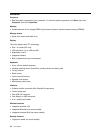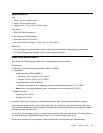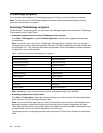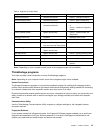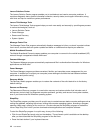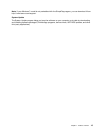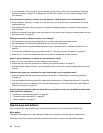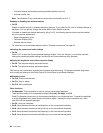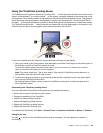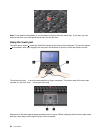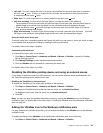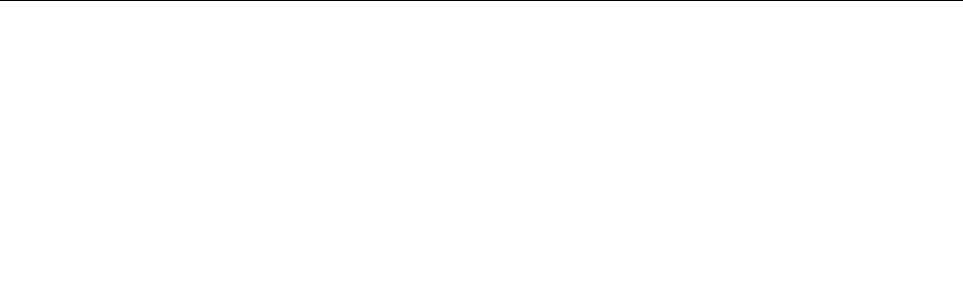
• If your computer will be turned off for an extended period of time, follow the instructions in “Disabling
the built-in battery” on page 27 to disable the internal built-in battery so as to prevent battery power
from draining.
Concerned about security or need to securely dispose of data stored on your solid state drive?
• Study Chapter 4 “Security” on page 45 to nd out how you can protect your computer from theft and
unauthorized use.
• Use the Client Security Solution program or Password Manager program to protect the data stored on
your computer.
• Before you dispose of the data on the solid state drive, be sure to read “Notice on deleting data from your
solid state drive” on page 55
.
Getting connected in different locations is a challenge?
• To troubleshoot a wireless networking issue, go to http://www.lenovo.com/support/faq.
• Take advantage of the networking features by use of Access Connections.
• To learn more about using the wireless features of your computer, refer to “Wireless connections” on
page 29.
• To travel more condently, be sure to check the tips in “Traveling with your computer” on page 43.
• Press Fn+F5, or use the wireless radio switch to enable or disable the wireless features.
Need to give presentations or attach an external monitor often?
• Use Fn+F7 key combination to switch display output location.
• Ensure that you follow the procedure of “Attaching an external monitor” on page 34
.
• With the Extend desktop function, you can display output on both the computer display and an external
monitor.
You have been using your computer for some time already, and it is getting slower?
• Follow the general tips for preventing problems introduced in “General tips for preventing problems”
on page 81
.
• You can diagnose problems yourself by following the instructions in “Diagnosing problems” on page 85.
• Also Recovery tool is provided on your computer solid state drive. For more information, see Chapter 5
“Recovery overview” on page 57.
Print the following sections and keep them with your computer in case you are unable to access this
online help when necessary.
• “Installing a new operating system” on page 63
• “Computer stops responding” on page 85
• “Power problems” on page 97
Special keys and buttons
Your computer has several special keys and buttons to help you work more easily and effectively.
Black button
The black button helps you in many situations when your computer is working either normally or not.
When your computer is working normally, press the black button to launch the SimpleTap program.
18 User Guide