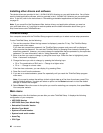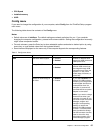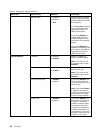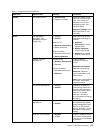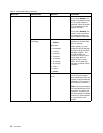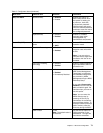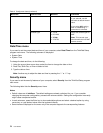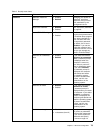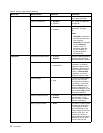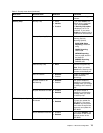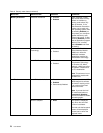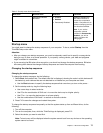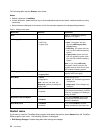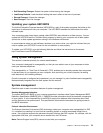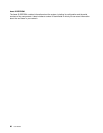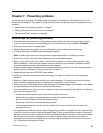Table 6. Security menu items (continued)
Menu item
Submenu item Selection Comments
passwords, no one but you
can change the length.
Power-On Password
• Disabled
• Enabled
See “Power-on password”
on page 46
.
Hard Disk x Password • Disabled
• Enabled
Refer to “Hard disk
passwords” on page
46
.
Notes:
• Hard Disk 1 means the
hard disk drive built into
your computer.
• Hard Disk 2 is displayed
on the Password
submenu only if a
secondary hard disk
drive is installed in
the Serial Ultrabay
Enhanced bay.
Predesktop Authentication • Disabled
• Enabled
Enable ordisable ngerprint
authentication before the
operating system is loaded.
Reader Priority • External ➙ Internal
• Internal Only
If External ➙ Internal
is selected, an external
ngerprint reader is used
if attached. Otherwise, an
internal ngerprint reader
is used. If Internal Only
is selected, an internal
ngerprint reader is used.
Security Mode
• Normal
• High
If ngerprint authentication
fails, you can still start
the computer by entering
a password. If you have
selected Normal, enter a
power-on password or a
supervisor password; if you
have selected High, enter a
supervisor password.
Password Authentication • Disabled
• Enabled
Enable or disable password
authentication. If high
security mode is selected,
this item is displayed.
Fingerprint
Reset Fingerprint Data • Enter This option is used to erase
all ngerprint data stored
in the ngerprint reader
and reset settings to the
factory state (e.g. Power-on
security, LEDs, etc.) As
a result, any power-on
security features previously
enabled will not be able
to work until they are
74 User Guide