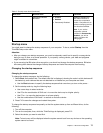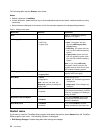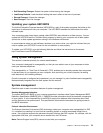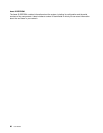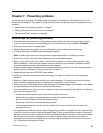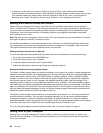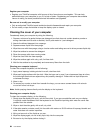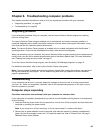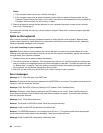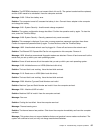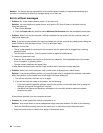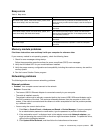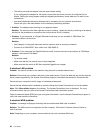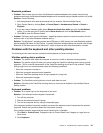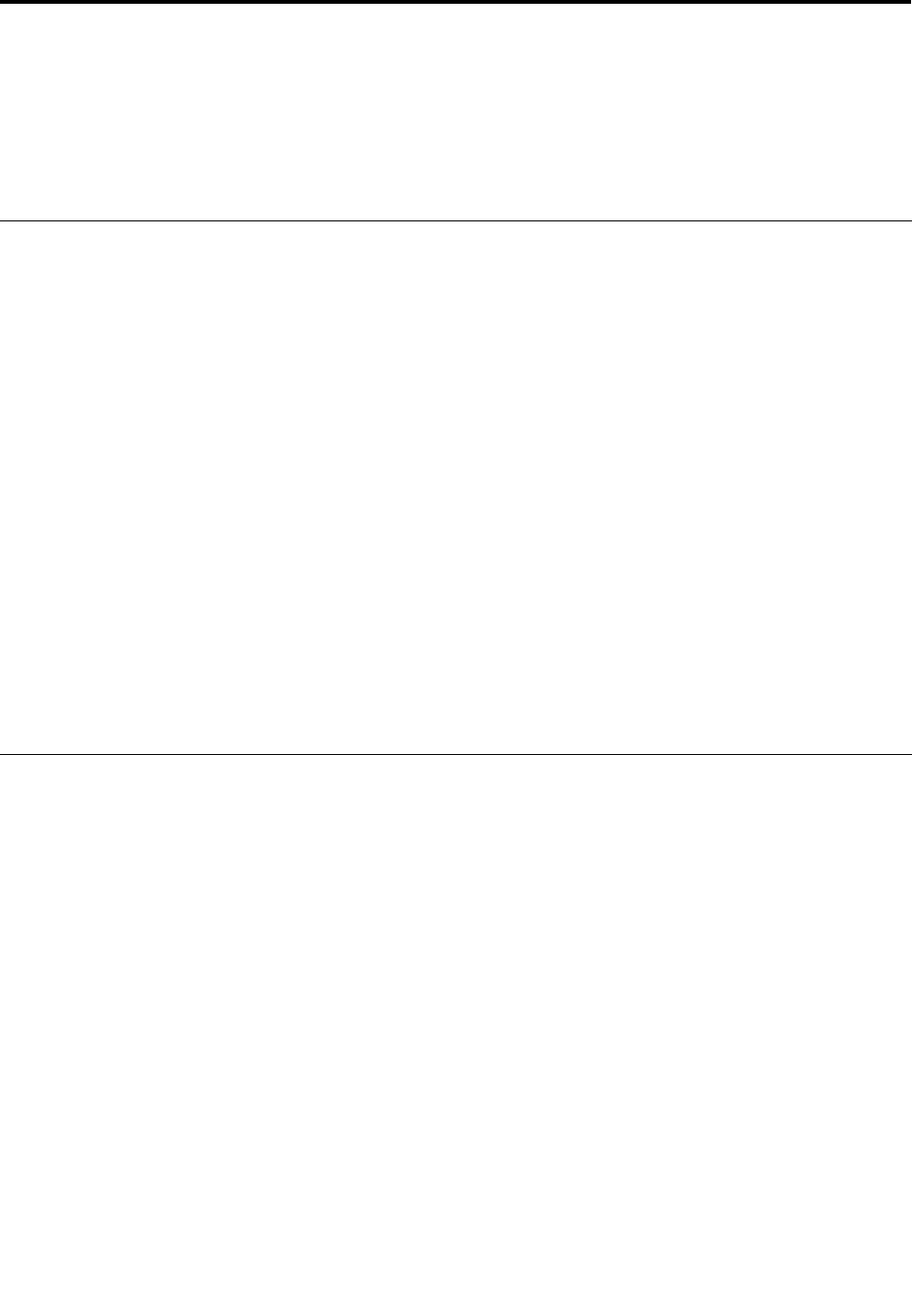
Chapter 8. Troubleshooting computer problems
This chapter provides information on what to do if you experience a problem with your computer.
• “Diagnosing problems” on page 85
• “Troubleshooting” on page 85
Diagnosing problems
If you experience problems with your computer, use the Lenovo Solution Center program as a starting
point for solving them.
The Lenovo Solution Center program enables you to troubleshoot and resolve computer problems. It
combines diagnostic tests, system information collection, security status, and support information, along
with hints and tips for maximum system performance.
Note: The Lenovo Solution Center program is available only on models preinstalled with the Windows 7
operating system. It also can be downloaded from http://www.lenovo.com/diagnose.
When you are setting up your computer, the Lenovo Solution Center program prompts you to create recovery
media, which you can use to restore the solid state drive to the factory default state. For more information,
see “Creating and using recovery media” on page 57
.
To run the Lenovo Solution Center program, see “Accessing ThinkVantage programs” on page 12.
For additional information, refer to the Lenovo Solution Center help system.
Note: If you are unable to isolate and repair the problem yourself after running the program, save and print
the log les created by the program. You will need the log les when you speak to a Lenovo technical
support representative.
Troubleshooting
If your computer has an error, it typically displays a message or an error code, or a beep sounds when
you turn it on. When you experience a problem, refer to the corresponding sections in this topic to try to
solve the problem by yourself.
Computer stops responding
Print these instructions now and keep it with your computer for reference later.
If your computer is completely unresponsive (you cannot use the UltraNav pointing device or the keyboard),
do the following:
1. Press and hold the power button for four seconds or more to turn off the computer, and then restart the
computer by pressing the power button.
Note: If you cannot turn off your computer, or if you cannot restart it, continue with step 2.
2. Remove the ac power adapter from the computer, and reset the system by inserting a straightened
paper clip into the emergency reset hole. To locate the reset hole, refer to “Bottom view” on page 5.
Reattach the ac power adapter.
© Copyright Lenovo 2012
85