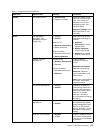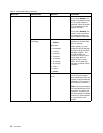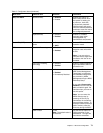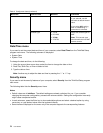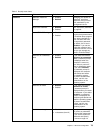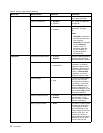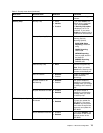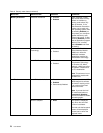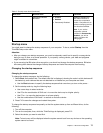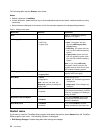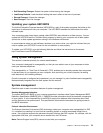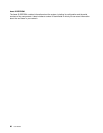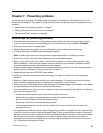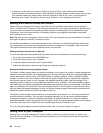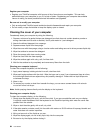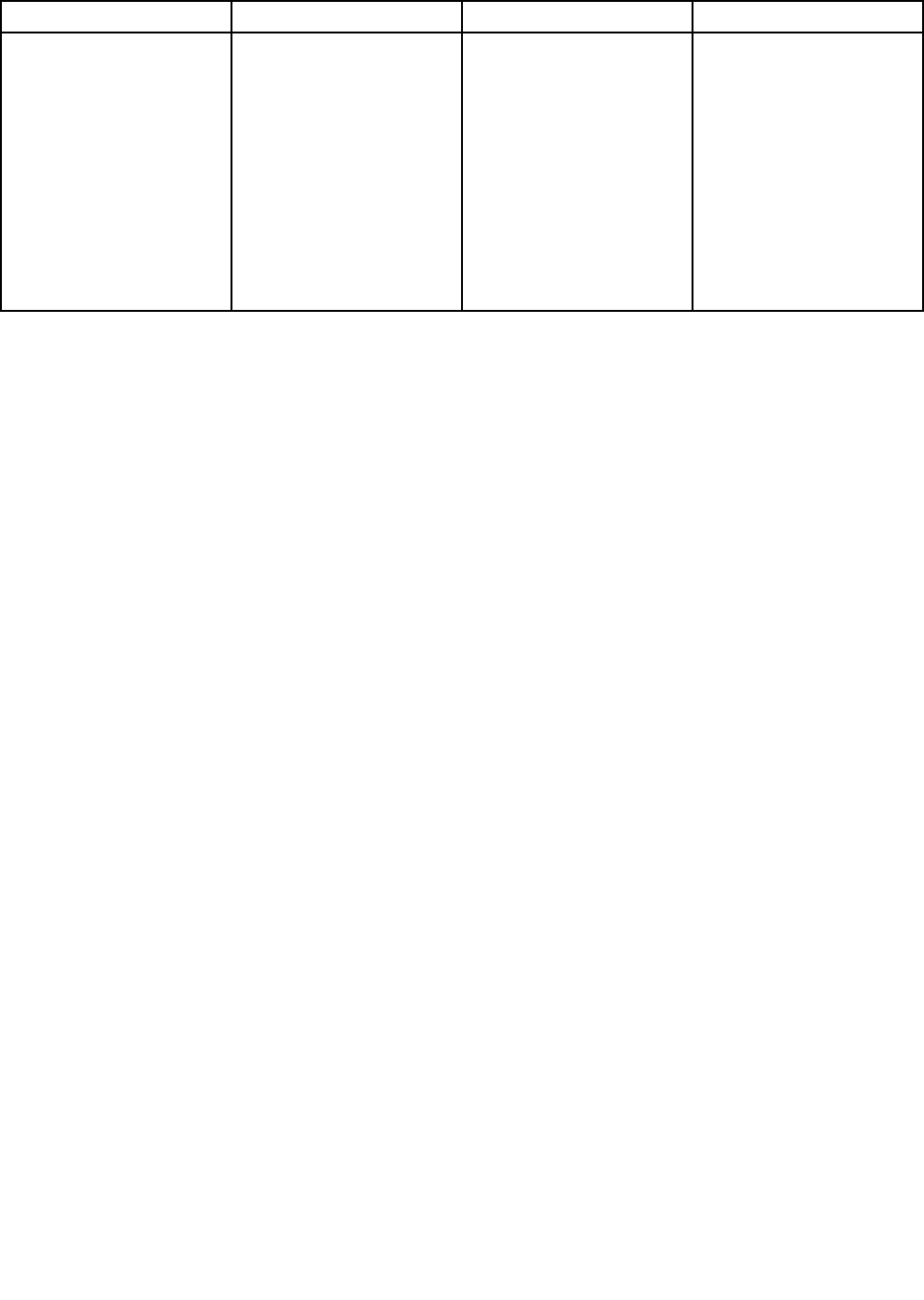
Table 6. Security menu items (continued)
Menu item
Submenu item Selection Comments
Computrace Module
Activation
• Disabled
• Enabled
• Permanently Disabled
Enables or disables the
UEFI BIOS interface to
activate the computrace
module. Computrace is an
optional monitoring service
from Absolute Software.
Note: If you set the
computrace module
activation to Permanently
Disabled, you will be
unable to enable this
setting again.
Startup menu
You might need to change the startup sequence of your computer. To do so, select Startup from the
ThinkPad Setup main menu.
Attention:
• After you change your startup sequence, you must be extremely careful not to specify a wrong device
during a copy, a save, or a format operation. If you specify a wrong device, your data and programs
might be erased or overwritten.
• If you are using the BitLocker drive encryption, you should not change the startup sequence. BitLocker
drive encryption detects the change of startup sequence and locks the computer from booting.
Changing the startup sequence
Changing the startup sequence
To change the startup sequence, do the following:
1. Select Boot; then press Enter. The default boot list is displayed, showing the order in which devices will
be started up, even devices that are not attached to or installed on your computer are listed.
• Use the Boot submenu to specify the startup sequence that runs when you turn on the power. .
2. Set the startup order by sing the following keys:
• Use cursor keys to select a device.
• Use F6 or the combination of Shift and + to move the device up to a higher priority.
• Use F5 or – to move the device down to a lower priority.
• Use the combination of Shift and ! to exclude or include a device.
3. Press F10 to save the changes and restart the system.
To change the startup sequence temporarily so that the system starts up from a different drive, do the
following:
1. Turn off the computer.
2. Turn on the computer; then, while the ThinkPad logo is displayed, press F12.
3. Select the device you want to start rst.
Note: To boot menu will be displayed when the system cannot boot from any devices or the operating
system cannot be found.
Chapter 6. Advanced conguration 77