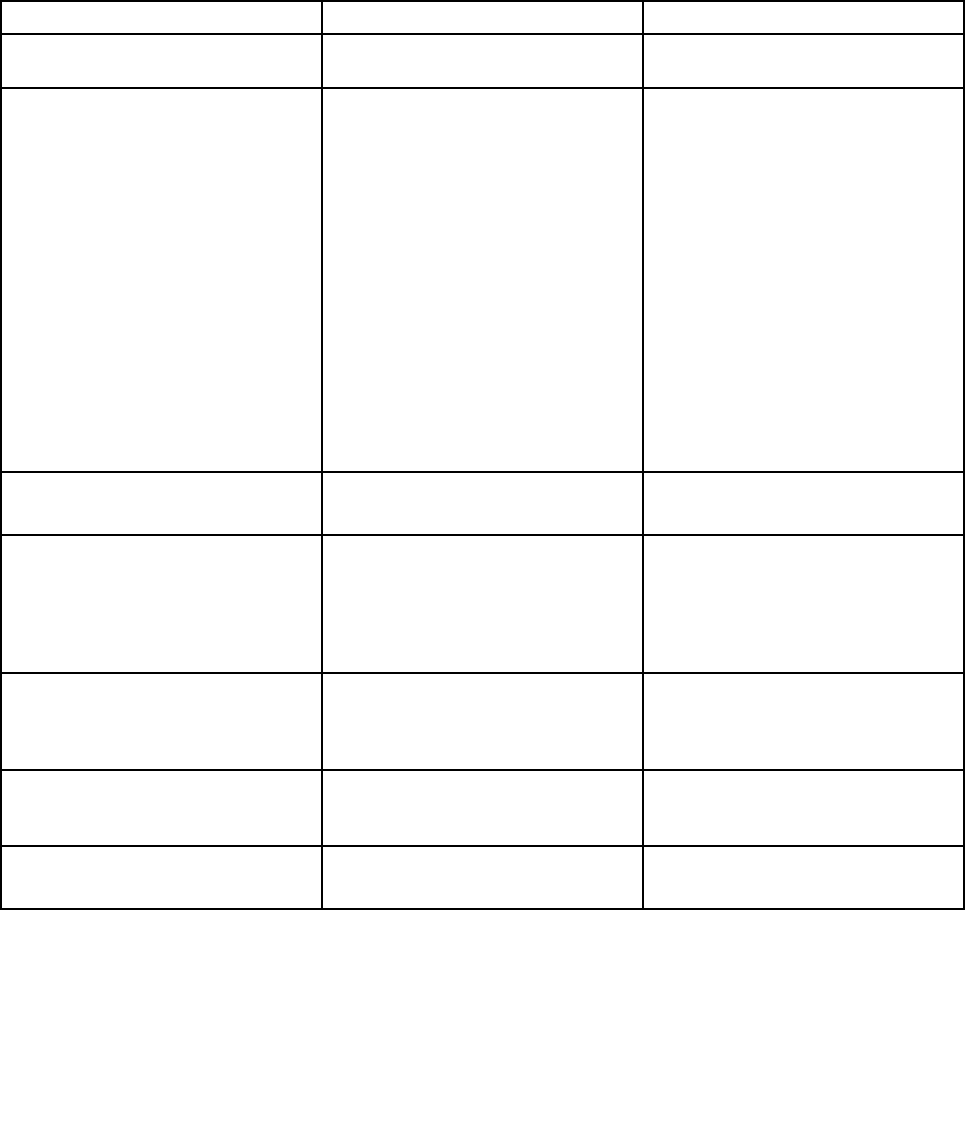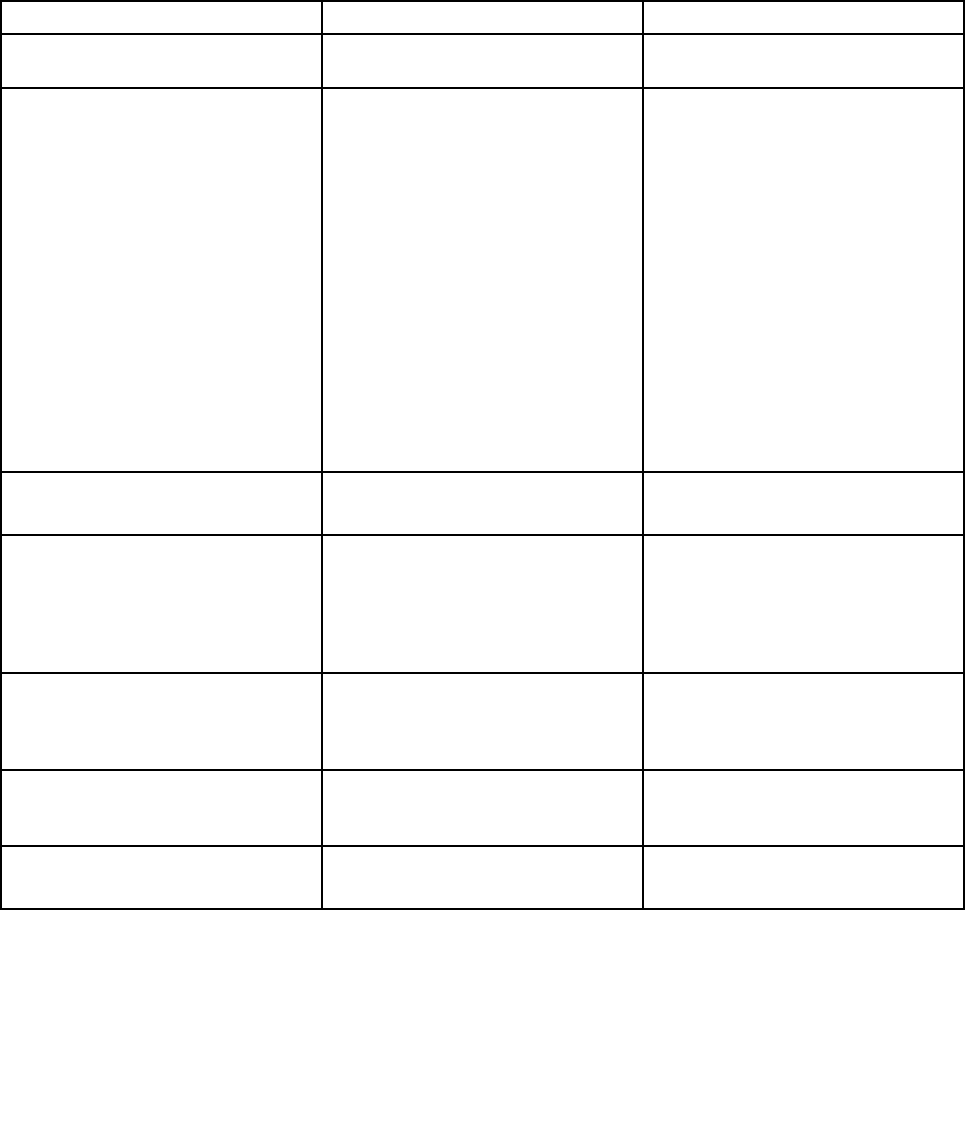
The following table lists the Startup menu items.
Notes:
• Default values are in boldface.
• In each submenu, press the Enter key to show selectable options and select a desired option by using
cursor key.
• Some items are displayed on the menu only if the computer supports the corresponding features.
Table 7. Startup menu items
Menu item
Selection Comments
Boot
Refer to “Changing the startup
sequence” on page 77.
UEFI/Legacy Boot
• Both
• UEFI Only
• Legacy Only
Select system boot capability.
• Both: The system will boot
following UEFI/Legacy Boot
Priority setting.
• UEFI Only: The system will boot
from the UEFI enabled operating
system.
• Legacy Only: System will boot
from any operating system other
than the UEFI enabled operating
system.
Note: If you select UEFI Only,
the system cannot boot from the
bootable devices which do not have
UEFI enabled operating system.
UEFI/Legacy Boot Priority
• UEFI First
• Legacy First
Selects priority of boot option
between UEFI and Legacy.
Boot Mode
• Quick
• Diagnostics
Note: You also can enter the
Diagnostic mode by pressing Esc
during POST.
Screen during POST:
• Quick: The ThinkPad Logo screen
is displayed.
• Diagnostics: Test messages are
displayed.
Option Key Display
• Disabled
• Enabled
If you select Disabled, the message
“To interrupt normal startup, press the
Enter key.” message is not displayed
during the POST.
Boot Device List F12 Option
• Disabled
• Enabled
If you select Enabled, the F12 key
is recognized and the Boot Menu
window is displayed.
Boot Order Lock
• Disabled
• Enabled
If you select Enabled, the boot
priority is locked for your future use.
Restart menu
If you need to close the ThinkPad Setup program and restart the system, select Restart from the ThinkPad
Setup program main menu. The following submenu is displayed:
• Exit Saving Changes: Restart the system after saving the changes.
78 User Guide