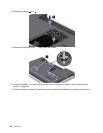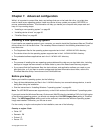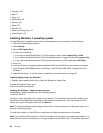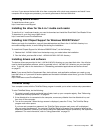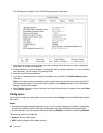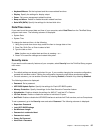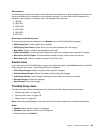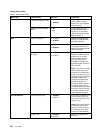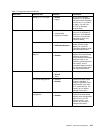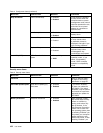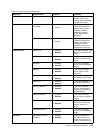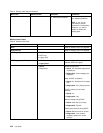Boot submenu
The following list, showing the order in which devices will be started up, is always displayed. Even devices
that are not attached to or installed on your computer are listed. For each device that is attached to or
installed on the computer, information about it is presented after the colon.
1. USB CD:
2. USB FDD:
3. ATAPI CD0:
4. ATA HDD0:
5. USB HDD:
6. PCI LAN:
Other items on the Startup menu
The following items are also displayed on the Startup menu of the ThinkPad Setup program:
• UEFI/Legacy Boot: Select system boot capability.
• UEFI/Legacy Boot Priority: Select priority of boot option between UEFI and Legacy.
• Boot Mode: Enable or disable the diagnostics boot mode.
• Option Key Display: Choose whether to display the option key message when the system is booted.
• Boot device List F12 Option: Choose whether to display the pop-up list of the boot devices.
• Boot Order Lock: Enable or disable the Boot Priority Order lock.
Restart menu
If you need to close the ThinkPad Setup program and restart the system, select Restart from the ThinkPad
Setup program main menu. The following submenu is displayed:
• Exit Saving Changes: Restart the system after saving the changes.
• Exit Discarding Changes: Restart the system without saving the changes.
• Load Setup Defaults: Load the default setting that was in effect at the time of purchase.
• Discard Changes: Discard the changes.
• Save Changes: Save the changes.
ThinkPad Setup items
This topic provides detailed explanations on the following ThinkPad Setup program menu items:
• “Cong menu items” on page 100
• “Security menu items” on page 102
• “Startup menu” on page 104
Note: Some items are displayed on the menu only if the computer supports the corresponding features.
Notes:
• Enabled means that the function is congured.
• Disabled means that the function is not congured.
• Default values are in boldface.
Chapter 7. Advanced conguration 99