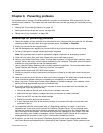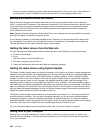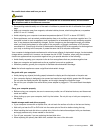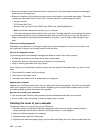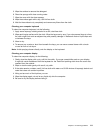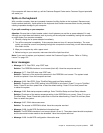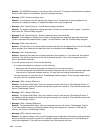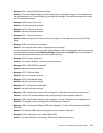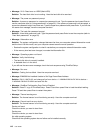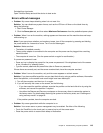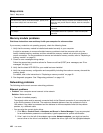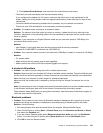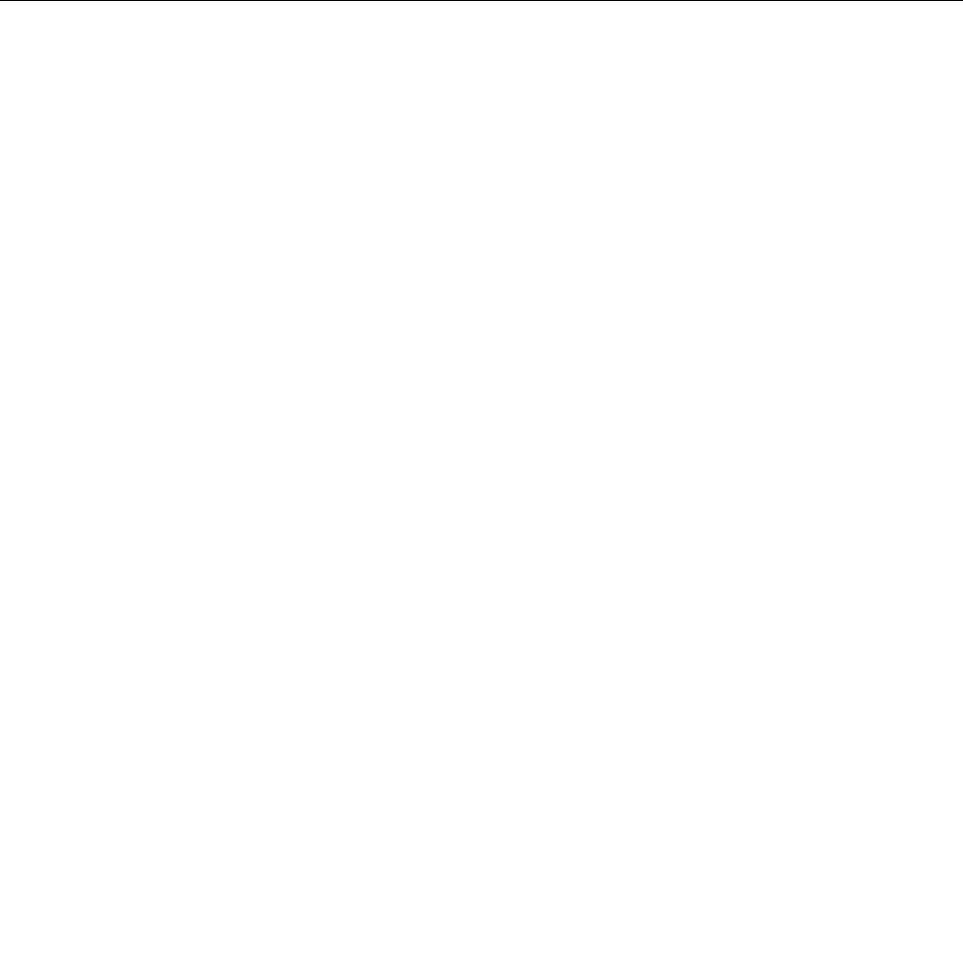
When the application is launched, select a diagnostic test to run. If there is any problem, besides the error
messages, a guidance also will be displayed to guide you to x the problem.
For additional information, refer to the ThinkVantage Toolbox help system.
Note: If you are unable to isolate and repair the problem yourself after running the program, save and print
the log les created by the program. You will need the log les when you speak to a Lenovo technical
support representative.
Using the Lenovo Support Web site
If your computer has neither the Lenovo Solution Center program nor the Lenovo ThinkVantage Toolbox
program installed, go to http://www.lenovo.com/diagnose for the latest information on diagnostics for your
computer.
Note: Running any test might take up to several minutes or longer. Make sure that you have time to run the
entire test. Do not interrupt the test while it is running.
Troubleshooting
If your computer has an error, it typically displays a message or an error code, or a beep sounds when
you turn it on. When you experience a problem, refer to the corresponding sections in this topic to try to
solve the problem by yourself.
Computer stops responding
Print these instructions now and keep it with your computer for reference later.
If your computer is completely unresponsive (you cannot use the UltraNav pointing device or the keyboard),
do the following:
1. Push and hold the power switch until the computer turns off. After the computer is turned off, restart by
pressing the power switch. If it does not turn on, continue to step 2.
Note: Do not remove the battery and ac power to reset the computer.
2. While the computer is turned off, remove all power sources from the computer (battery and ac power).
Hold down the power button for 10 seconds. Plug in the ac power while keeping the battery out of the
computer. If the computer does not turn back on, continue to step 3.
Note: Once the computer starts up and enters Windows environment, use the proper shutdown
procedure to turn the computer off. Once the computer is off, reattach the battery and restart the
computer. If the computer does not start with the battery reattached, remove the battery and again
start with step 2. If the computer starts with ac power but does not start when the battery is attached,
call the Customer Support Center for support.
3. While the machine is off, remove all sources of power from the machine (battery and ac power). Remove
all external devices that are attached to your computer (keyboard, mouse, printer, scanner, and so on.).
Repeat step 2. If step 2 is unsuccessful, continue to step 4.
Note: The following steps involve removing static sensitive components from your computer. Make sure
that you are properly grounded and remove all sources of power attached to the computer. If you are
uncomfortable or unsure about removing components, call the Customer Support Center for assistance.
4. While the computer is off, remove all sources of power and external hardware. Refer to the procedure in
“Replacing a memory module” on page 81 on how to remove and reseat the memory modules. Remove
any non-original memory module added to your computer. After removing the extra memory module and
reseating the original memory module, repeat step 2. If the computer still does not turn on, consult the
user's reference guide for other customer-replaceable components that are attached to your computer.
114 User Guide