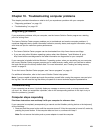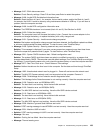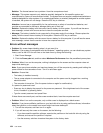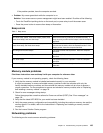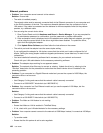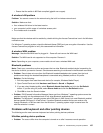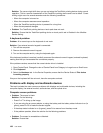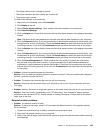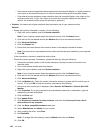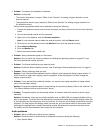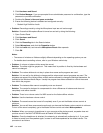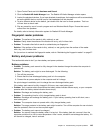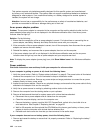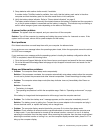Solution: The cursor might drift when you are not using the TrackPoint pointing device during normal
operation. This is a normal characteristic of the TrackPoint pointing device and is not a defect. Cursor
drifting might occur for several seconds under the following conditions:
– When the computer is turned on.
– When the computer resumes normal operation.
– When the TrackPoint pointing device is pressed for a long time.
– When the temperature changes
• Problem: The TrackPoint pointing device or touch pad does not work.
Solution: Ensure that the TrackPoint pointing device or touch pad is set to Enabled in the UltraNav
Device Setting.
A keyboard problem
Problem: All or some keys on the keyboard do not work.
Solution: If an external numeric keypad is connected:
1. Turn off the computer.
2. Remove the external numeric keypad.
3. Turn on the computer and try using the keyboard again.
If the keyboard problem is resolved, carefully reconnect the external numeric keypad, external keyboard,
making sure that you have seated the connectors properly.
If the problem remains, ensure that the correct device driver is installed.
1. Open Control Panel. Change the view of Control Panel from Category to Large icons or Small icons.
2. Click Keyboard.
3. Select the Hardware tab. In the Device Properties, ensure that the Device Status is This device
is working properly.
If keys on the keyboard still do not work, have the computer serviced.
Problems with display and multimedia devices
This topic includes the most common problems with displays and multimedia devices, including the
computer display, the external monitor, audio devices, and the optical drive.
Computer screen problems
• Problem: The screen is blank.
Solution: Do the following:
– Press Fn+F7 to bring up the image.
– If you are using the ac power adapter, or using the battery and the battery status indicator is on (is
green), press Fn+F9 to make the screen brighter.
– If the sleep status indicator is on (is green), press Fn to resume from the sleep mode.
– If the problem persists, follow the solution for the following problems.
• Problem: The screen is unreadable or distorted.
Solution: Ensure that:
138 User Guide