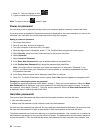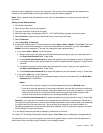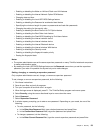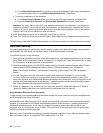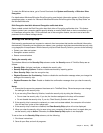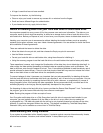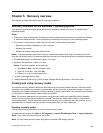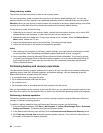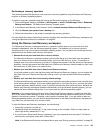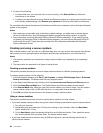2. Apply light pressure and swipe your nger across the reader in one smooth motion.
Logging on to the system
After you enroll your ngerprint, log on to the system as follows:
1. Turn your computer off and then on again.
2. When prompted, swipe your nger over the reader.
3. On request, type your windows password. The enrolled ngerprint is now associated with your windows
password.
The next time you start the computer, you can log on to the system by swiping your nger over the
reader once.
Attention: If you always use your ngerprint to log on to the system, you may forget your password. Write
down your password, and keep it in a safe place.
Maintaining the ngerprint reader
The following actions could damage the ngerprint reader or cause it not to work properly:
• Scratching the surface of the reader with a hard, pointed object.
• Scraping the surface of the reader with your ngernail or anything hard.
• Using or touching the reader with a dirty nger.
If you notice any of the following conditions, gently clean the surface of the reader with a dry, soft, lint-free
cloth:
• The surface of the reader is dirty or stained.
• The surface of the reader is wet.
• The reader often fails to enroll or authenticate your ngerprint.
If your nger has any of the following conditions, you may not be able to register or authenticate it:
• Your nger is wrinkled.
• Your nger is rough, dry, or injured.
• Your nger is very dry.
• Your nger is stained with dirt, mud, or oil.
• The surface of your nger is very different from when you enrolled your ngerprint.
• Your nger is wet.
Chapter 4. Security 57