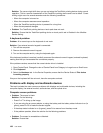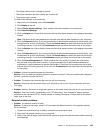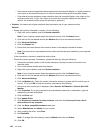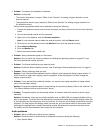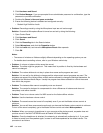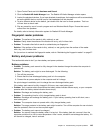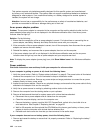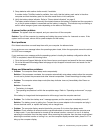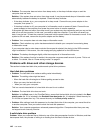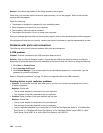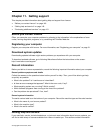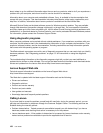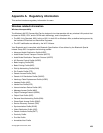• Problem: The computer does not return from sleep mode, or the sleep indicator stays on and the
computer does not work.
Solution: If the system does not return from sleep mode, it may have entered sleep or hibernation mode
automatically because the battery is depleted. Check the sleep indicator.
– If the sleep indicator is on, your computer is in sleep mode. Connect the ac power adapter to the
computer, then press Fn.
– If the sleep indicator is off, your computer is in hibernation mode or power-off state. Connect the ac
power adapter to the computer, then press the power button to resume operation.
If the system still does not return from sleep mode, your system may stop responding and you may not be
able to turn off the computer. In this case, you need to reset the computer. If you have not saved your
data, it may be lost. To reset the computer, press and hold the power button for 4 seconds or more. If the
system is still not reset, remove the ac power adapter and the battery.
• Problem: Your computer does not enter sleep or hibernation mode.
Solution: Check whether any option has been selected to disable your computer from entering sleep
or hibernation mode.
If your computer tries to enter sleep mode but the request is rejected, the device in the USB connector
might be disabled. If this occurs, do a hot-unplug-and-plug operation for the USB device.
• Problem: The battery discharges slightly while the computer is in hibernation mode.
Solution: If the wakeup function is enabled, the computer consumes small amount of power. This is not
a defect. For details, refer to “Power-saving modes” on page 31
.
Problems with drives and other storage devices
This section includes hard disk drive problems and optical drive problems.
Hard disk drive problems
• Problem: The hard disk drive makes a rattling noise intermittently.
Solution: The rattling noise might be heard:
– When the hard disk drive begins or nishes getting access to data.
– When you carry the hard disk drive.
– When you carry your computer.
This is a normal characteristic of a hard disk drive and is not a defect.
• Problem: The hard disk drive does not work.
Solution: In the Boot menu in the ThinkPad Setup, ensure that the hard disk drive is included in the Boot
priority order list. If it is included in the Excluded from boot order list, it is disabled. Select the entry for
it in the list and press the x key. This moves the entry to the Boot priority order list.
• Problem: After setting a hard disk password on the hard disk drive of the computer, you moved the drive
to another computer. Now you cannot unlock the hard disk password.
Solution: Your computer supports an enhanced password algorithm. Computers older than yours may
not support such a security function.
A solid-state drive problem
Problem: When you compress les or folders by use of the data compression function in Windows, and then
decompress them, the process of writing to or reading from the les or folders is slow.
146 User Guide