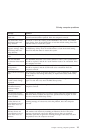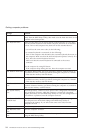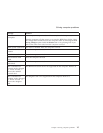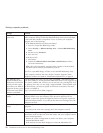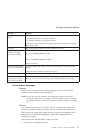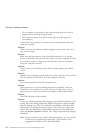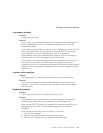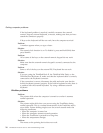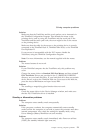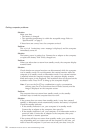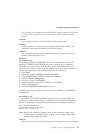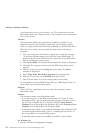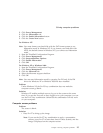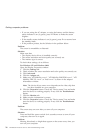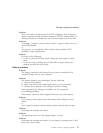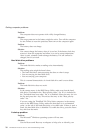Solution:
Make sure that the TrackPoint and the touch pad are set to Automatic in
the ThinkPad Configuration Program. Then detach the mouse or the
pointing device, and try using the TrackPoint and the touch pad. If the
TrackPoint and the touch pad work, the error might be due to the mouse
or the pointing device.
Make sure that the cable for the mouse or the pointing device is securely
connected to the ThinkPad Dock II, ThinkPad Mini Dock, or the ThinkPad
Port Replicator II.
If your mouse is incompatible with the PS/2 mouse, disable the
TrackPoint, using the ThinkPad Configuration Program.
Note:
For more information, see the manual supplied with the mouse.
Problem:
The mouse buttons do not work.
Solution:
If your ThinkPad computer has the TrackPoint only, this problem may
occur.
Change the mouse driver to Standard PS/2 Port Mouse, and then reinstall
PS/2 TrackPoint. Drivers are provided in the C:\IBMTOOLS\DRIVERS
directory on your hard disk drive. If your hard disk drive does not contain
device drivers, refer to the ThinkPad Web site. For access to this Web site,
press the Access IBM button and open Access IBM.
Problem:
The scrolling or magnifying glass function does not work.
Solution:
Check the mouse driver in the Device Manager window, and make sure
that the PS/2 TrackPoint driver is installed.
Standby or hibernation problems
Problem:
The computer enters standby mode unexpectedly.
Solution:
If the processor overheats, the computer automatically enters standby
mode to allow the computer to cool and to protect the processor and other
internal components. Also, check the settings for standby mode, using
Power Manager (Battery MaxiMiser on some models).
Problem:
The computer enters standby mode immediately after Power-on self-test
(POST) (the standby indicator light turns on).
Solving computer problems
Chapter 2. Solving computer problems 21