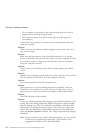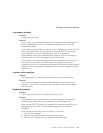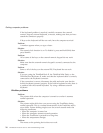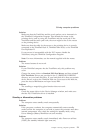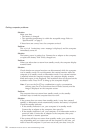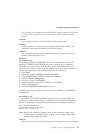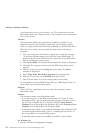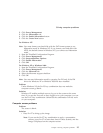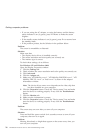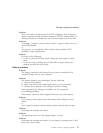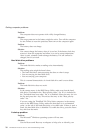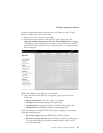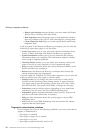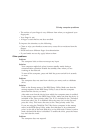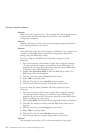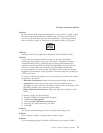v If you are using the AC adapter, or using the battery, and the battery
status indicator is on (is green), press Fn+Home to make the screen
brighter.
v If the standby status indicator is on (is green), press Fn to resume from
the standby mode.
v If the problem persists, do the Solution in the problem below.
Problem:
The screen is unreadable or distorted.
Solution:
Make sure that:
v The display device driver is installed correctly.
v The screen resolution and color quality are correctly set.
v The monitor type is correct.
To
check these settings, do as follows:
For Windows XP and Windows 2000:
Open
the Display Properties window.
1. Click the Settings tab.
2. Check whether the screen resolution and color quality are correctly set.
3. Click Advanced.
4. Click the Adapter tab.
5. Make sure ″ATI Mobility xxxxx″, ″ATI Mobility RADEON xxxxx″, ″ATI
Mobility FIRE GL xxxxx″ or ″Intel xxxxx″ is shown in the adapter
information window.
Note: The device driver name xxxxx depends on the video chip that
has been installed on your computer.
6. Click the Properties button. Check the ″Device status″ box and make
sure the device is working properly. If not, click the Troubleshooter
button.
7. Click the Monitor tab.
8. Make sure the information is correct.
9. Click the Properties button. Check the ″Device status″ box and make
sure the device is working properly. If not, click the Troubleshooter
button.
Problem:
The screen stays on even after you turn off your computer.
Solution:
Press and hold the power switch for 4 seconds or more to turn off your
computer; then turn it on again.
Problem:
Missing, discolored, or bright dots appear on the screen every time you
turn on your computer.
Solving computer problems
26 ThinkPad
®
T40 Series Service and Troubleshooting Guide