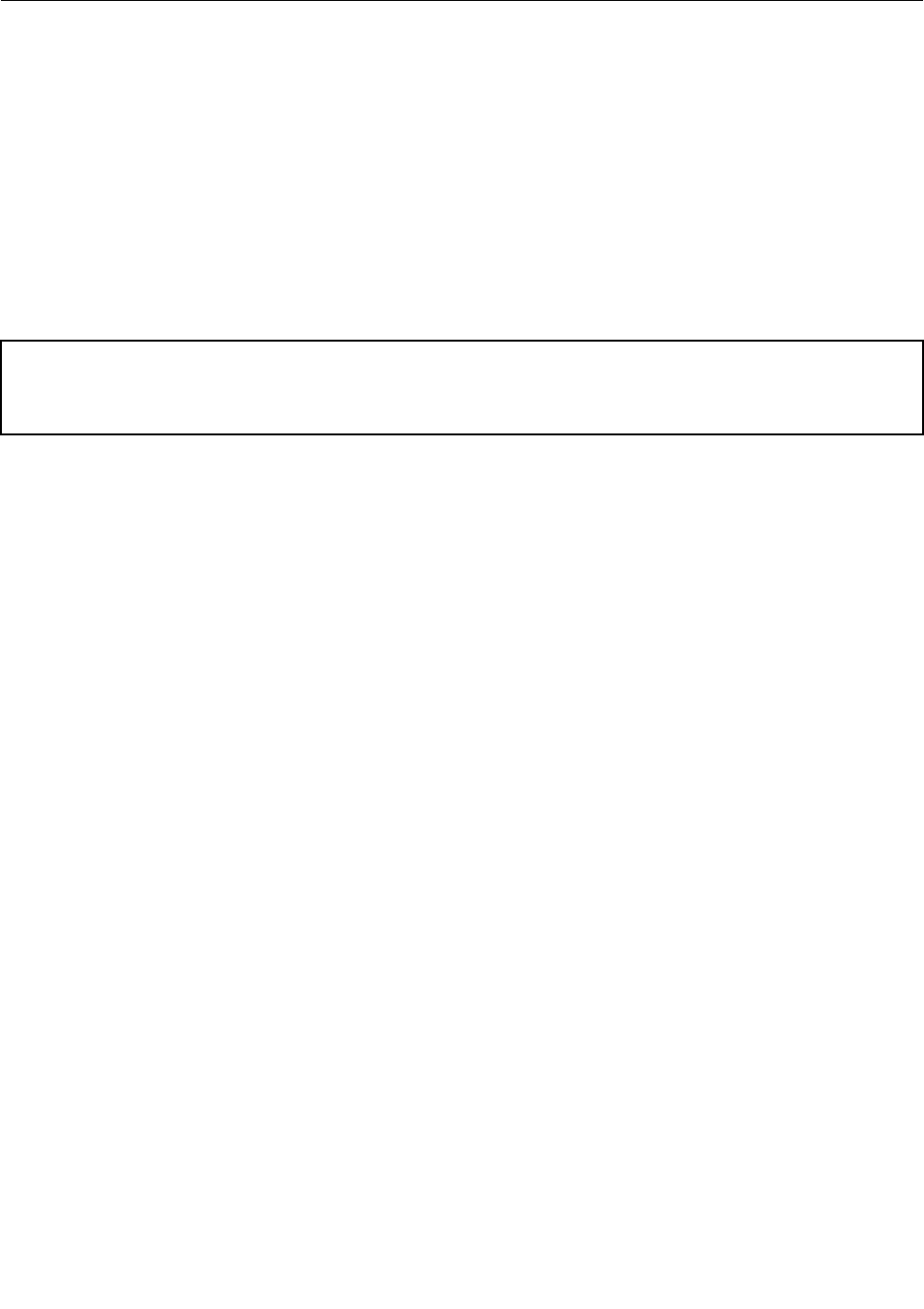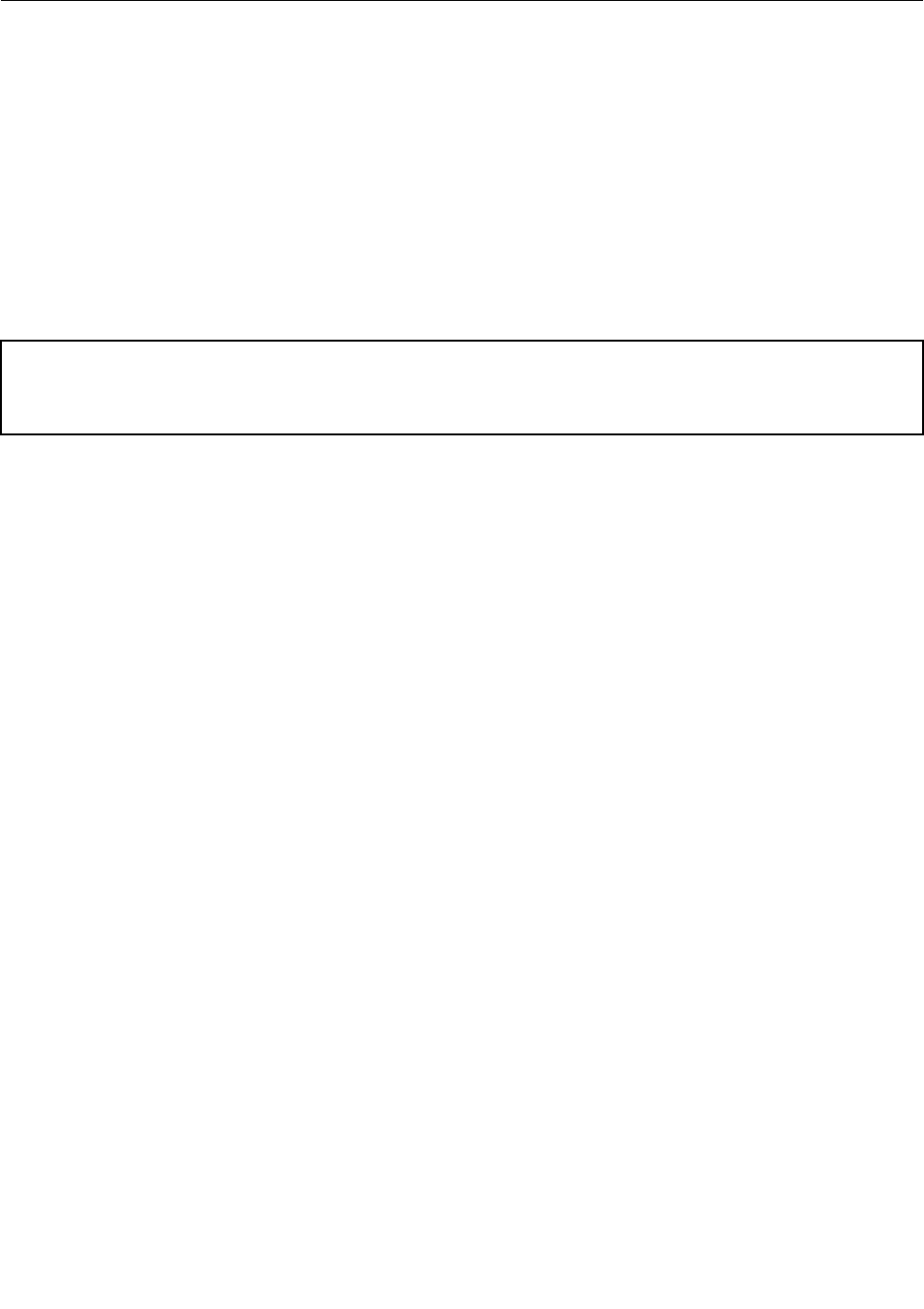
Checkout guide
Use the following procedures as a guide in identifying and correcting problems with the ThinkPad Notebook.
Note: The diagnostic tests are intended to test only ThinkPad products. The use of non-ThinkPad products,
prototype cards, or modied options can lead to false indications of errors and invalid system responses.
1. Identify the failing symptoms in as much detail as possible.
2. Verify the symptoms. Try to re-create the failure by running the diagnostic test or by repeating the
operation.
Diagnostics using PC-Doctor for DOS
The ThinkPad Notebook has a test program called PC-Doctor for DOS (hereafter called PC-Doctor.) You can
detect errors by running the diagnostics test included in PC-Doctor.
Note: PC-Doctor for DOS is available at the following Web site:
http://www.lenovo.com/support
To create the PC-Doctor diagnostic CD, follow the instructions on the Web site.
For some possible congurations of the computer, PC-Doctor might not run correctly. To avoid this problem,
you need to initialize the computer setup by use of the ThinkPad Setup program before you run PC-Doctor.
To enter the ThinkPad Setup program, do as follows:
1. Turn on the computer.
2. When the ThinkPad logo comes up, immediately press F1 to enter the ThinkPad Setup program.
Note: If a supervisor password has been set by the customer, the ThinkPad Setup program menu appears
after the password is entered. You can start the ThinkPad Setup program by pressing Enter instead of
entering the supervisor password; however, you cannot change the parameters that are protected by the
supervisor password.
On the ThinkPad Setup program screen, press F9, Enter, F10, and then Enter.
Note: When you initialize the computer conguration, some devices are disabled, such as the serial port. If
you test one of these devices, you will need to enable it by using Conguration utility for DOS. The utility is
available on the following Web site:
http://www.lenovo.com/support
PC-Doctor cannot be used to test a device that is in the docking station, even if the computer supports the
docking station. To test a USB device, connect it to the USB connector of the computer.
Testing the computer
Note: The PC-Doctor for DOS CD-R/CD-RW disc supports only test of internal optical disc drives (CD-RW,
CD-RW/DVD Combo, and DVD Multi drives) on ThinkPad computers. It does not support test of any optical
disc drives connected through USB devices, PC cards, CardBus cards, or similar. The USB limitation only
applies to testing of the device. Using a bootable PC-Doctor for DOS CD/DVD, the system can be started
from a USB attached optical drive.
To run the test, do as follows:
1. Turn off the computer.
2. Make sure that the optical drive that is supported as a startup device is installed to the computer.
Chapter 3. General checkout 29