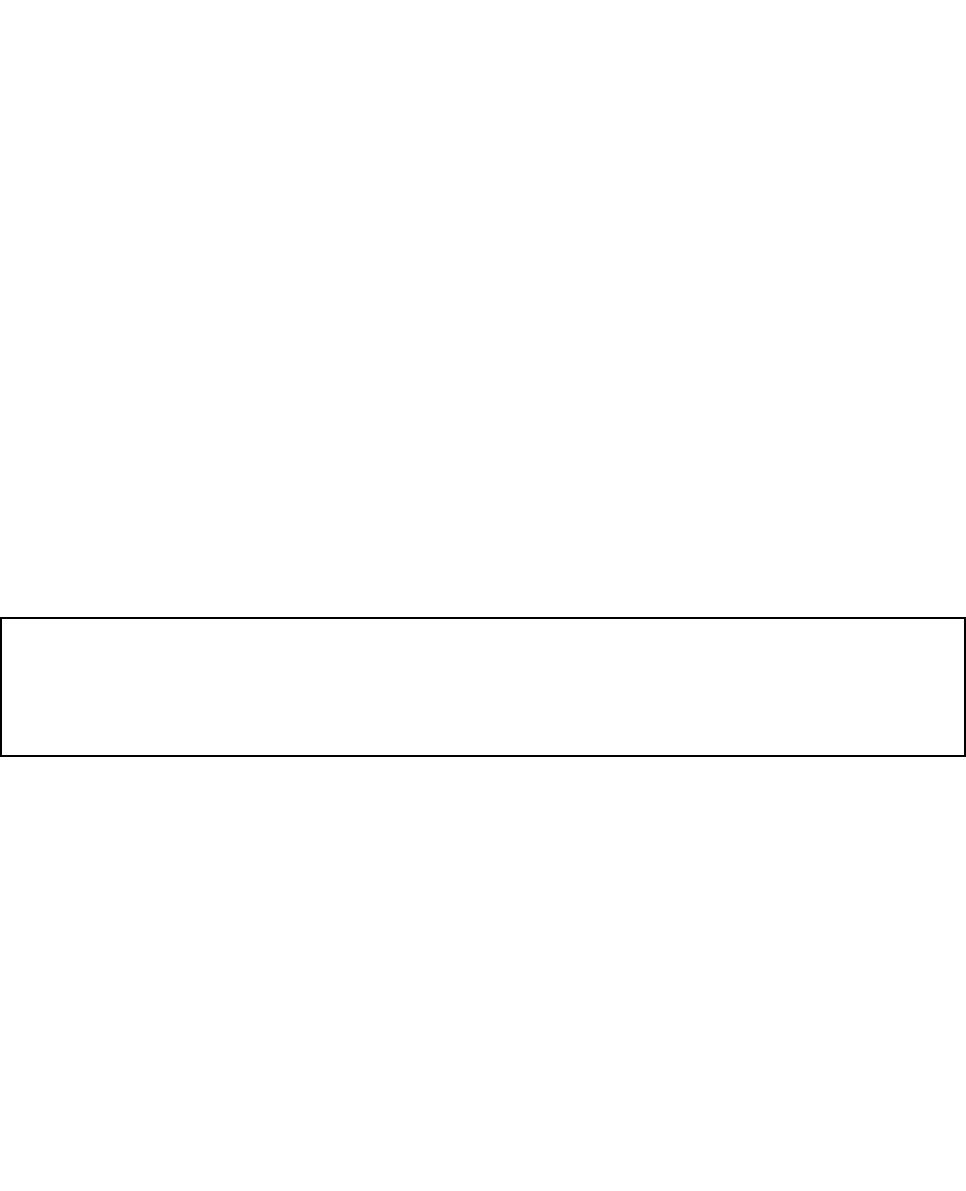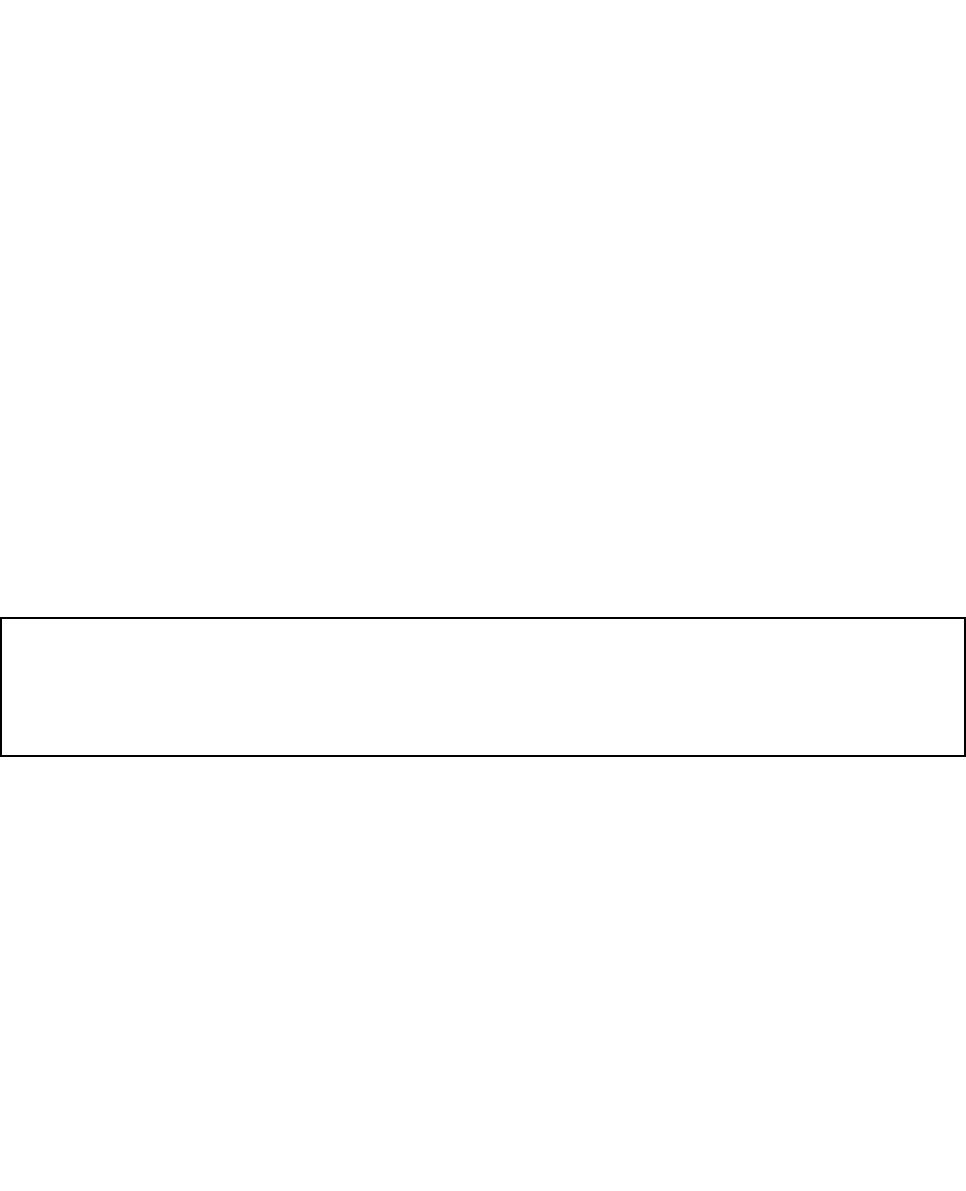
11. Follow the instructions on the screen. If there is a problem, PC-Doctor shows messages describing it.
12. To exit the test, select Quit — Exit Diag. To cancel the test, press Esc.
Note: After running PC-Doctor, check the time and date on the system and reset them if they are incorrect.
Detecting system information with PC-Doctor
PC-Doctor can detect the following system information:
Hardware Info
• System Conguration
• Memory Contents
• Physical Disk Drives
• VGA Information
• ATA Drive Info
• PCI Information
• PNPISA Info
• SMBIOS Info
• VESA LCD Info
• Hardware Events Log
Utility
• Run External Tests
• Benchmark System
• DOS Shell
• Tech Support Form
• Battery Rundown
• Erase Drive Contents
• View PCDR Host Log
Lenovo ThinkVantage Toolbox
Lenovo ThinkVantage
®
Toolbox is a diagnostic program that works through the Windows operating system.
It enables you to view symptoms of computer problems and solutions for them, and includes automatic
notication when action is required, computing assistance, advanced diagnostics, and diagnostic history.
Notes:
• The latest Lenovo ThinkVantage Toolbox is available at the following Web site:
http://web.lenovothinkvantagetoolbox.com/
• To install the latest Lenovo ThinkVantage Toolbox on the computer, click Download Lenovo ThinkVantage
Toolbox, and then follow the instructions on the Web site.
To run this program, do as follows:
Windows 7:
While the Windows operating system is running, press the ThinkVantage button.
To start this program, do the following:
• Click Start ➙ Control Panel ➙ System and Security ➙ Lenovo – System Health and Diagnostics.
Windows Vista
R
and Windows XP:
Click Start ➙ All Programs ➙ ThinkVantage ➙ Lenovo ThinkVantage Toolbox
Follow the instructions on the screen. Lenovo ThinkVantageToolbox also has problem determination aids
that determine software and usage problems.
Chapter 3. General checkout 31