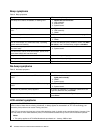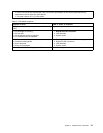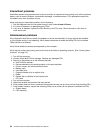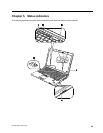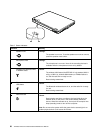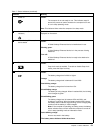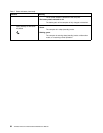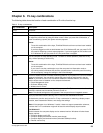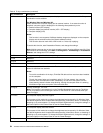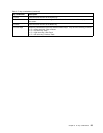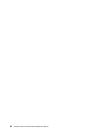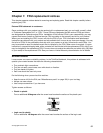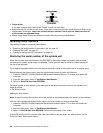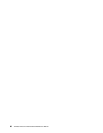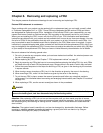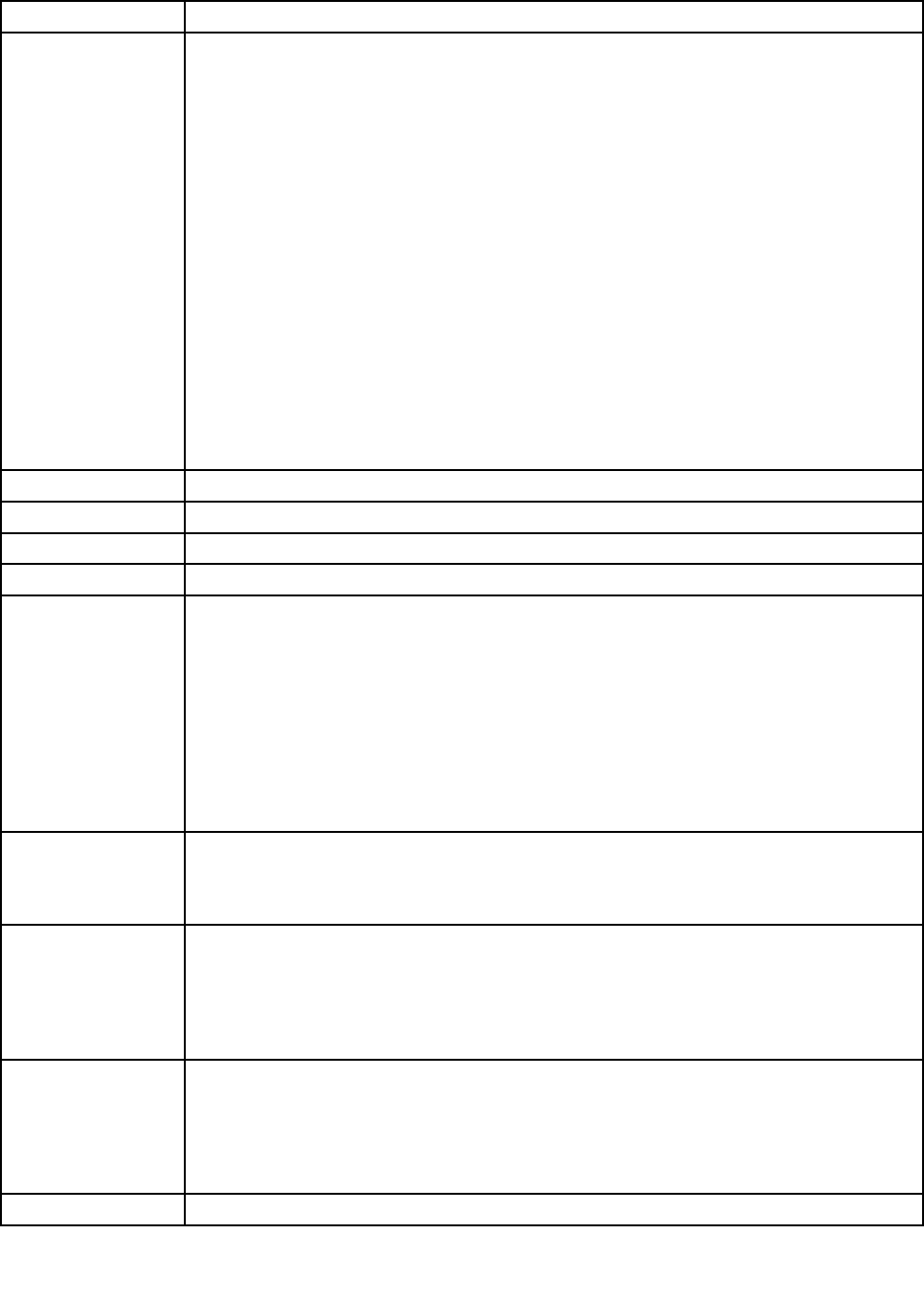
Table 8. Fn key combinations (continued)
Key combination Description
Note: To switch between the computer display and an external monitor, the Win+P key
combination is also available.
For Windows Vista and Windows XP:
Switch between the computer display and an external monitor. If an external monitor is
attached, computer output is displayed in the following three patterns by turns:
• External monitor (CRT display)
• Computer display and external monitor (LCD + CRT display)
• Computer display (LCD)
Notes:
This function is not supported if different desktop images are displayed on the computer
display and the external monitor (the Extend desktop function).
This function does not work while a DVD movie or a video clip is playing.
To enable this function, start Presentation Director, and change the settings.
Note: Multiple users can log on to a single operating system by using different user IDs. Each
user needs to do the following: Click Start ➙ All Programs ➙ ThinkVantage ➙ Presentation
Director, and change the Fn+F7 settings.
Fn+F8
Change the settings of the UltraNav
®
pointing device.
Fn+F9 Reserved.
Fn+F10 Reserved.
Fn+F11 Reserved.
Fn+F12 Put the computer into hibernation mode. To return to normal operation, press the power
button for less than four seconds.
Notes:
To use this combination of the keys, ThinkPad PM device driver must have been installed
on the computer.
Though the screen fades out immediately after Fn+F12 are pressed, the computer
does not enter the hibernation mode immediately. Do not move the system until the
sleep (standby) status indicator stops blinking. Moving the computer when it is entering
hibernation might cause corruption of the hard disk drive.
Fn+PgUp
Turn the ThinkLight
®
on or off.
Note: This function is supported only on the ThinkPad Notebooks that have the ThinkLight.
The on or off status of the ThinkLight is shown on the screen for a few seconds when you
press Fn+PgUp.
Fn+Home The computer display becomes brighter.
The purpose of this method is to change the brightness level temporarily. On Windows Vista,
the default brightness level is loaded after sleep (standby), hibernation, reboot, or detaching or
attaching an ac power adapter. To change the default brightness level, change the settings of
the Power Option in the Control Panel or use the Power Manager.
Fn+End The computer display becomes dimmer.
The purpose of this method is to change the brightness level temporarily. On Windows Vista,
the default brightness level is loaded after sleep (standby), hibernation, reboot, or detaching or
attaching an ac power adapter. To change the default brightness level, change the settings of
the Power Option in the Control Panel or use the Power Manager.
Fn+Spacebar Enable the Full Screen Magnier function.
54 ThinkPad T420 and T420i Hardware Maintenance Manual