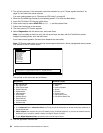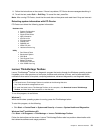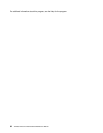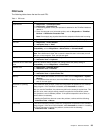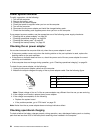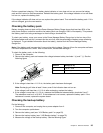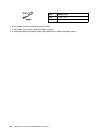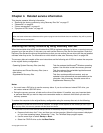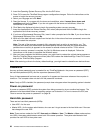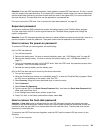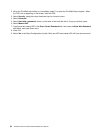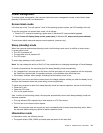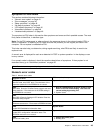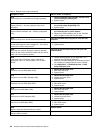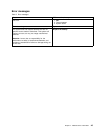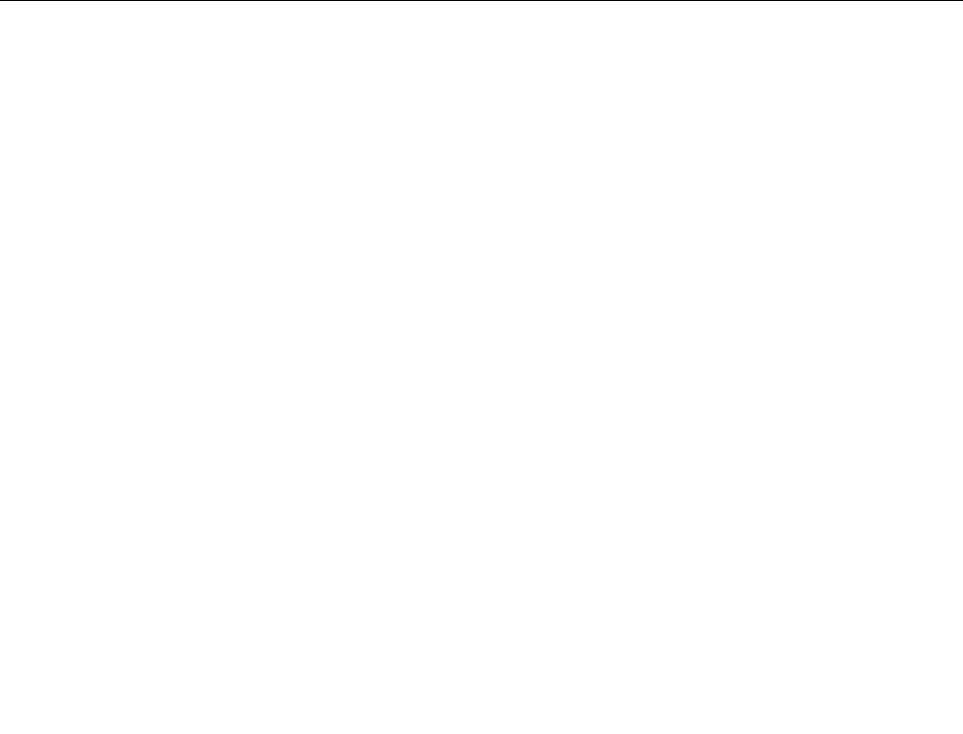
2. Insert the Operating System Recovery Disc into the DVD drive.
3. Press F10 to save the ThinkPad Setup program conguration changes. Follow the instructions on the
screen to begin the recovery process.
4. Select your language and click Next.
5. Read the license. If you agree with the terms and conditions, select I accept these terms and
conditions and then click Next. If you do not agree with the terms and conditions, follow the
instructions on the screen.
6. Click Yes in the displayed window to begin the operating system recovery process.
7. Insert the Applications and Drivers Recovery Disc when prompted and then click OK to begin the
applications and drivers recovery process.
8. If you have a Supplemental Recovery Disc, insert it when prompted and click Yes. If you do not have a
Supplemental Recovery Disc, click No.
9. When all of the data has been copied from the last disc in the set and has been processed, remove the
disc and restart the computer.
Note: The rest of the recovery process is fully automated and no action is required by you. The
computer will restart into the Microsoft Windows desktop several times and you might experience
periods when no activity is apparent on the screen for several minutes at a time. This is normal.
10. When the recovery process is complete, the Set Up Windows screen is displayed. Follow the
instructions on the screen to complete the Windows setup.
11. After you have completed the Windows setup, you might want to restore the original startup sequence.
Start the ThinkPad Setup program and then press F9 to restore the default settings. Press F10 to save
and exit the ThinkPad Setup program.
Note: After restoring a drive to the factory default settings, you might need to reinstall some device drivers.
Passwords
As many as three passwords may be needed for any ThinkPad Notebook: the power-on password (POP),
the hard-disk password (HDP), and the supervisor password (SVP).
If any of these passwords has been set, a prompt for it appears on the screen whenever the computer is
turned on. The computer does not start until the password is entered.
Note: If only an SVP is installed, the password prompt does not appear when the operating system is booted.
Power-on password
A power-on password (POP) protects the system from being powered on by an unauthorized person. The
password must be entered before an operating system can be booted. For how to remove the POP, see
“How to remove the power-on password” on page 39
.
Hard-disk password
There are two hard-disk passwords (HDPs):
• User HDP—for the user
• Master HDP—for the system administrator, who can use it to get access to the hard disk even if the user
has changed the user HDP
Note: There are two modes for the HDP: User only and Master + User. The Master + User mode requires
two HDPs; the system administrator enters both in the same operation. The system administrator then
provides the user HDP to the system user.
38 ThinkPad T420 and T420i Hardware Maintenance Manual