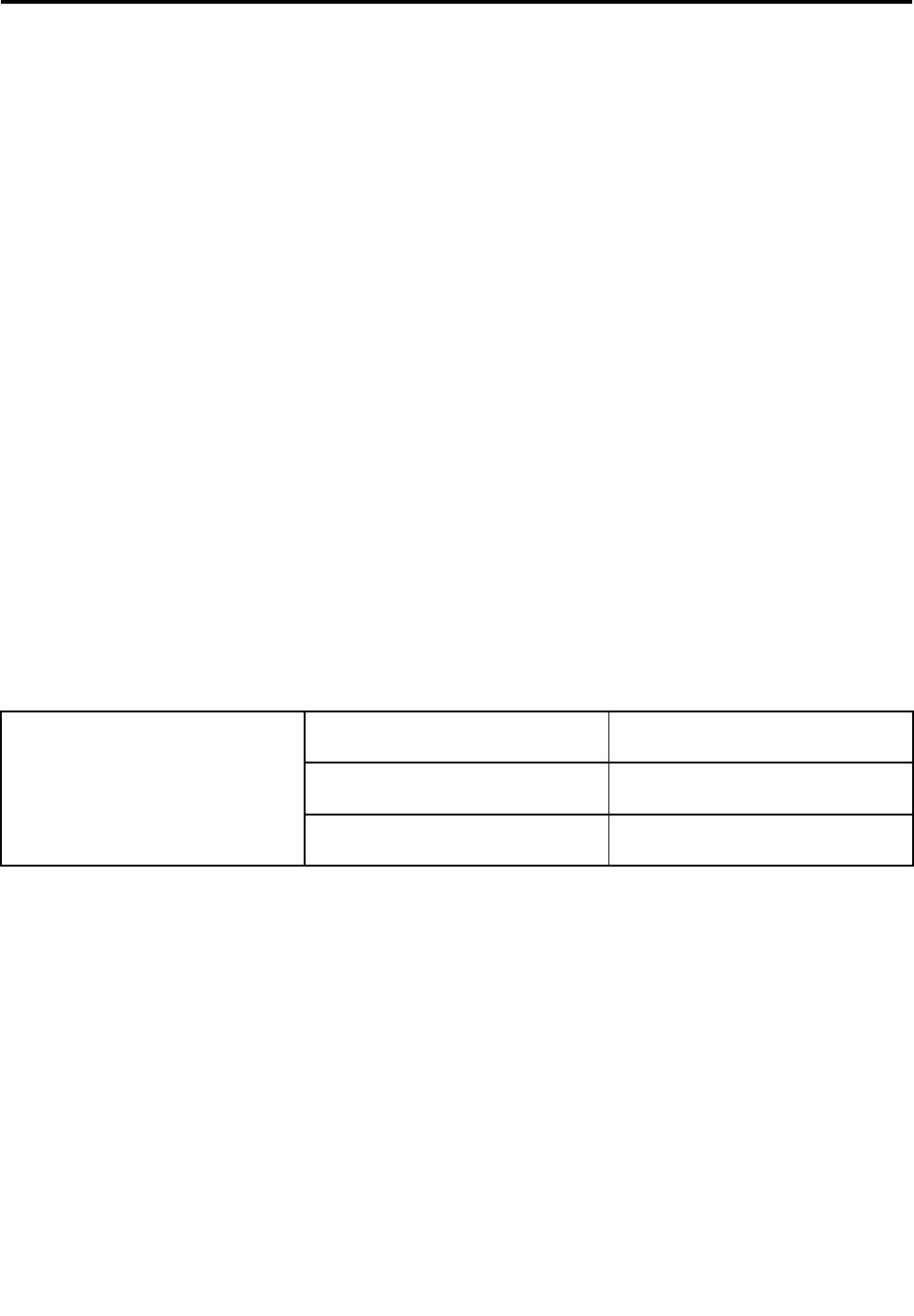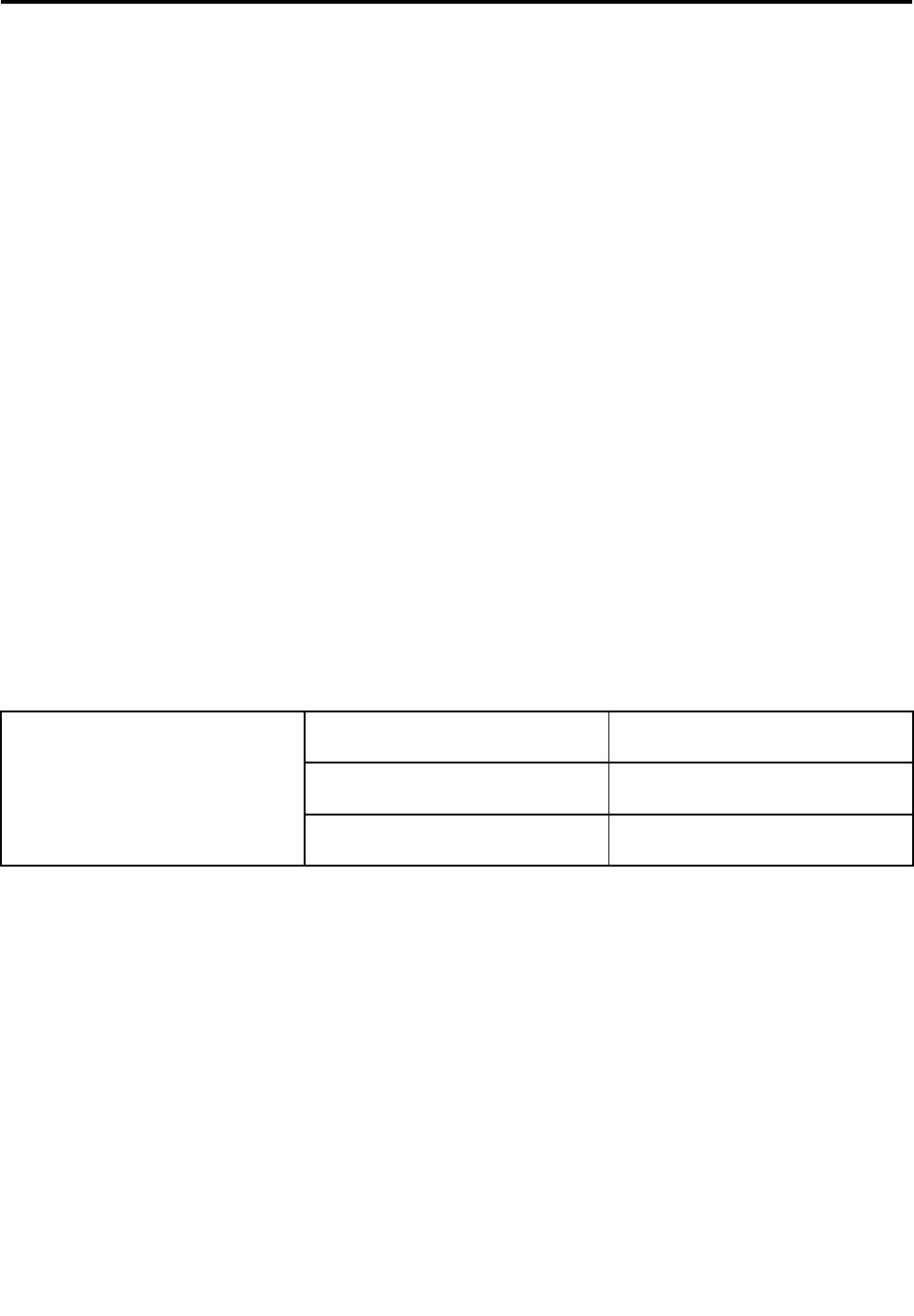
Chapter 3. Conguring the remote management module
This chapter describes how to use the Setup Utility program to congure the remote management module
from the un-congured status to the running status. It is recommended that you manually set a static IP
address in the Setup Utility program.
To set an IP address, do the following:
1. Connect the server to a working electrical outlet and turn on the server by pressing the power button.
2. Press F2 as soon as you see the logo screen. The Setup Utility program opens. If you have set an
administrator password, you must type the administrator password to access the full Setup Utility
program menu. When working with the Setup Utility program, you must use the keyboard. The keys
used to perform various tasks are displayed at the bottom of each screen.
3. From the main menu, select Server Management ➙ BMC LAN Conguration. Refer to Table 1 “BMC
LAN Conguration” on page 5 for information about the subitems.
4. Under Intel (R) RMM3 LAN conguration, make sure the status of the Intel RMM3 is Present. Then
you can choose Static or DHCP to set the IP address from the IP source option. It is recommended
that you manually set a static IP address.
Note: The RMM3 IP address must be on a different subnet from the baseboard IP address used for
management trafc.
5. Under User conguration, you can set the user ID and user password. For example:
User ID: root
User password: superuser
6. When you nish the conguration, press F10 to save and exit.
Table 1. BMC LAN Conguration
Baseboard LAN conguration Use this option to congure the
Baseboard LAN.
Intel (R) RMM3 LAN conguration
Use this option to congure the
RMM3 LAN.
BMC LAN Conguration
User conguration Use this option to congure the user
ID and password.
© Copyright Lenovo 2010
5