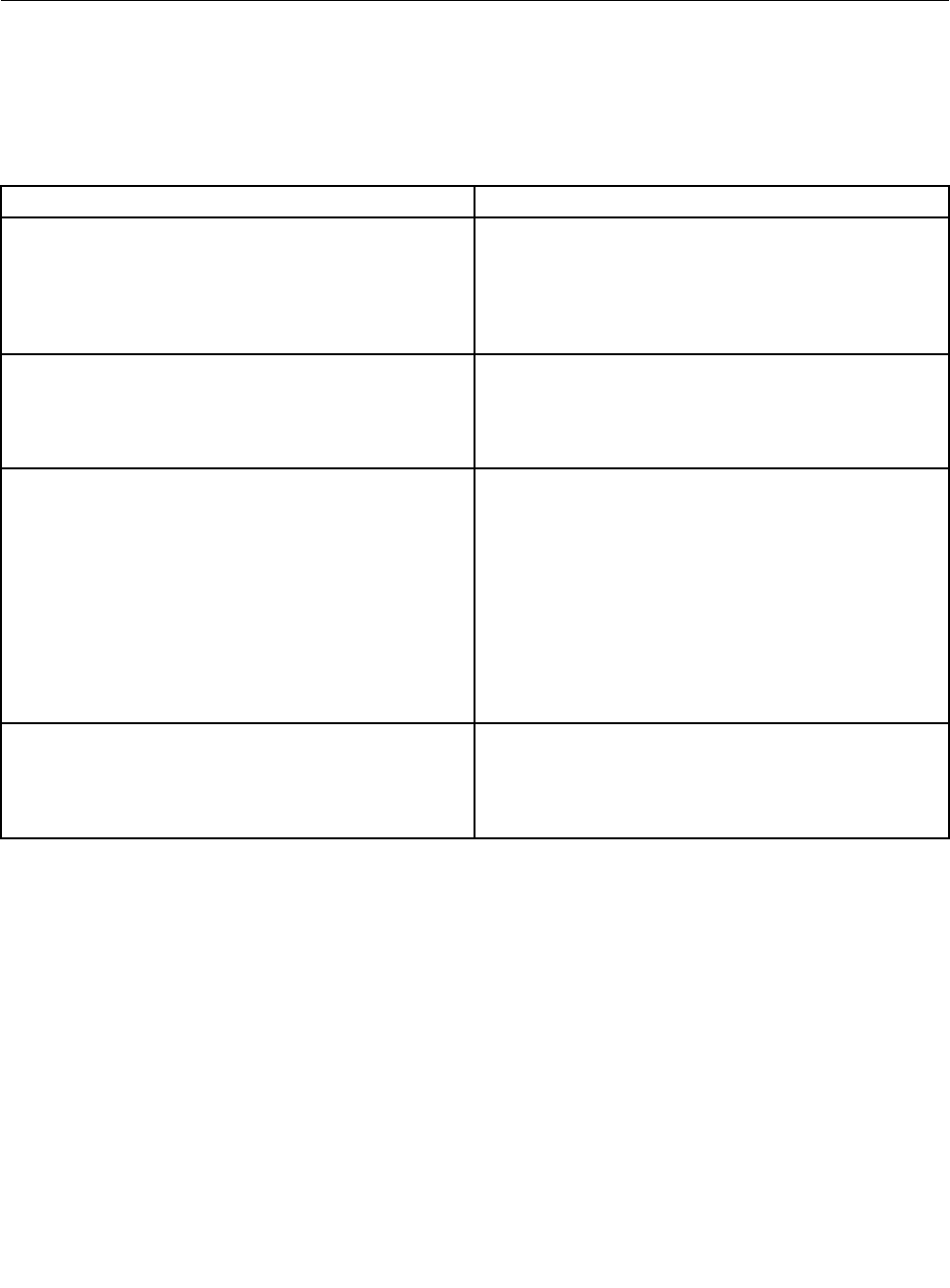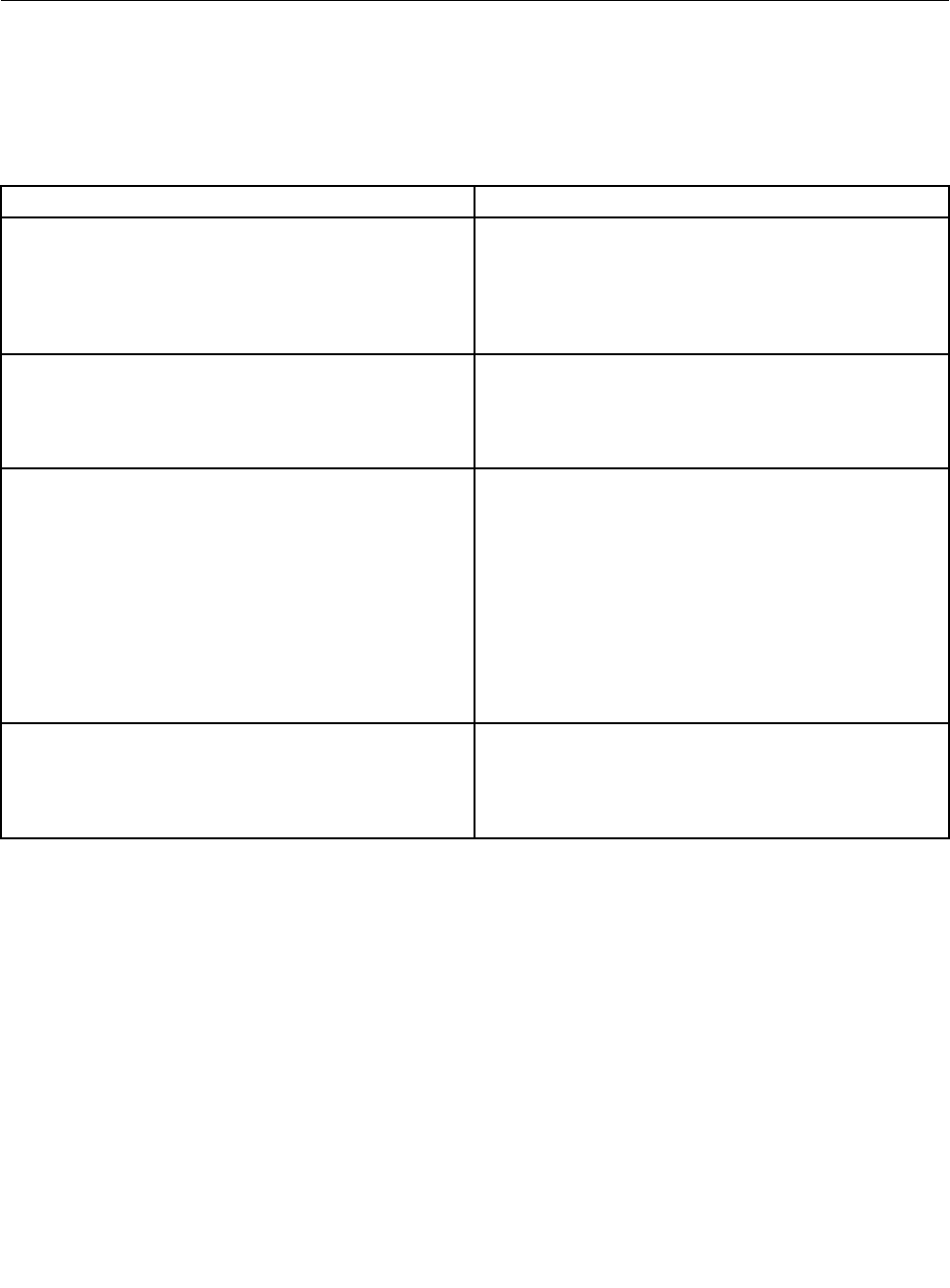
After the initial log in, System Administrators may change passwords, create new users, and have full control
over access to the Remote Management Module.
Navigation
After successful login to the Remote Management Module module, the Remote Management Module
home page is displayed.
The top horizontal toolbar within the Remote Management Module home page has four tabs. Click these
tabs to get specic system information and perform tasks as shown in the following table:
Tab Features
System Information Click this tab to access general information about
the server. The tab automatically opens the System
Information page:
• System Information
• FRU Information
Server Health Click this tab for access to the sensors and event log.
The tab automatically opens the Sensor Readings page
• Sensor Readings
• Event Log
Conguration Click this tab to congure various settings for the server.
The tab automatically opens the network conguration
page.
• Network
• Users
• LDAP
• SSL
• Remote Session
• Mouse Mode
Remote Control Click this tab for access to the remote console and to
control the power state of the server.
• Console Redirection
• Server Power Control
The four tabs on the horizontal menu allow you to navigate within the Remote Management Module Web
Console. Each of these tabs contains a secondary menu on the left edge of the browser window. For
detailed information on the specic functions of secondary menu item, see Chapter 6 “Remote Management
Module Web Console options” on page 15
.
The top horizontal tool bar also has the LOGOUT, REFRESH and HELP buttons to perform tasks as shown
in the following table:
8 ThinkServer TD230 Remote Management User Guide