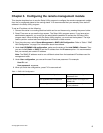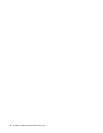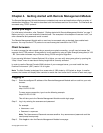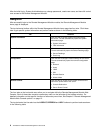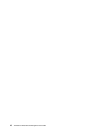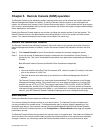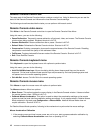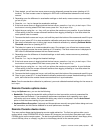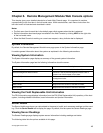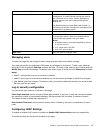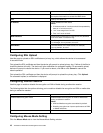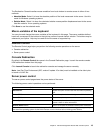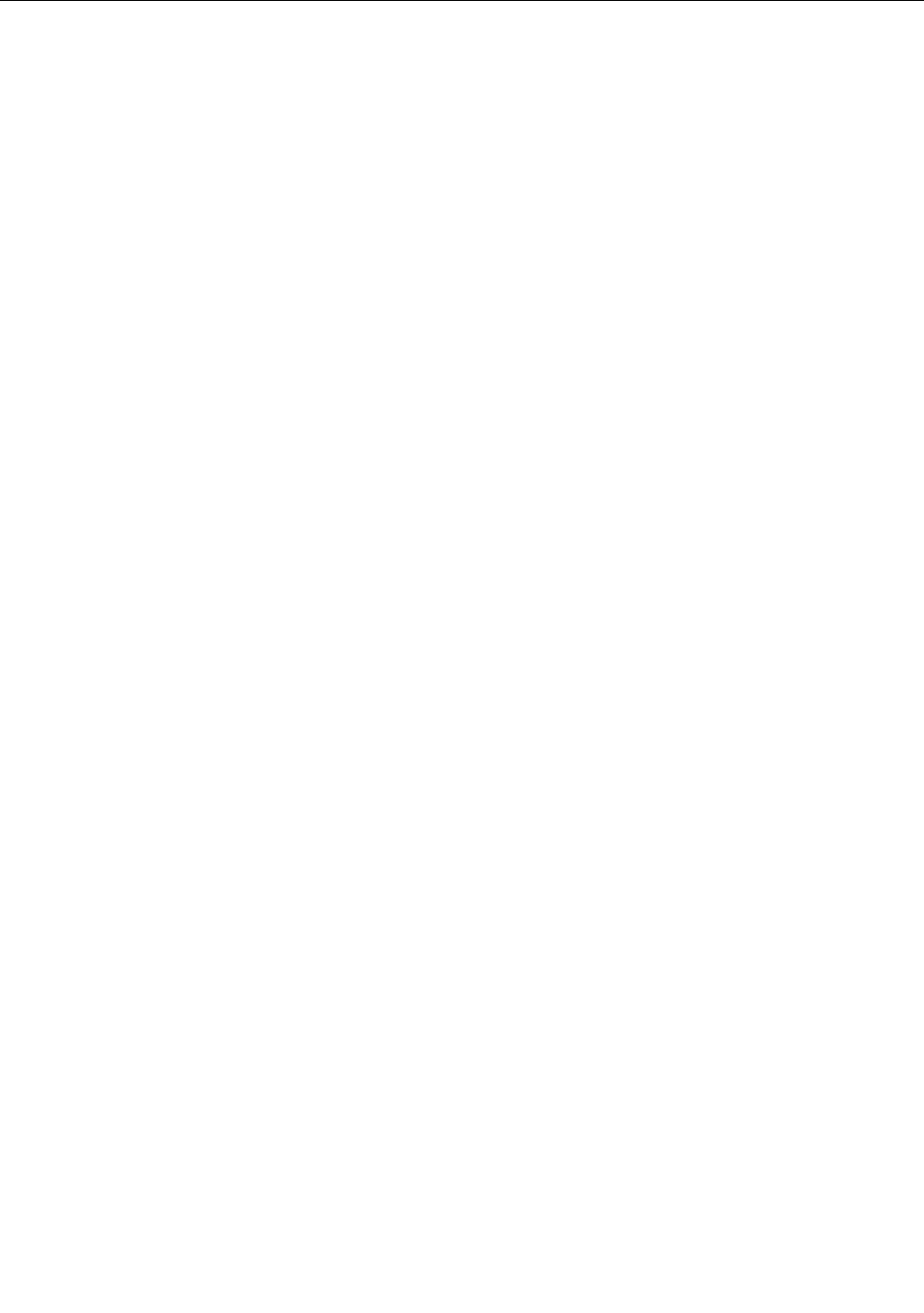
Remote Console control bar
The upper part of the Remote Console window contains a control bar. Using its elements you can see the
status of the Remote Console and inuence the local Remote Console settings.
The following sub sections describe the tasks you can perform within each control.
Remote Console video menu
Click Video in the Remote Console control bar to open the Remote Console Video Menu.
Using this menu, you can do the following:
• Pause Redirection: Temporarily pauses redirection of keyboard, video, and mouse. The Remote Console
window stops being updated. Keyboard shortcut is ALT+P.
• Resume Redirection: Resume redirection after a pause. Shortcut is ALT+R.
• Refresh Video: Refreshes the Remote Console window. Shortcut is ALT+E.
• Compression: Enabling compression improves the responsiveness of the Remote Console. Disabling
compression maximizes the quality of the redirected video.
• Full Screen: Toggles windowed/full screen mode of the Remote Console. Shortcut is ALT+F.
• Exit: Close Remote Console.
Remote Console keyboard menu
Click Keyboard to open the keyboard menu with options to perform tasks.
Using this menu, you can do the following:
• Hold Ctrl/Alt/Windows keys: Allows simulating holding down these special keys on the remote
keyboard. On the local keyboard these special keys are processed by the local operating system and
not passed on to the remote operating system.
• Ctrl+Alt+Del: Issue a Ctrl+Alt+Del to the remote operating system.
Remote Console mouse menu
Click Mouse to open the mouse menu with options to perform tasks
The Mouse submenu offers two options:
• Show Cursor: This option toggles the cursor display in the Remote Console window. It does not affect
the remote system cursor. Shortcut is ALT+C.
• Calibrate Mouse Acceleration: This option is used to detect the acceleration settings on the remote
system and set the local client’s acceleration setting accordingly. It only applies when in Relative Mouse
Mode, selected in the web page Conguration ➙ Mouse Mode. Absolute Mouse Mode does not
require calibration. Shortcut is ALT+A.
For Relative Mouse Mode operation, following is the mechanism to synchronize the mouse settings.
Mouse Acceleration Calibration
1. If the remote mouse and local mouse cursor are not in sync, start mouse acceleration calibration by
selecting Calibrate Mouse Acceleration menu item or pressing ALT+A.
12 ThinkServer TD230 Remote Management User Guide