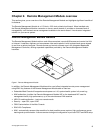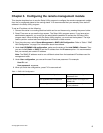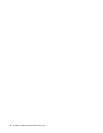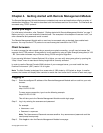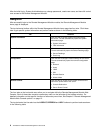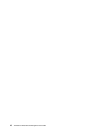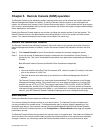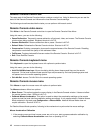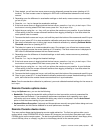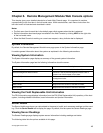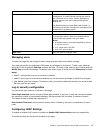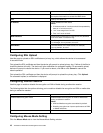Chapter 5. Remote Console (KVM) operation
The Remote Console is the redirected screen, keyboard and mouse of the remote host system where the
Remote Management Module is installed. To use the Remote Console window of your managed host
system, the browser must include a Java* Runtime Environment plug-in. If the browser has no Java support,
such as with a small handheld device, the user can maintain the remote host system using the administration
forms displayed by the browser.
Starting the Remote Console opens a new window to display the screen content of the host system. The
Remote Console acts as if the administrator were sitting directly in front of the screen of his/her remote
system. This means the keyboard and mouse can be used in the usual way.
Launch the redirection console
The Remote Console is the redirected keyboard, video and mouse of the remote host system where the
Remote Management Module is installed. Launch the remote console KVM redirection window from this
page.
Step 1. Click Launch Console to launch the redirection console and remotely manage the server.
Step 2. A pop-up window is displayed and begins to download the Java Network Launch Protocol —
jviewer.jnlp le. This in turn downloads the standalone Java application implementing the Remote
Console.
Both Microsoft Internet Explorer and Mozilla Firefox browsers are supported.
Notes:
• You must install the Java Run-Time Environment (JRE, version 6 update 10 or later) on the client
prior to the launch of a JNLP le.
• The client browser must allow pop-up windows from the Remote Management Module IP
address.
The Remote Console window is a Java Applet that establishes TCP connections to the Remote
Management Module module. The protocol that is run over these connections is a unique KVM
protocol and not HTTP or HTTPS. This protocol uses ports #7578 for KVM, #5120 for CDROM
media redirection, and #5123 for Floppy/USB media redirection. Your local network environment
must permit these connections to be made, i.e. your rewall and, in case you have a private internal
network, your NAT (Network Address Translation) settings have to be congured accordingly.
Main window
Starting the Remote Console opens an additional window.
The window displays the screen content of your remote server. The Remote Console will behave as if
you were located at the remote server. The responsiveness may be slightly delayed depending on the
bandwidth and latency of the network between the Remote Management Module and Remote Console.
Enabling KVM and/or media encryption on the Conguration ➙ Remote Session web page will degrade
performance as well.
The Remote Console window always shows the remote screen in its optimal size. This means it will adapt its
size to the size of the remote screen initially and after the screen resolution of the remote screen has been
changed. However, you can always resize the Remote Console window in your local window as usual.
© Copyright Lenovo 2010
11