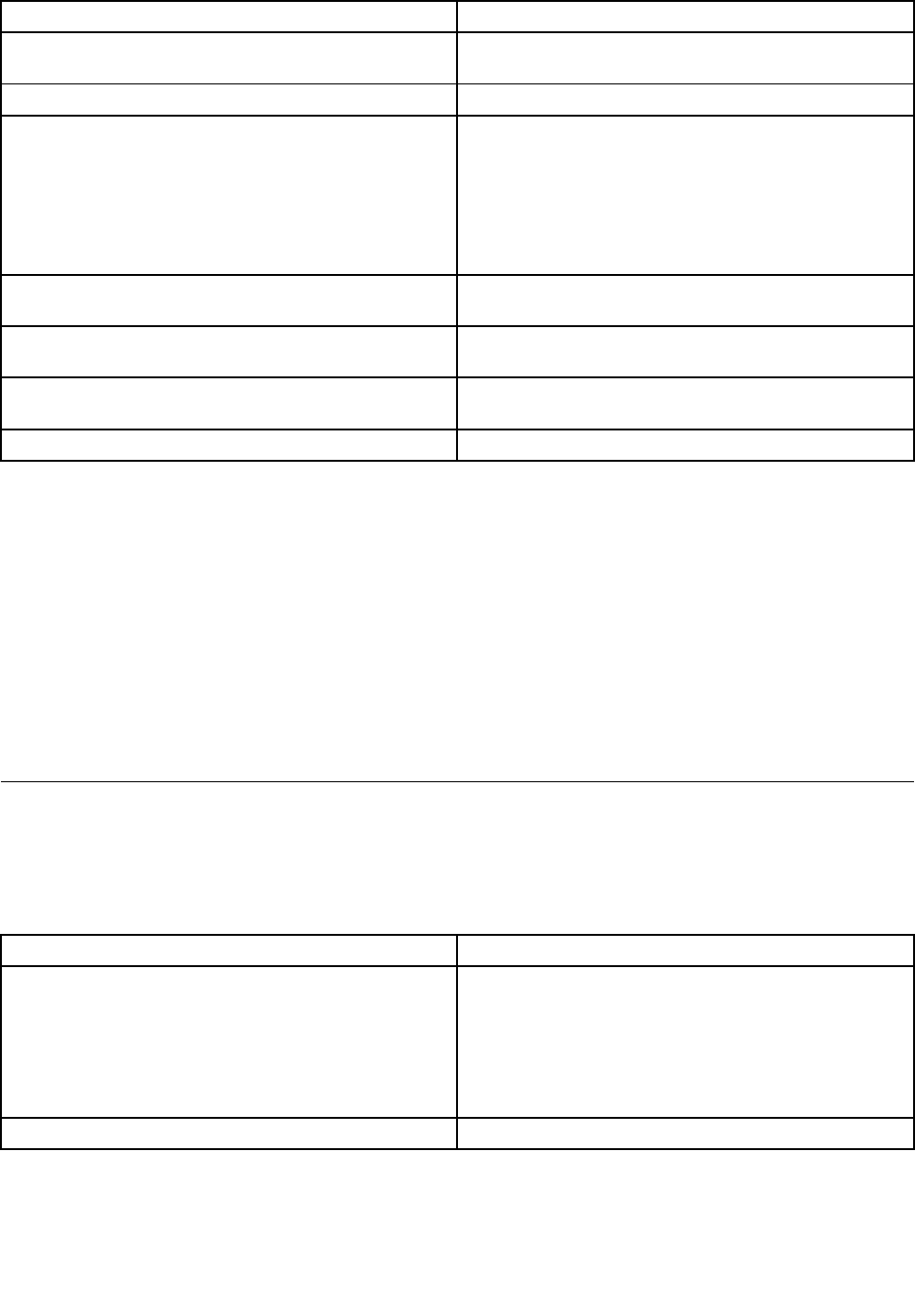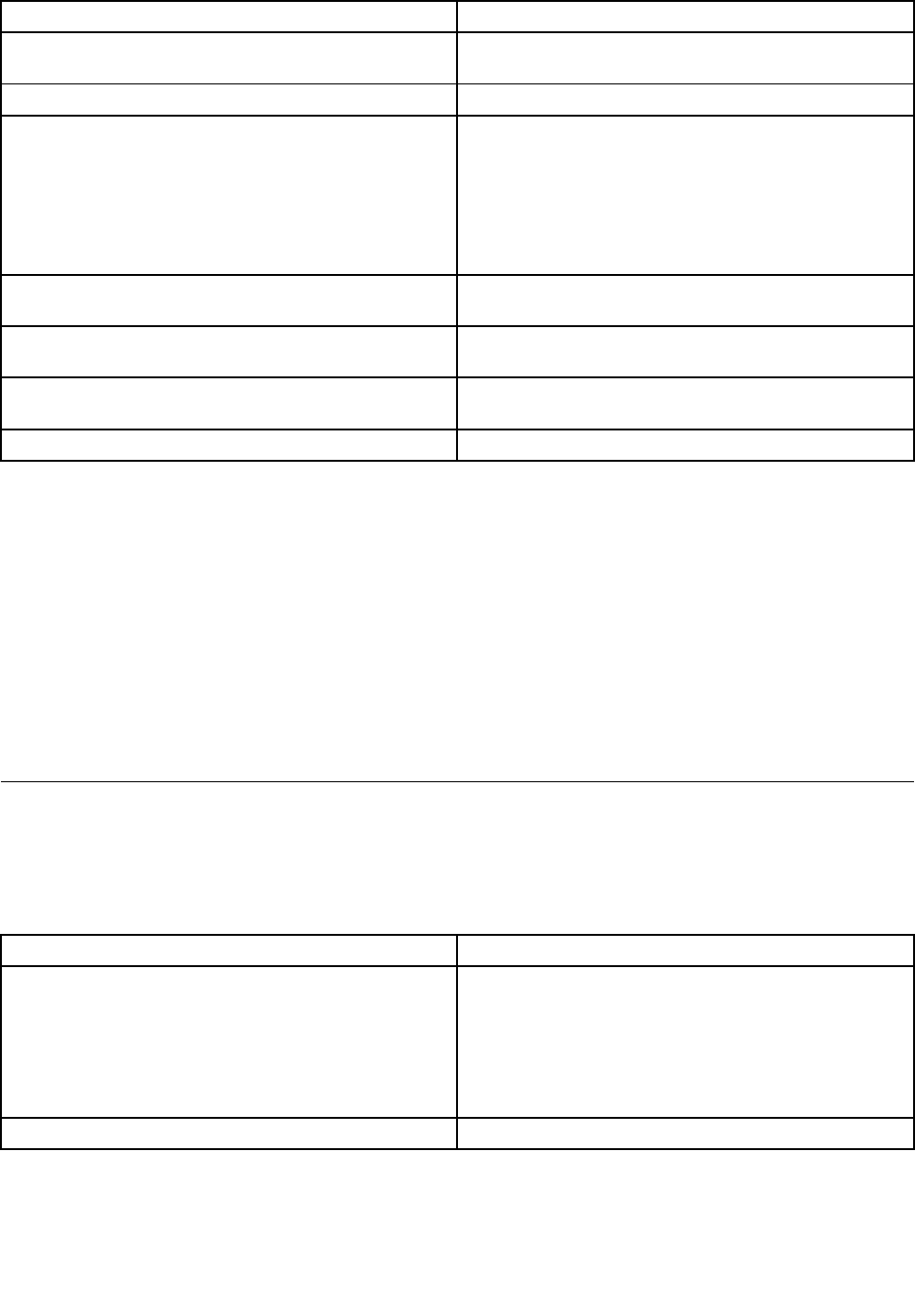
Option
Task
Enable LDAP Authentication
Check this box to enable LDAP authentication, then enter
the required information to access the LDAP server.
Port
Specify the LDAP Port.
IP Address
The IP address of LDAP server
Notes:
• IP Address made of 4 numbers should be separated by
dots as in “xxx.xxx.xxx.xxx”.
• “xxx” must range from 0 to 255.
• First “xxx” must not be 0.
Bind Password
Authentication password for LDAP server; the password
must be at least 4 characters long.
Bind DN
The Distinguished Name of the LDAP server, for example,
“cn=Manager, dc=my-domain, dc=com”
Searchbase
The searchbase of the LDAP server, for example,
“dc=my-domain, dc=com”
Save button Click it to save the current settings.
Conguring SSL Upload
Use this page to upload an SSL certicate and privacy key, which allows the device to be accessed
in secured mode.
First upload the SSL certicate and then the device will prompt to upload privacy key. If either of the les is
invalid the device will notify. The device will give notication on successful upload. On successful upload,
device will prompt to reboot the device. If you want to reboot, click Ok or click Cancel to cancel the
reboot operation.
First upload the SSL certicate and then the device will prompt to upload the privacy key. Click Upload.
On successful upload, a notication is displayed.
Conguring Remote Session
Use this page to enable or disable the encryption on KVM or Media during a redirection session.
The following table lists the options allowing you to enable or disable the encryption on KVM or media data
during a redirection session:
Option
Task
Enable/Disable Encryption mode Enable/Disable the encryption on KVM or Media data
during a redirection session.
Notes:
• KVM and Media encryption are enabled by default.
• Disabling encryption can improve performance of KVM
or Media redirection.
Save button Click it to use selected modes.
Conguring Mouse Mode Setting
Click the Mouse Mode tab to view the Mouse Mode Setting window.
18 ThinkServer TD230 Remote Management User Guide