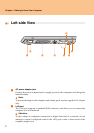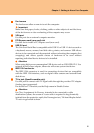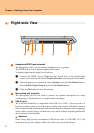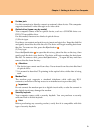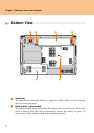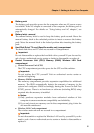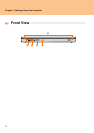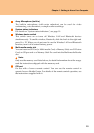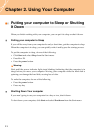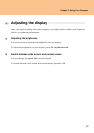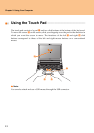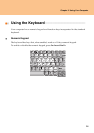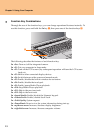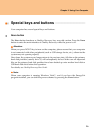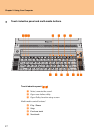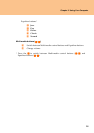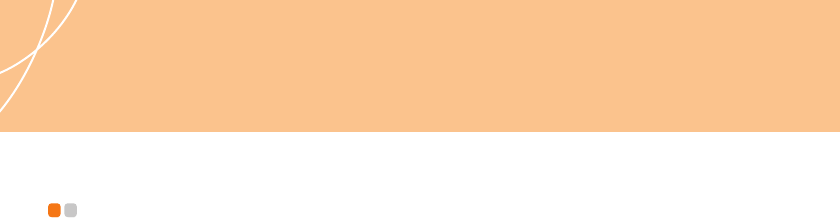
11
Chapter 2. Using Your Computer
Putting your computer to Sleep or Shutting
It Down - - - - - - - - - - - - - - - - - - - - - - - - - - - - - - - - - - - - - - - - - - - - - - - - - - - - - - - - - - - - - - - - - - - - - - - - - - - - - - - -
When you finish working with your computer, you can put it to sleep or shut it down.
Putting your computer to Sleep
If you will be away from your computer for only a short time, put the computer to sleep.
When the computer is in sleep, you can quickly wake it and bypass the startup process.
To put the computer to sleep, do one of the following.
Click Start and select Sleep from the Start menu.
Press Fn + F1.
Press the power button.
¾ Warning:
Wait until the power indicator light starts blinking (indicating that the computer is in
sleep) before you move your computer. Moving your computer while the hard disk is
spinning can damage the hard disk, causing loss of data.
To wake the computer, do one of the following.
Press the power button.
Press any key
Shutting Down Your computer
If you aren’t going to use your computer for a day or two, shut it down.
To shut down your computer, click Start and select Shut down from the Start menu.