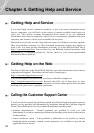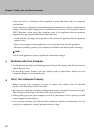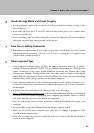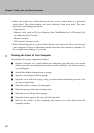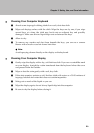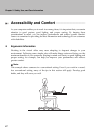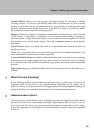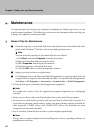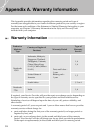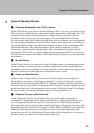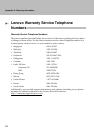Chapter 5. Safety, Use, and Care Information
46
Cleaning Your Computer Keyboard
1 Absorb some isopropyl rubbing alcohol on a soft, dust-free cloth.
2 Wipe each keytop surface with the cloth. Wipe the keys one by one; if you wipe
several keys at a time, the cloth may hook onto an adjacent key and possibly
damage it. Make sure that no liquid drips onto or between the keys.
3 Allow to dry.
4 To remove any crumbs and dust from beneath the keys, you can use a camera
blower with a brush or cool air from a hair drier.
Note:
Avoid spraying cleaner directly on the display or the keyboard.
Cleaning Your Computer Display
1 Gently wipe the display with a dry, soft lint-free cloth. If you see a scratchlike mark
on your display, it might be a stain transferred from the keyboard when the cover
was pressed from the outside.
2 Wipe or dust the stain gently with a soft, dry cloth.
3 If the stain remains, moisten a soft, lint-free cloth with water or a 50-50 mixture of
isopropyl alcohol and water that does not contain impurities.
4 Wring out as much of the liquid as you can.
5 Wipe the display again; do not let any liquid drip into the computer.
6 Be sure to dry the display before closing it.